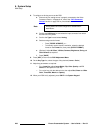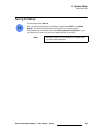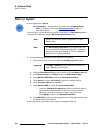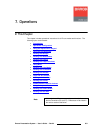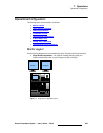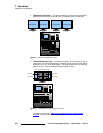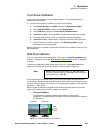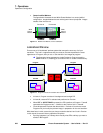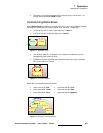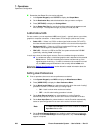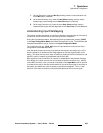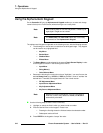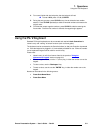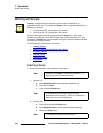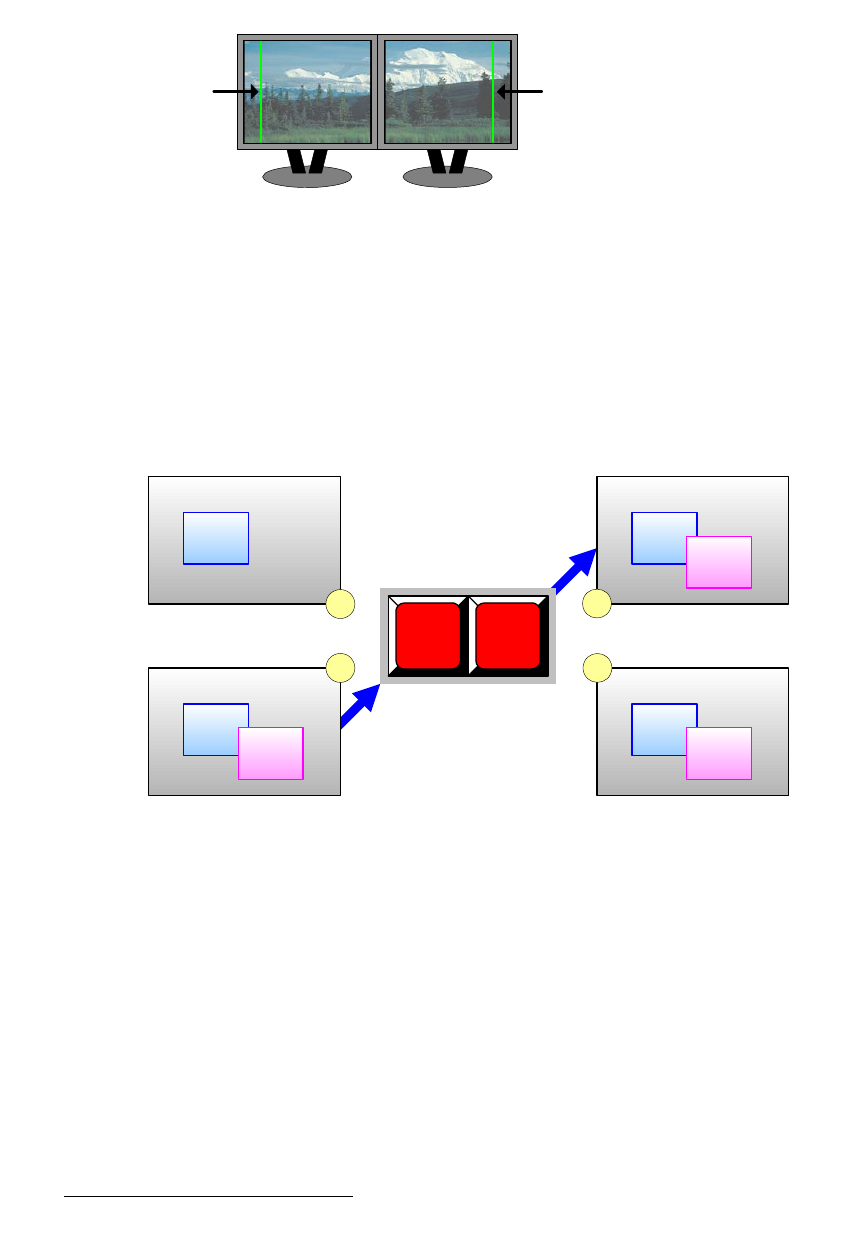
306 Encore Presentation System • User’s Guide • Rev 04
7. Operations
Operational Configuration
• Center Justified Markers
The figure below illustrates the two Wide Screen Markers in a center justified
configuration. Images between the two vertical green lines are projected. Images
outside of the lines are not.
Figure 7-5. Wide Screen Marker, Center Justification
iççâ~ÜÉ~Ç=mêÉîáÉï
Encore uses a “full lookahead” preview system that ensures the accuracy of all your
transitions. The “look” or appearance that you create on Preview represents the
exact
appearance of Program, after you cut or “auto transition” the images to program.
S The illustration below represents a simple Preview-to-Program transition.
SPLIT mode is on, enabling you to have two PIPs on screen simultaneously:
Figure 7-6. Program-to-Preview Transition with Lookahead
• In frame 1, Program consists of a background and a single PIP.
• In frame 2, a second PIP is selected and positioned on Preview.
• When CUT or AUTO TRANS is pressed, the PIP transitions to Program. Frame 3
represents the Program screen — identical to the Preview “look” in frame
2.
• Frame 4 represents Preview after the transition. Preview will continue to match
Program until you modify the preview image, in preparation for the next transition.
With these facts in mind, ensure that you always create the desired “next” look in Preview.
In this manner, there won’t be any operational surprises:
• By using lookahead, you’ll always know visually what PIPs and keys you want to
transition
TO Program.
Preview #2Preview #1
Preview #1 Preview #2
Wide
Screen
Marker
Wide
Screen
Marker
Background A
PIP 1A
Background A
PIP 1A
PIP 1B
Program
Preview
Background A
PIP 1A
PIP 1B
Program
Preview
Background A
PIP 1A
PIP 1B
CUT
1
2
3
4
AUTO
TRANS