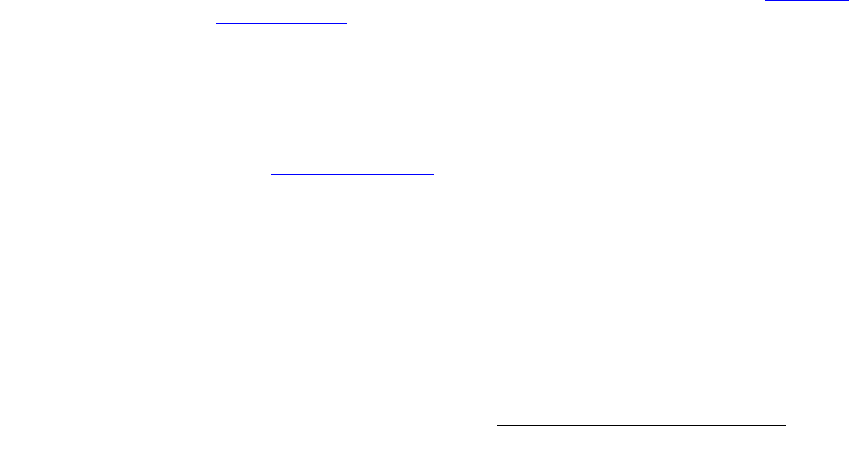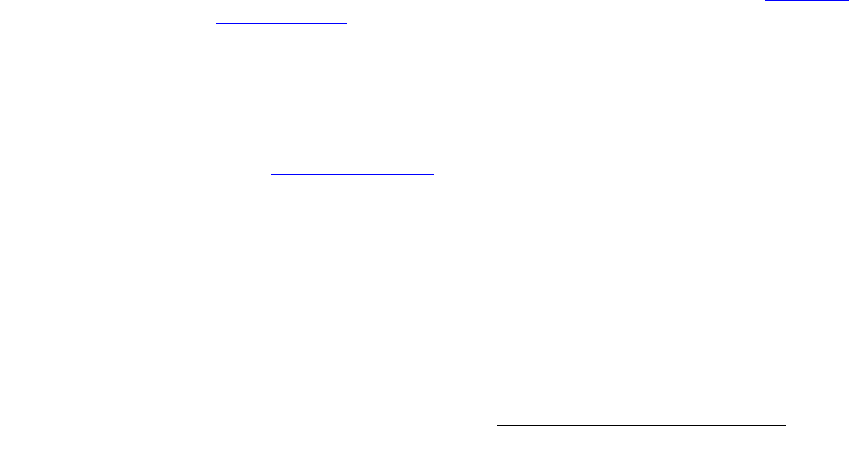
Encore Presentation System • User’s Guide • Rev 04 389
`K==réÖê~ÇáåÖ=pçÑíï~êÉ
Serial Upgrade Method
7. To verify communications between the PC and the Controller:
a. In the Flash Loader, click in the black terminal window area.
b. Note the condition of the status lights:
•
DCD and CTS should be red.
•
TXD and RXD should be green. They will flash if Enter is
pressed.
c. Press Enter a few times to display the system prompt “#” on screen.
d. If the prompt does not appear, continue with step 8 (troubleshooting).
e. If the prompt appears, continue with step 9 (uploading files).
8. To troubleshoot the serial connection:
a. If the DCD and CTS status lights are green, re-check the communication
settings in the loader, and verify that the COM port and Baud Rate
settings are correct.
b. To verify Controller communication settings:
•In the
System Keypad press MISC to display the
Miscellaneous Menu.
• Press
{CONSL} to display the Console Port Setup Menu.
c. Verify the following settings:
• Baud rate = 115200
• Data Bits = 8
• Parity = None
• Stop Bits = 1
d. Repeat steps 6 and 7 above, then re-check the status lights.
e. With communication status OK, continue with step 9.
9. To upload files to the Controller, click "Open script file to read and upload."
10. In the dialog, select "Complete_Load.sld" and click Open. The Encore menu
should immediately display the "
System in LOADER MODE" message.
11. It takes several minutes to load the flash memory. When complete, the Flash
Loader utility displays the “
Upload Complete” message. Click OK to continue.
12. Cycle power on the Controller, and exit the Flash Loader utility.
13. On the Controller, perform a factory reset. In Chapter 6, refer to the “Return to
Factory Default” section on page 266 for instructions.
14. At this point, the System Status Menu will display the “Please Upgrade”
message, because an incompatibility exists between code versions in the
Controller and the Video Processors.
To download code from the Controller to all target devices (including Video
Processors, ScreenPRO-II units and PresentationPRO-II), follow the instructions
in the “
Downloading Code” section on page 265.
15. On the Controller, verify that the new software has been loaded correctly:
~ In the System Keypad, press SYSTEM to display the System Menu.
~ Press {SW VER} to display the Software Version Menu.
This completes the software upgrade procedure via serial communications.