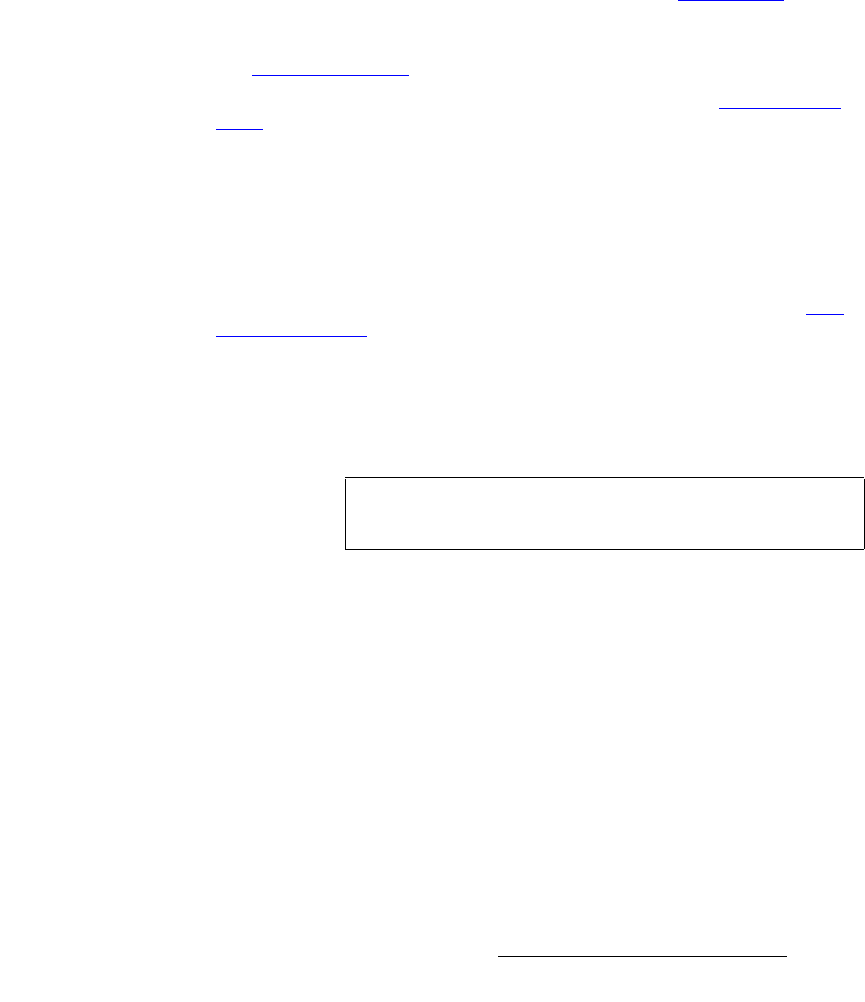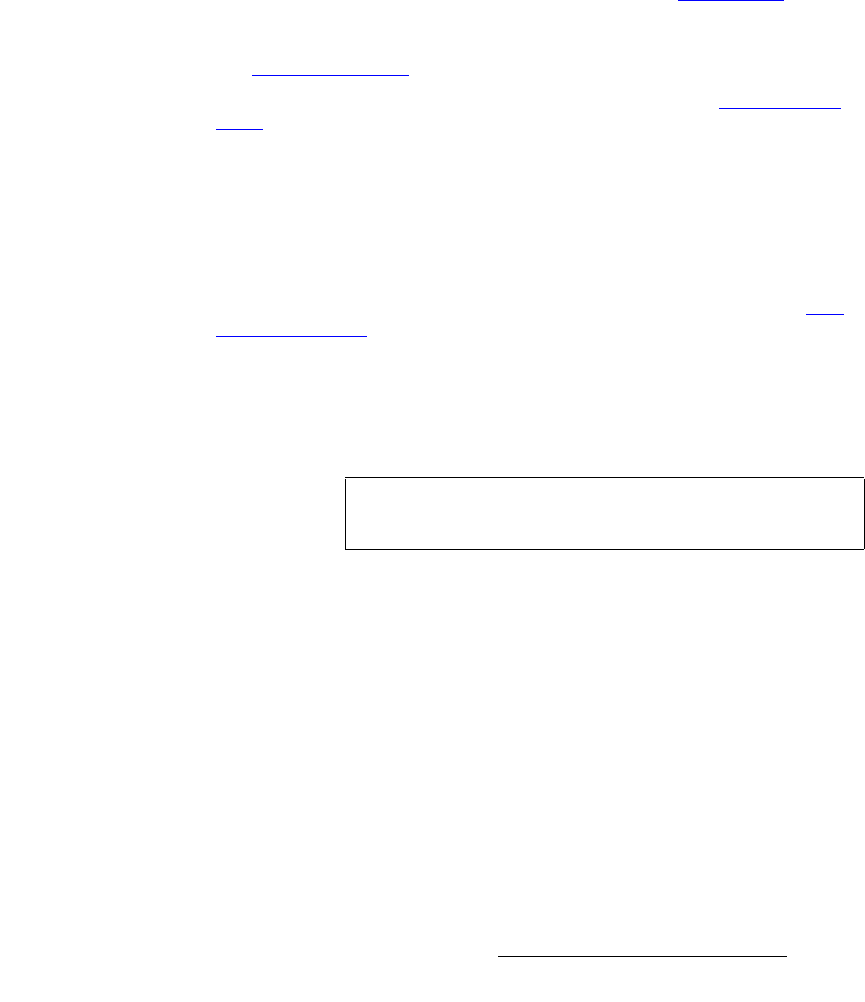
Encore Presentation System • User’s Guide • Rev 04 227
5. Menu Orientation
Key Menu
• Blue Color — adjusts the blue component of the key color, from 0 to 1024.
• Red Threshold — adjusts the key’s clip along the Cyan vector (as demonstrated
using a CIE color chip chart).
• Green Threshold — adjusts the key’s clip along the Magenta vector.
• Blue Threshold — adjusts the key’s clip along the Yellow vector
• Red Mask — adjusts the background mask to/from black along the Cyan vector.
• Green Mask — adjusts background mask to/from black along the Magenta vector.
• Blue Mask — adjusts background mask to/from black along the Yellow vector.
• Opacity — adjusts the opacity of the keyed image, from fully opaque to fully
transparent.
~ Adjustment range: 0 to 1024
• Press {STATS} to display the Status Menu. Refer to the “Status Menu” section
on page 212 for details.
• Press {CLONE} to display the Clone Setup Menu (if Clone is enabled). Refer to
the “
Clone Setup Menu” section on page 216 for details
• Press {EFX} to display the Image Effects Menu. Refer to the “Image Effects
Menu” section on page 220 for details.
• Press {PICK COLOR} to choose the keying color visually. Once pressed, the
{GRAB COLOR} label appears, and a crosshair appears on Preview. Use the
Joystick to move the crosshair around the Preview monitor as desired.
• Press {GRAB COLOR} to select the color directly under the crosshair. These
values are immediately mapped into the
Red, Green and Blue color fields on the
menu, and can be adjusted with the knobs in the normal manner.
• Press {SIZE & POS} to display the Key Adjustment Menu. Refer to the “Key
Adjustment Menu” section on page 229 for details.
`ìí=H=cáää=hÉó=cìåÅíáçåë
A Cut + Fill key is one in which the hole-cutting information is provided by a Luma Key on
a mixer’s B layer, and the fill information is provided by the same mixer’s A layer.
The following
Key Menu functions are provided when Cut + Fill key is selected:
• Invert Mode — enables you to invert the “Cut” key signal.
• Clip — adjusts the threshold of the video that “cuts” into the background. The
hole is filled with the
Fill Source from Layer A.
~ Adjustment range: 0 to 1023
• Gain — adjusts the sensitivity of the keyer, enabling you to change the sharpness
of the image. Gain only affects the key hole.
~ Adjustment range: 0 to 1023.99
• Opacity — enables you to adjust the opacity of the keyed image, from fully
opaque to fully transparent.
~ Adjustment range: 0 to 1024
Note
Cut + Fill keys can only be selected on a mixer’s Layer B
keyer, in the
Split mode only.