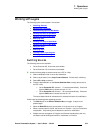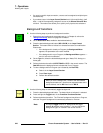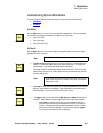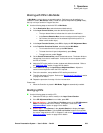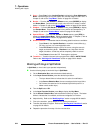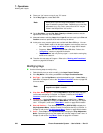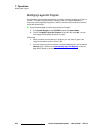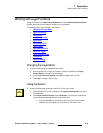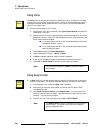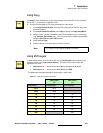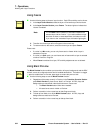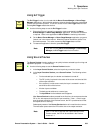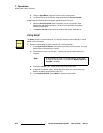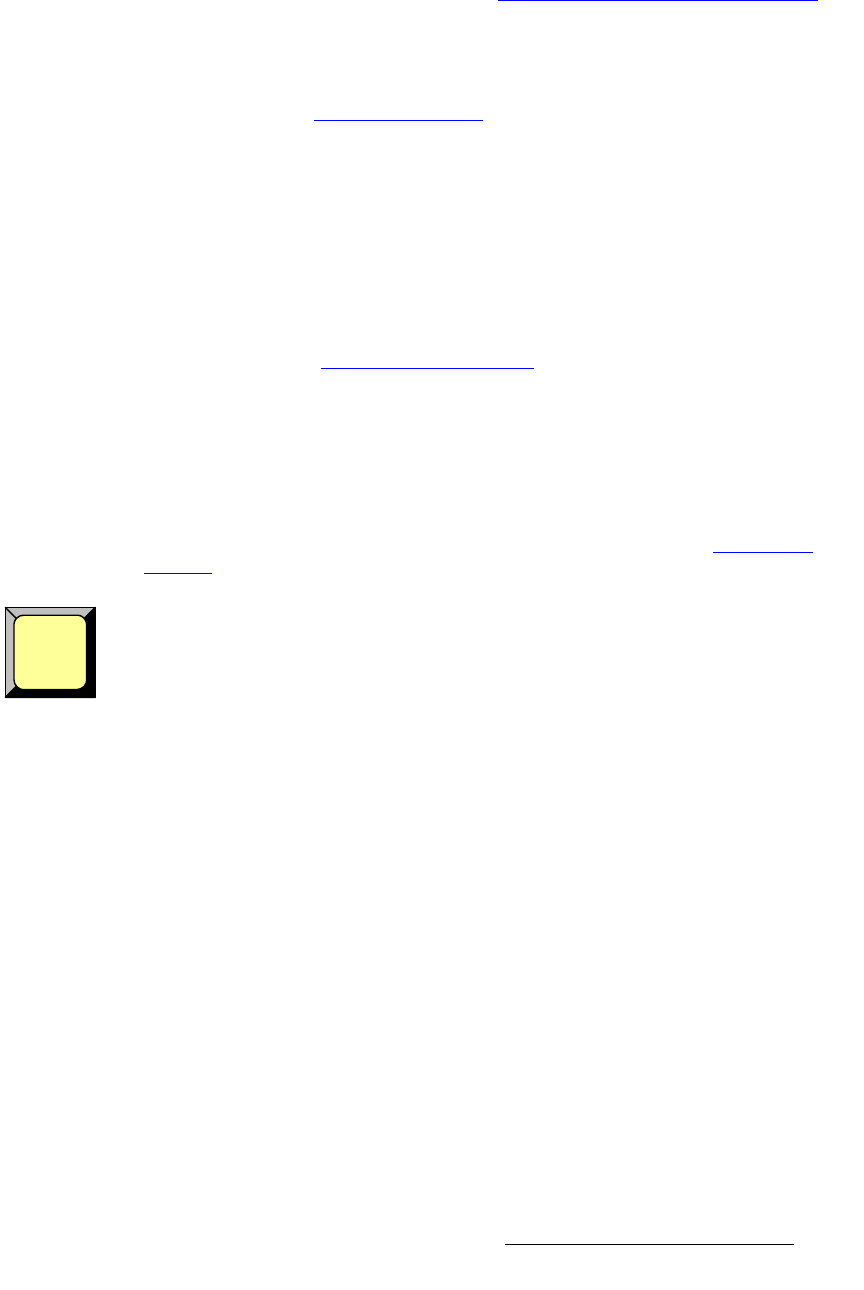
Encore Presentation System • User’s Guide • Rev 04 327
7. Operations
Working with Layers
8. Source Size — Press Source (in the Joystick Section) to display the Key
Source Adjustment Menu
. Adjust the source image’s size and position within
the Key. In Chapter 5, refer to the "
Source Adjustment Menu Description"
section on page 234 for menu details.
9. Special Effects — From the Key, Key Adjustment, Key Source Adjustment or
Matte Menu, press {EFX} to display the Image Effects Menu. Select the desired
effect, including monochrome, chroma and hue, invert and strobe. In Chapter 5,
refer to the "
Image Effects Menu" section on page 220 for details.
10. Global Functions — Remember that the following global functions are available:
~ Press Reset to reset the current effect (e.g., PIP, Key, crop, etc.) to a
nominal default value.
~ Press Full Screen to bring the Key to full screen, using the source’s
height as the defining factor.
~ Press Freeze to freeze the Key (on Program and Preview). Press again
to unfreeze.
11. Transition — Transition the new look to program with a CUT or AUTO TRANS.
Refer to the “
Working with Transitions" section on page 343 for details.
`äÉ~êáåÖ=i~óÉêë=Ñêçã=mêçÖê~ã
The clear layer procedure enables you to remove layers from Program — including
backgrounds, layers and the DSK. When clearing layers, always remember to take
advantage of the system’s
Lookahead Preview function. Refer to the "Lookahead
Preview" section on page 306 for additional details.
Use the following steps to clear a layer from Program:
1. Check (and compare) the Program and Preview monitors, and note the layer(s)
that you wish to clear. In the
Layer Control Section, Red LEDs above the
buttons indicate the layers that are on Program.
2. If the button for the layer that you wish to clear is not lit, press to light it.
3. In the Layer Control Section, press Clear Layer. This action turns off the
selected layer button and visually clears the layer from Preview. This step is valid
for all buttons in the
Layer Control Section.
4. Prior to transition, if you want to clear additional layers, repeat steps 2 and 3.
5. Transition the new setup to Program. The selected layer(s) will transition off of
Program.
Use the following steps to clear all layers from Program:
1. In the Layer Function section, press All + Clear Layer (or Clear Layer + All).
2.
Perform an auto transition or a cut. All layers will transition off of Program.
Clear
Layer