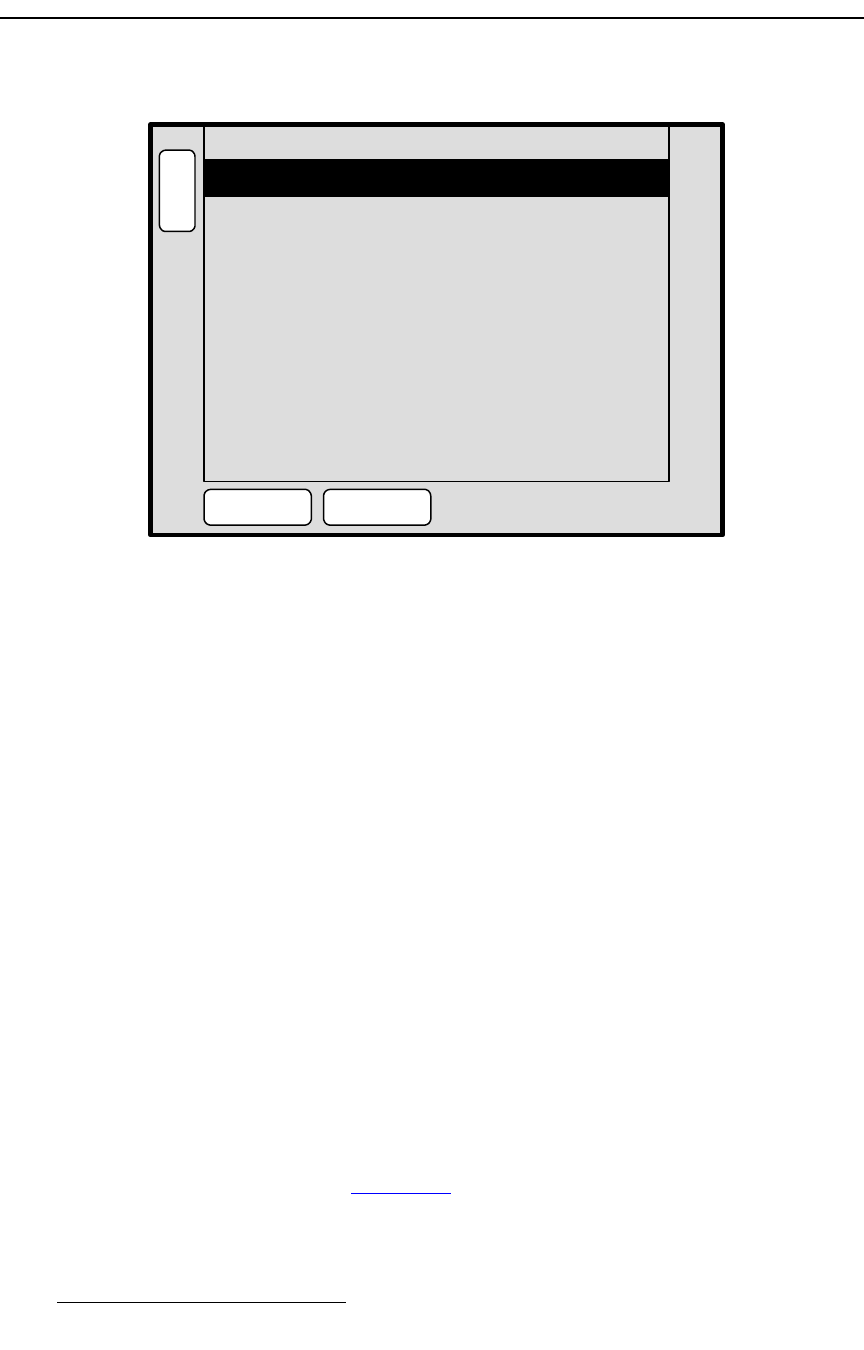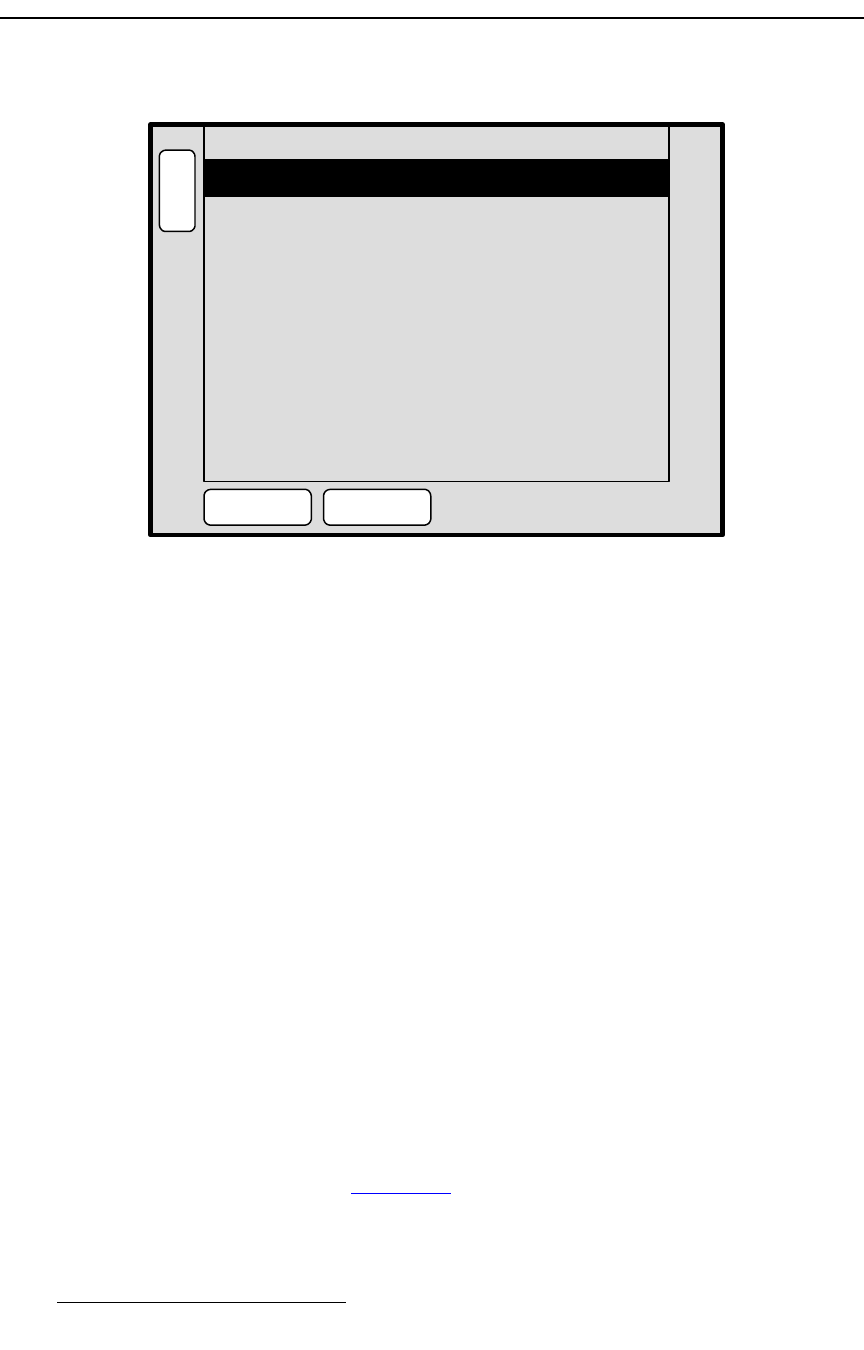
210 Encore Presentation System • User’s Guide • Rev 04
5. Menu Orientation
Copy Setup Menu
`çéó=pÉíìé=jÉåì
The figure below illustrates the Copy Setup Menu:
Figure 5-54. Copy Setup Menu (sample)
To access the menu:
• Press COPY in the Layer Function Section.
Encore’s “
Copy” function allows you to copy the parameters of a PIP or KEY from one layer
to another. The
Copy Setup Menu selects the precise subset of the effect’s attributes that
you wish to copy — such as border color, PIP size, aspect ratio, etc.
S To keep a PIP at its current position and size, but copy an effect’s border
attribute from another layer, turn
Position and Size off, and turn Border on.
Then perform the copy function itself.
The following functions are provided:
• Position — enables or disables the effect’s “position” attribute.
• Size — enables or disables the effect’s “size” attribute.
• Input Source — enables or disables the effect’s “input source.”
• Aspect Ratio — enables or disables the effect’s “aspect ratio” attribute.
• Border — enables or disables the effect’s “border” attribute.
• Shadow — enables or disables the effect’s “shadow” attribute.
• Move Parameter — enables or disables the effect’s “move” setup.
• Effects — enables or disables the effect’s “special effects” attributes.
• Press {ALL ON} to enable all attributes.
• Press {ALL OFF} to disable all attributes.
In Chapter 7, refer to the “
Using Copy” section on page 331 for instructions.
B
A
C
K
N
A
V
A
D
J
COPY SETUP
Position On
OnSize
ALL ON ALL OFF
OnInput Source
OnAspect Ratio
OnBorder
OnShadow
OnMove Parameter
OnEffects