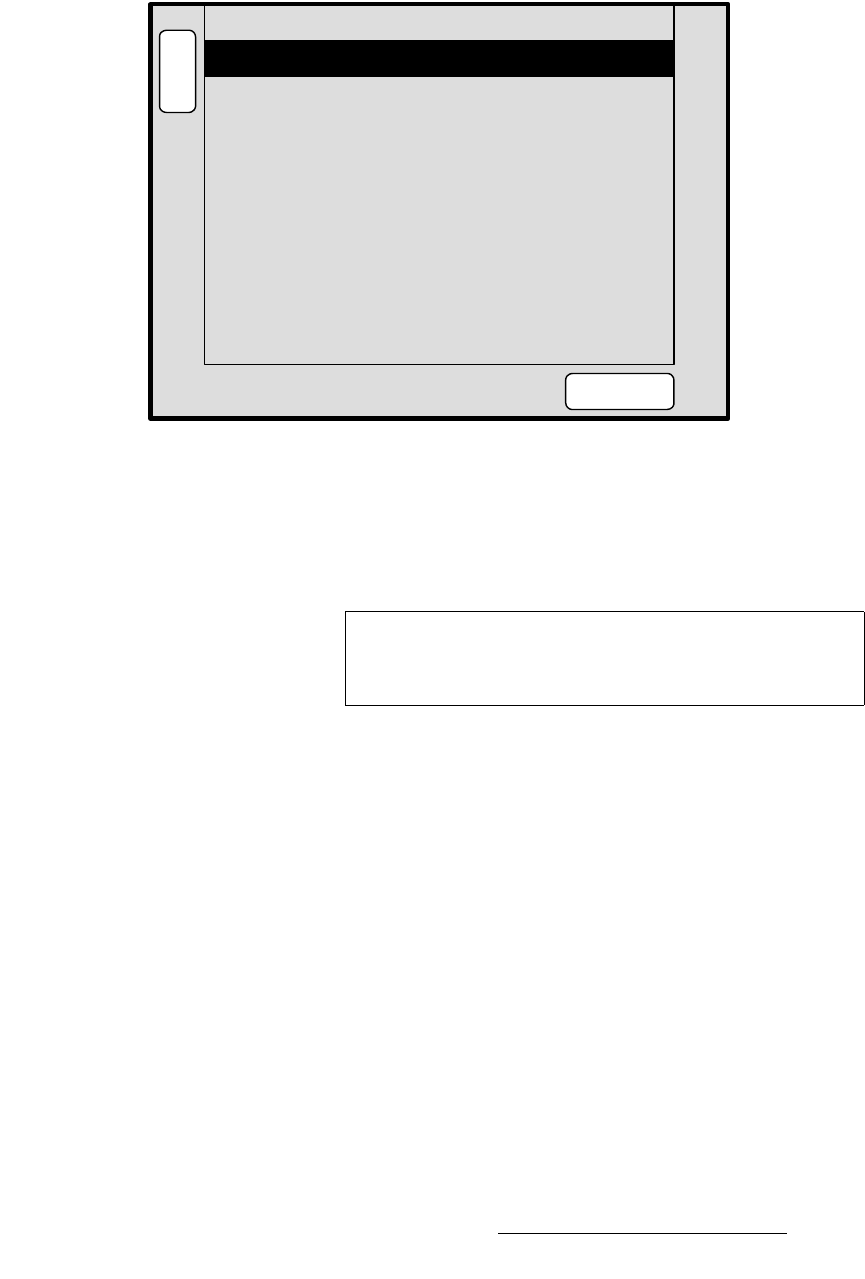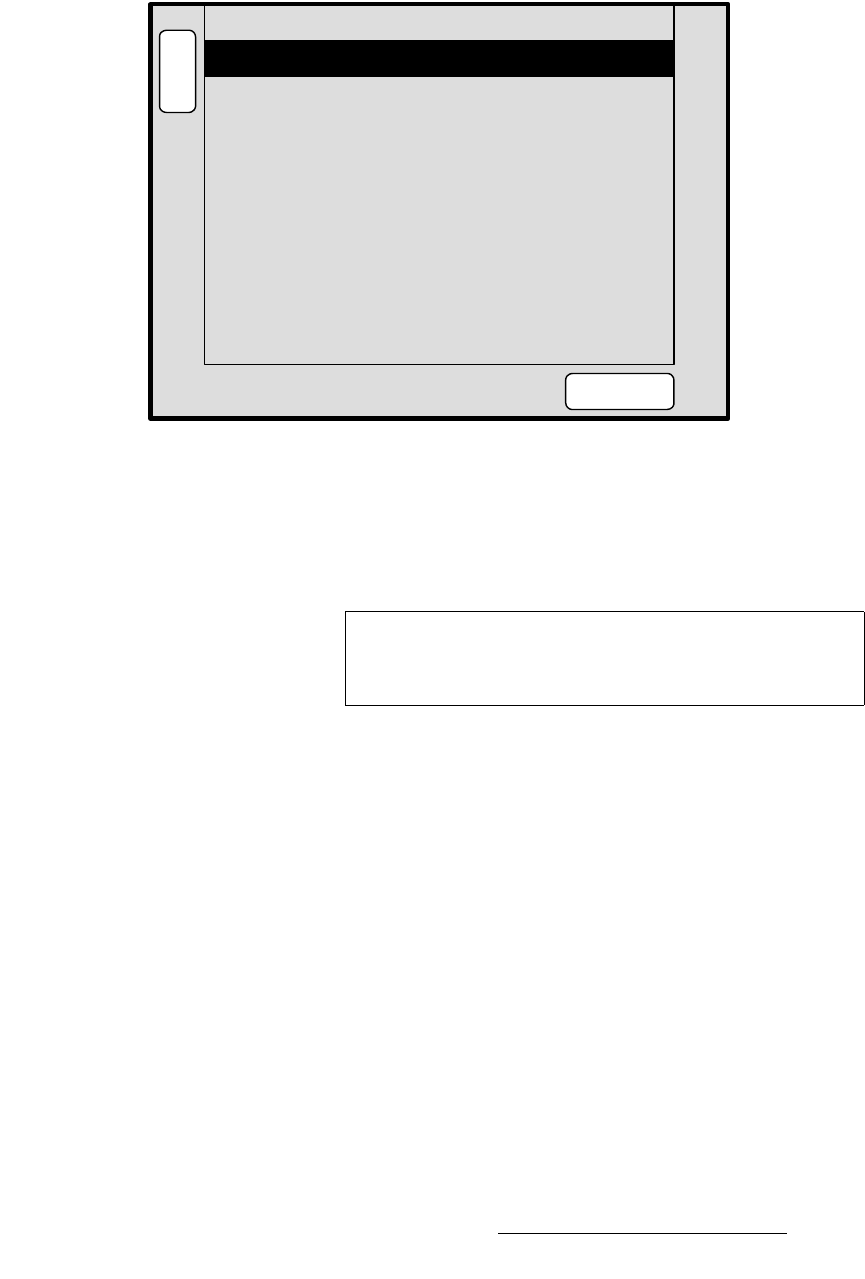
Encore Presentation System • User’s Guide • Rev 04 175
5. Menu Orientation
System Menu
póëíÉã=oÉëÉí=jÉåì
From the System Menu, press {RESET} to display the System Reset Menu:
Figure 5-24. System Reset Menu (sample)
The Reset Menu enables you to perform various system reset functions. The following
functions are provided:
• Device — selects which device(s) to reset. Choose between CTRLR+VP+SP,
CONTROLLER, VP or SP.
• Reset Option — for the selected device(s), chooses the subset that you wish to
reset. Choose between
All VPs and SPs, All Detected VPs, All Detected SPs,
or
Active Dests.
• Reset Type — selects the type of reset that you wish to perform. Choose between
SOFT or FACTORY. Note that selecting SOFT will not delete any user defined
configurations, while
FACTORY deletes all user configurations.
• Press {RESET} to perform the selected reset operation. When the confirmation
screen appears:
~ Press {YES} to start the procedure.
~ Press {NO} to cancel the procedure.
B
A
C
K
N
A
V
A
D
J
SYSTEM RESET
Device CTRLR + VP + SP
RESET
Active DestsReset Option
SOFTReset Type
Note
CTRLR = Controller
VP = Video Processor and VPx
SP = ScreenPRO-II