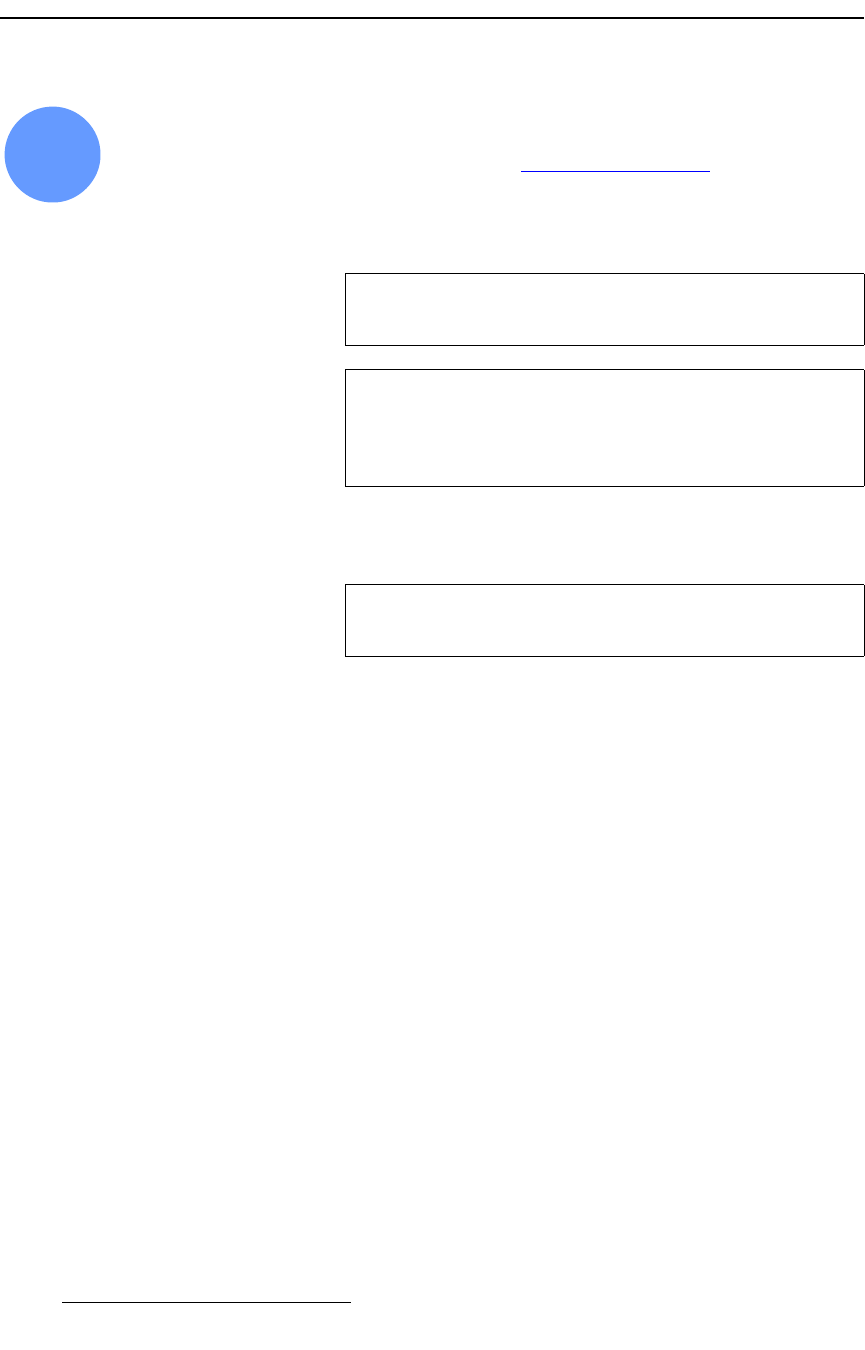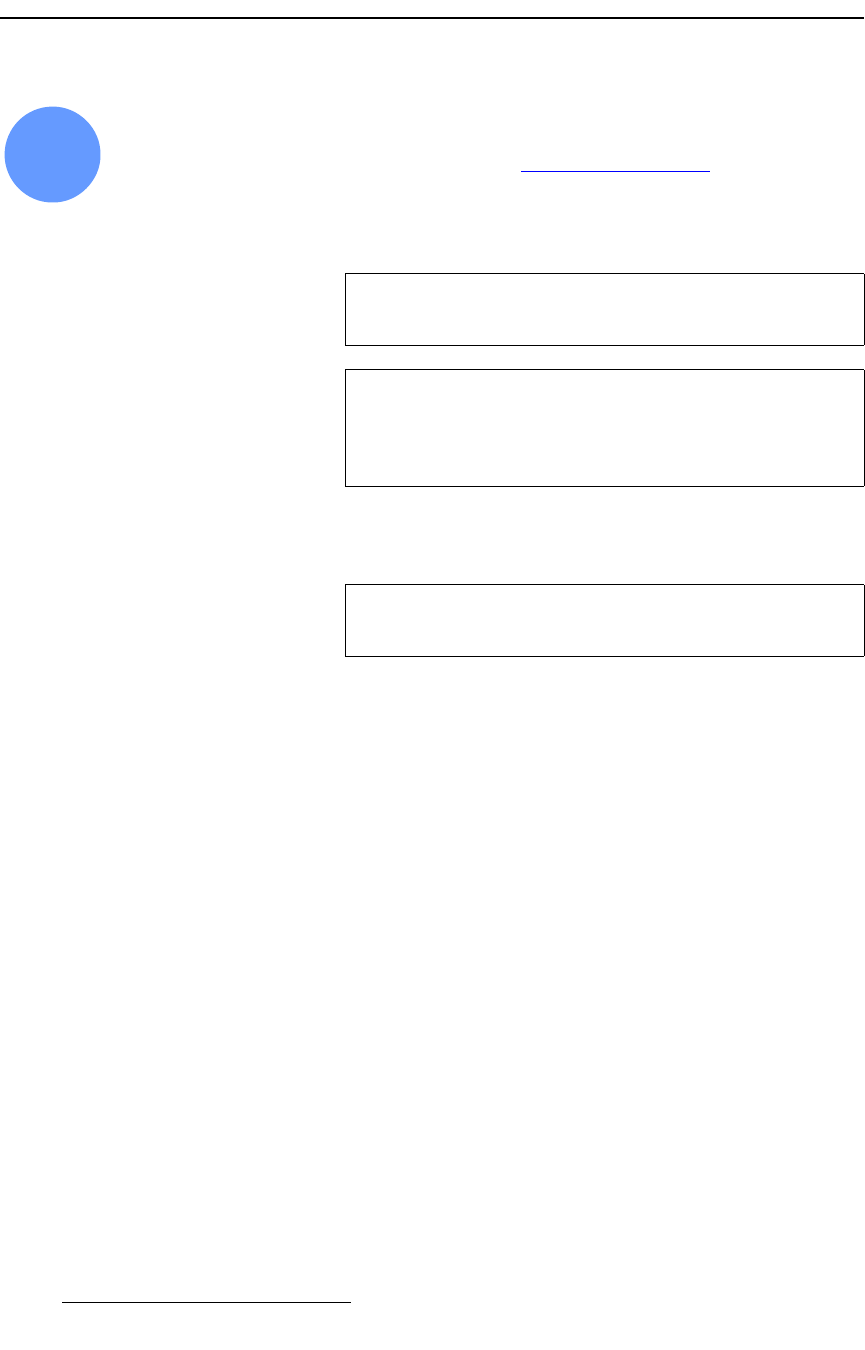
300 Encore Presentation System • User’s Guide • Rev 04
6. System Setup
Back up System
_~Åâ=ìé==póëíÉã
Encore system setup: Step 20
S Prerequisites — Ensure that you are familiar with the Backup/Restore
Menu
. In Chapter 5, refer to the “Backup/Restore Menu” section on
page 206 for details.
In this procedure, you will back up your system configuration to a
Flash Memory Card, or
as an alternate method, by using the
Barco Backup and Restore utility.
Use the following steps to back up your system to Flash Memory:
1. Ensure that you have a (customer supplied) Flash Memory Card available.
2. Insert the Flash Memory Card into the Controller’s rear panel Memory Card slot.
3. In the System Keypad, press MISC to display the Miscellaneous Menu.
4. Press {BACKUP RESTORE} to display the Backup/Restore Menu.
5. On the Device line, select Ctrlr+VP+SP to perform a complete “backup.”
6. On the Controller Options line, select All.
7. Press {CHECK CARD} to display the Current Backup Menu.
~ Check the “Controller files backed up” section to confirm the types of
files present on the Flash Memory Card, if any. If files are present,
determine if you want to overwrite, or insert a new (blank) card.
~ Press {BACK} to return to the Backup/Restore Menu.
8. Press {BACKUP} to perform a backup operation to the Flash Memory Card using
the selected device(s) and options.
At the conclusion of this procedure, your system is completely backed up.
20
Note
You can only store one system configuration on a Flash
Memory Card.
Note
The Barco Backup and Restore utility can be found in the
Encore Presentation System software bundle — available via
download from the Barco website or FTP site. Operational
procedures are not discussed below.
Important
Only MMC or MMCPlus cards greater than 512MB can be
used.
SD cards cannot be used.