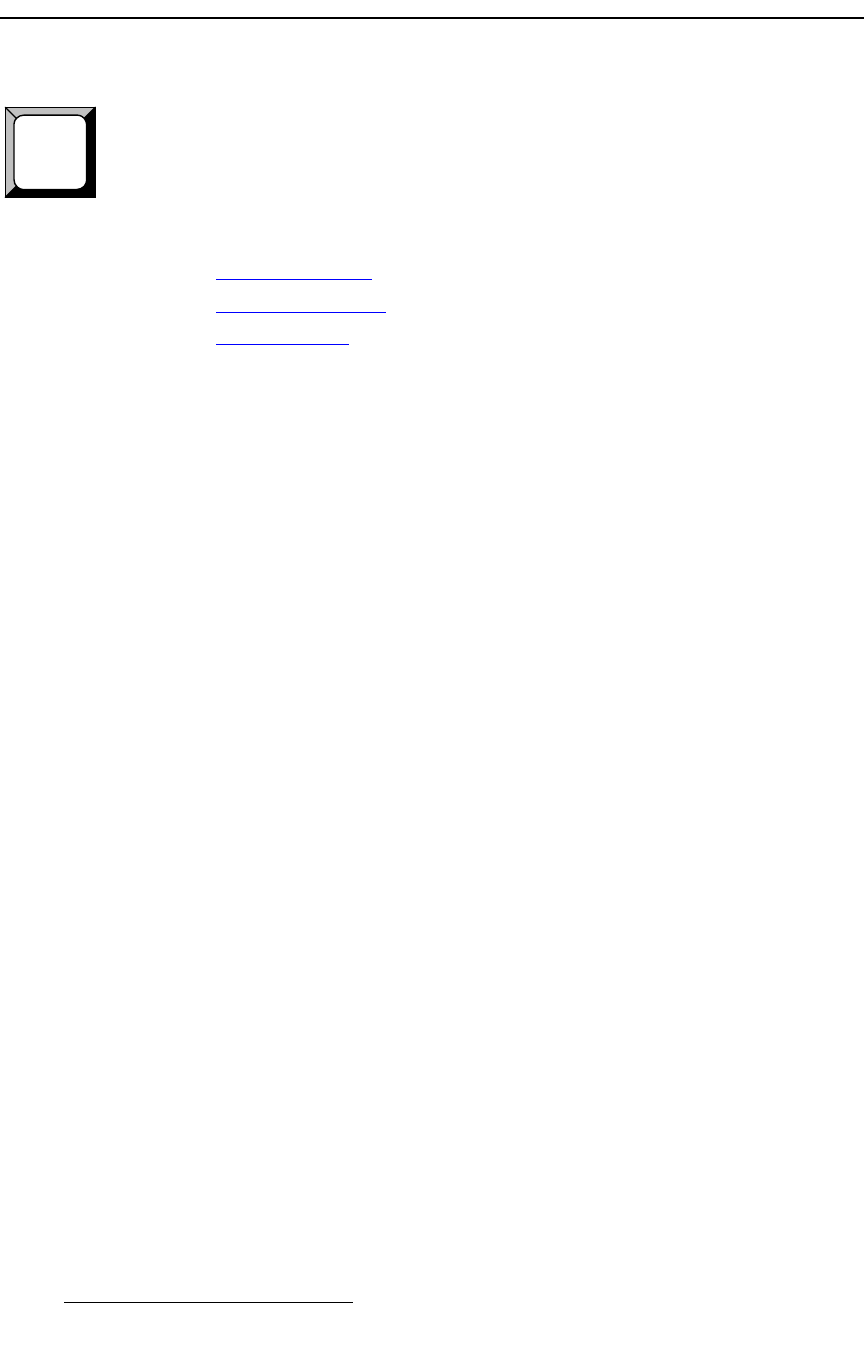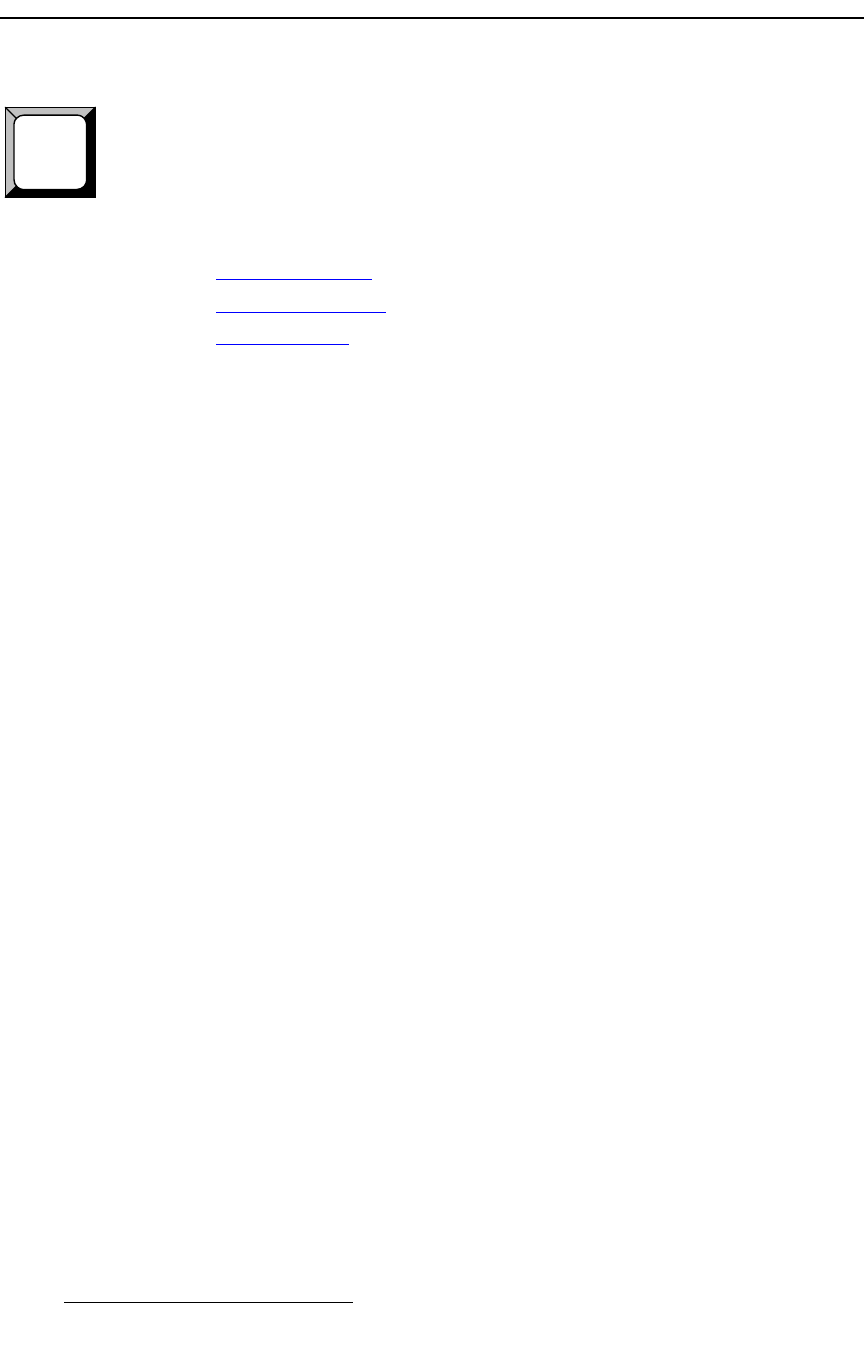
350 Encore Presentation System • User’s Guide • Rev 04
7. Operations
Working with User Keys
tçêâáåÖ=ïáíÜ=rëÉê=hÉóë
Encore’s User Key feature enables you to select all (or a portion) of the current layer’s
attributes (such as border color, size, effects, etc.), and store them on a
User Key. Those
attributes can then be applied to any active layer on Preview. Please note:
• On the Controller LC only, 100 user keys are available — 10 pages of 10 keys
each. The feature is not available on the Controller SC.
The following topics are discussed:
• Storing User Keys
• Applying User Keys
• User Key Notes
píçêáåÖ=rëÉê=hÉóë
Use the following steps to store a User Key with a layer’s attributes:
1. Select the layer whose PIP parameters you want to store.
2. Press USER KEYS on the Home Menu (or press User Copy in the Layer
Function Section
) to display the User Key Copy Setup Menu.
3. Using the menu, enable or disable the specific parameters that you wish to store
(e.g.,
Position, Size, Input Source, etc.). You can also enable or disable all
parameters using the
{ALL ON} and {ALL OFF} buttons.
4. In the User Key Section, press and hold the Page button, then press the desired
User Key (1 to 10) to switch to that page.
5. To store the PIP’s attributes in a specific user key, press and hold User Copy,
then press the desired
User Key.
6. Repeat from step 1 to store additional User Keys.
^ééäóáåÖ=rëÉê=hÉóë
Use the following steps to apply the contents of a User Key to a selected layer:
1. Select the layer onto which you want to apply the contents of a User Key.
2. In the User Key Section, select the desired Page, then press the desired User
Key
to apply its parameters.
rëÉê=hÉó=kçíÉë
Please note the following important points regarding User Keys:
• User Keys work for both PIPs and Keys.
• If the selected layer is a Key, when a User Key is learned, it remembers the state
of the Key (e.g., clip, gain, etc.) even though those options are not listed in the
menu. If you apply this specific
User Key to a PIP, it changes to a Key.
1