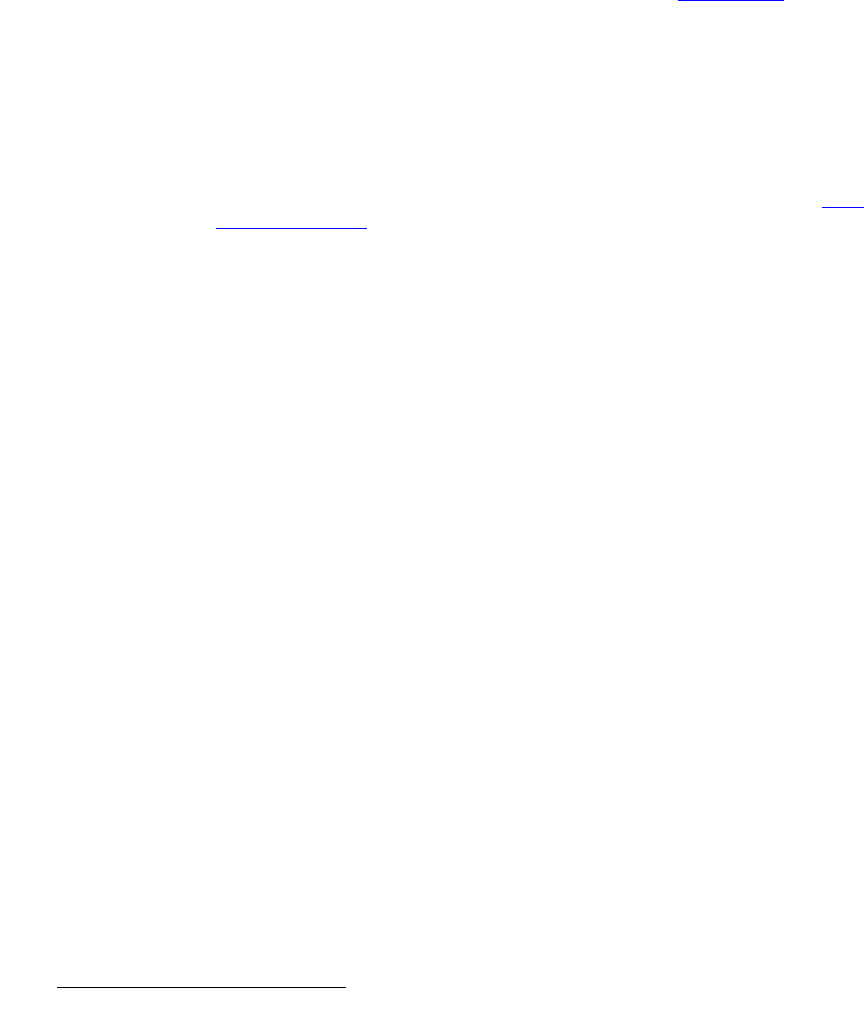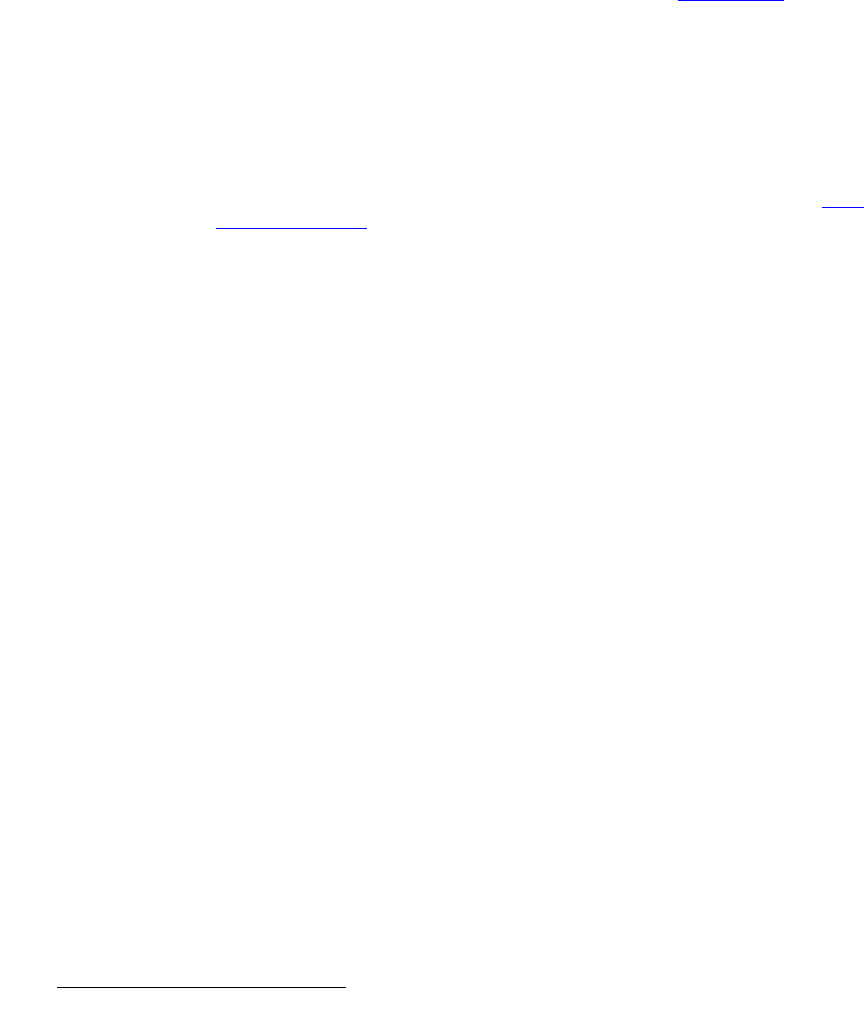
256 Encore Presentation System • User’s Guide • Rev 04
5. Menu Orientation
DSK Menus
• Blue Color — adjusts the blue component of the DSK color, from 0 to 1024.
• Red Threshold — adjusts the DSK’s clip along the Cyan vector (as demonstrated
using a CIE color chip chart).
• Green Threshold — adjusts the DSK’s clip along the Magenta vector.
• Blue Threshold — adjusts the DSK’s clip along the Yellow vector
• Red Mask — adjusts the background mask to/from black along the Cyan vector.
• Green Mask — adjusts background mask to/from black along the Magenta vector.
• Blue Mask — adjusts background mask to/from black along the Yellow vector.
• Opacity — adjusts the opacity of the keyed image, from fully opaque to fully
transparent. Adjustment range is 0 to 1024.
• Press {STATS} to display the Status Menu. Refer to the “Status Menu” section
on page 212 for details.
• Press {PICK COLOR} to choose the keying color visually. Once pressed, the
{GRAB COLOR} label appears, and a crosshair appears on Preview. Use the
Joystick to move the crosshair around the Preview monitor as desired.
• Press {GRAB COLOR} to select the color directly under the crosshair. These
values are immediately mapped into the
Red, Green and Blue color fields on the
menu, and can be adjusted with the knobs in the normal manner.
• Press {INPUT SETUP} to display the DSK Input Setup Menu. Refer to the “DSK
Input Setup Menu” section on page 257 for details.