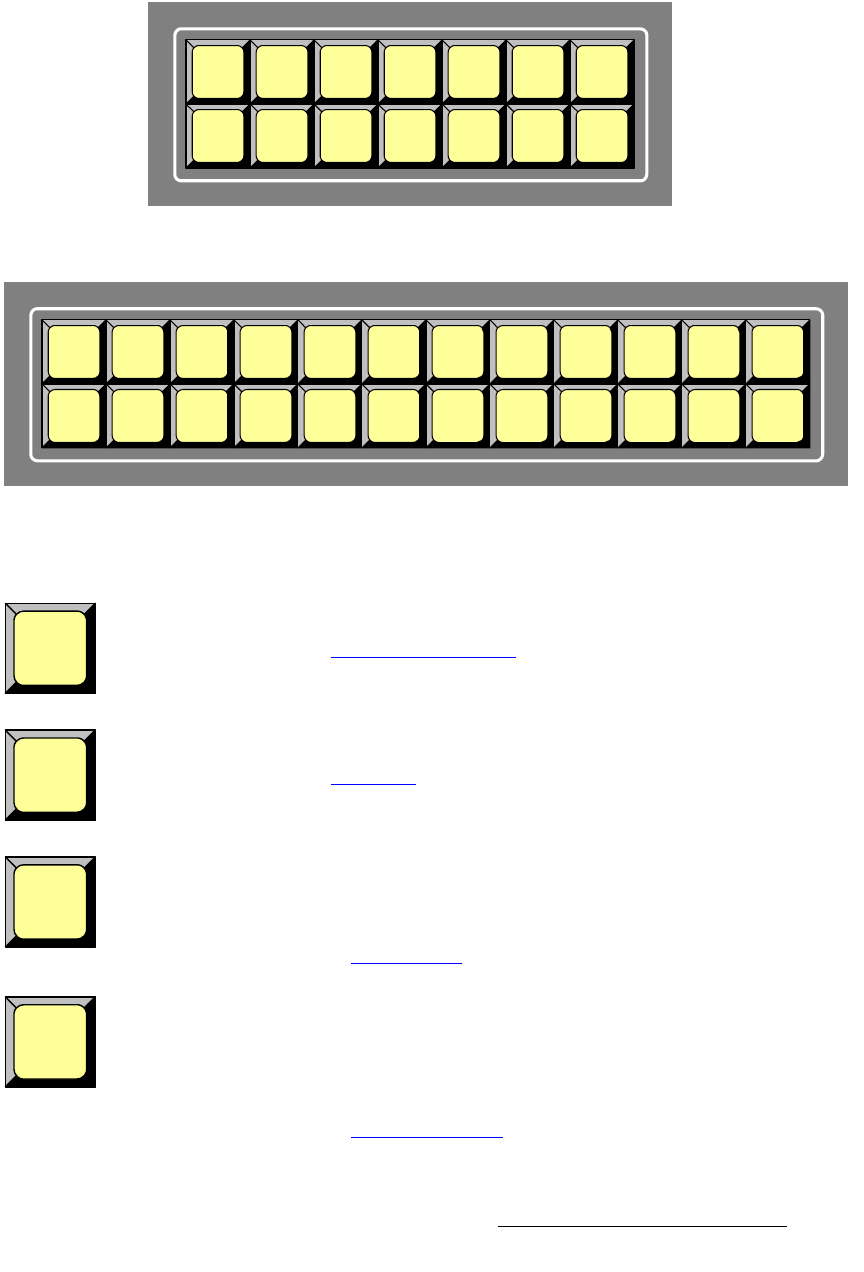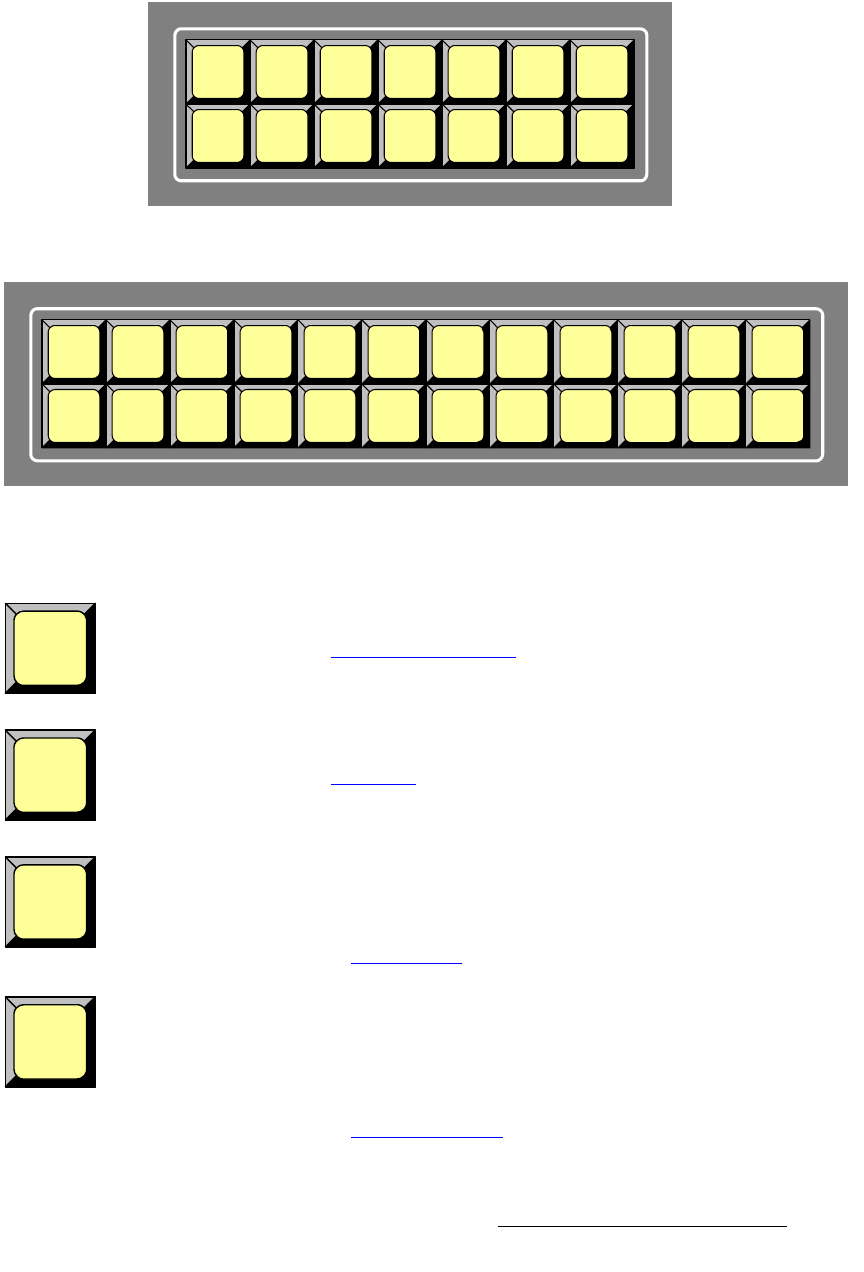
Encore Presentation System • User’s Guide • Rev 04 131
4. Controller Orientation
Controller Sections
i~óÉê=cìåÅíáçåë=pÉÅíáçå
The figures below illustrate the Layer Functions Section on each Controller.
Figure 4-17. Layer Functions Section, Controller SC
Figure 4-18. Layer Functions Section, Controller LC
The buttons in the Layer Function Section enable you to modify the selected layer.
PIP — press to change the selected layer (in the Layer Control Section) and its
associated source to a PIP. The
PIP Adjustment Menu appears on the Touch Screen. In
Chapter 5, refer to the “
PIP Adjustment Menu” section on page 213 for details.
Key — press to change the selected layer (in the Layer Control Section) and its
associated source to a Key. The
Key Adjustment Menu appears on the Touch Screen. In
Chapter 5, refer to the “
Key Menu” section on page 224 for details.
Border — (Controller LC only)
• Press to modify the PIP’s border. The Border Menu appears.
• Double-punch to turn the border on or off for the selected layer.
In Chapter 5, refer to the “
Border Menu” section on page 218 for information.
Full Screen — press to take the active PIP or Key to full screen. In each case, the
source’s height is used to define the full screen size.
S If a source’s original dimension is 1280 x 1024, pressing Full Screen
expands (or reduces) that PIP to fill the output screen vertically. If borders
are
ON, they will be taken into account so that they are visible.
In Chapter 7, refer to the “
Using Full Screen” section on page 329 for instructions.
Source
Preview
Move
Setup
Copy
Shift
Layers
FreezePIP Clone
Swap
Z-order
Frame
Grab
Clear
Layer
AllKey
Full
Screen
LAYER FUNCTIONS
Clone Copy
User
Copy
PIP Border Freeze
Swap
Z-order
Source
Preview
Frame
Grab
Move
Setup
Preview
OSD
Key
Full
Screen
Clear
Layer
All
LAYER FUNCTIONS
PIP
Key
Border
Full
Screen