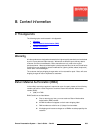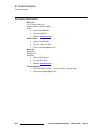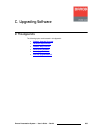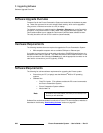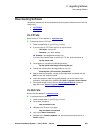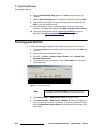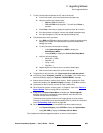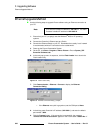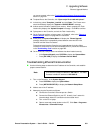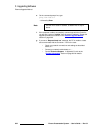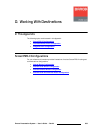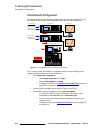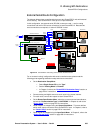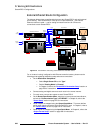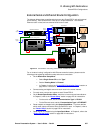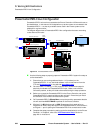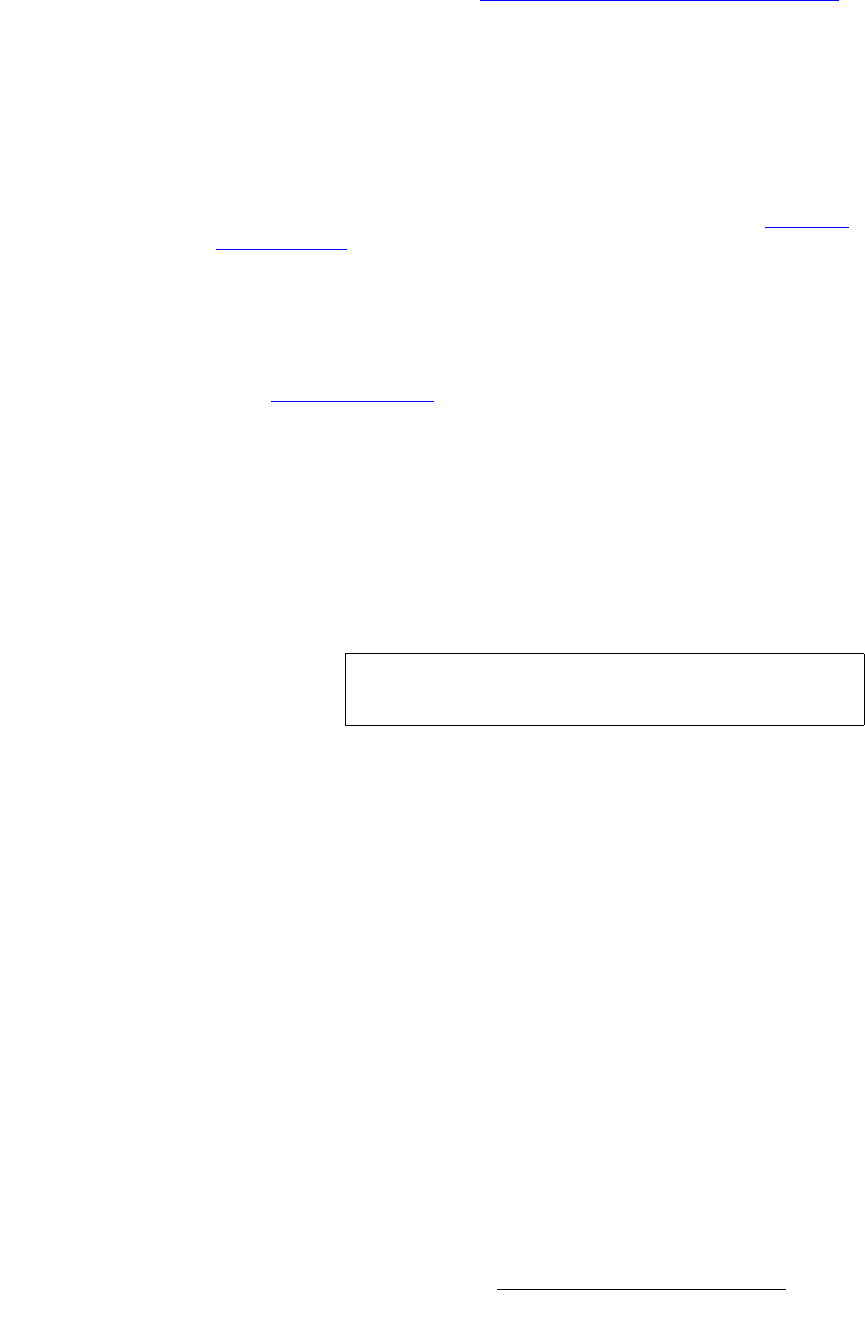
Encore Presentation System • User’s Guide • Rev 04 391
`K==réÖê~ÇáåÖ=pçÑíï~êÉ
Ethernet Upgrade Method
you cannot connect, refer to the “Troubleshooting Ethernet Communication”
section on page 391.
10. To upload files to the Controller, click "Open script file to read and upload."
11. In the dialog, select "Complete_Load.sld" and click Open. The Encore menu
should immediately display the "
System in LOADER MODE" message.
12. It takes several minutes to load the flash memory. When complete, the Flash
Loader utility displays the “
Upload Complete” message. Click OK to continue.
13. Cycle power on the Controller, and exit the Flash Loader utility.
14. On the Controller, perform a factory reset. In Chapter 6, refer to the “Return to
Factory Default” section on page 266 for instructions.
15. At this point, the System Status Menu will display the “Please Upgrade”
message, because an incompatibility exists between code versions in the
Controller and the Video Processors.
To download code from the Controller to all target devices (including Video
Processors, ScreenPRO-II units and PresentationPRO-II), follow the instructions
in the “
Downloading Code” section on page 265.
16. On the Controller, verify that the new software has been loaded correctly:
~ In the System Keypad, press SYSTEM to display the System Menu.
~ Press {SW VER} to display the Software Version Menu.
qêçìÄäÉëÜççíáåÖ=bíÜÉêåÉí=`çããìåáÅ~íáçå
Use the following steps to determine the IP address of the Controller, and establish
proper communications:
1. Turn on the Controller. In the System Keypad:
a. Press SYSTEM to display the System Menu.
b. Press {NETWORK SETUP} to display the Network Setup Menu.
2. Make a note of the IP address.
3. Attempt to ping the Controller as follows:
a. Connect the Controller’s Ethernet port to a Switch.
b. Connect the Ethernet Switch to your PC. A totally “local” network is
recommended, without IP connections to the outside world.
c. Turn on the PC or laptop.
d. Open a command prompt window on the PC. Click Start > Programs >
Accessories > Command Prompt
.
Note
The Controller’s default IP address is 192.168.0.1. The Video
Processor’s default IP address is
192.168.0.10.