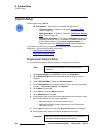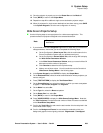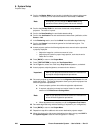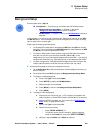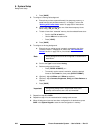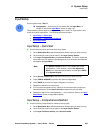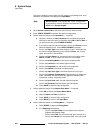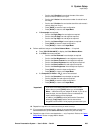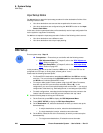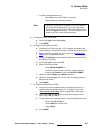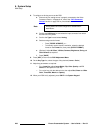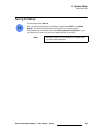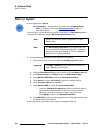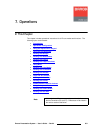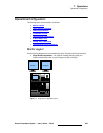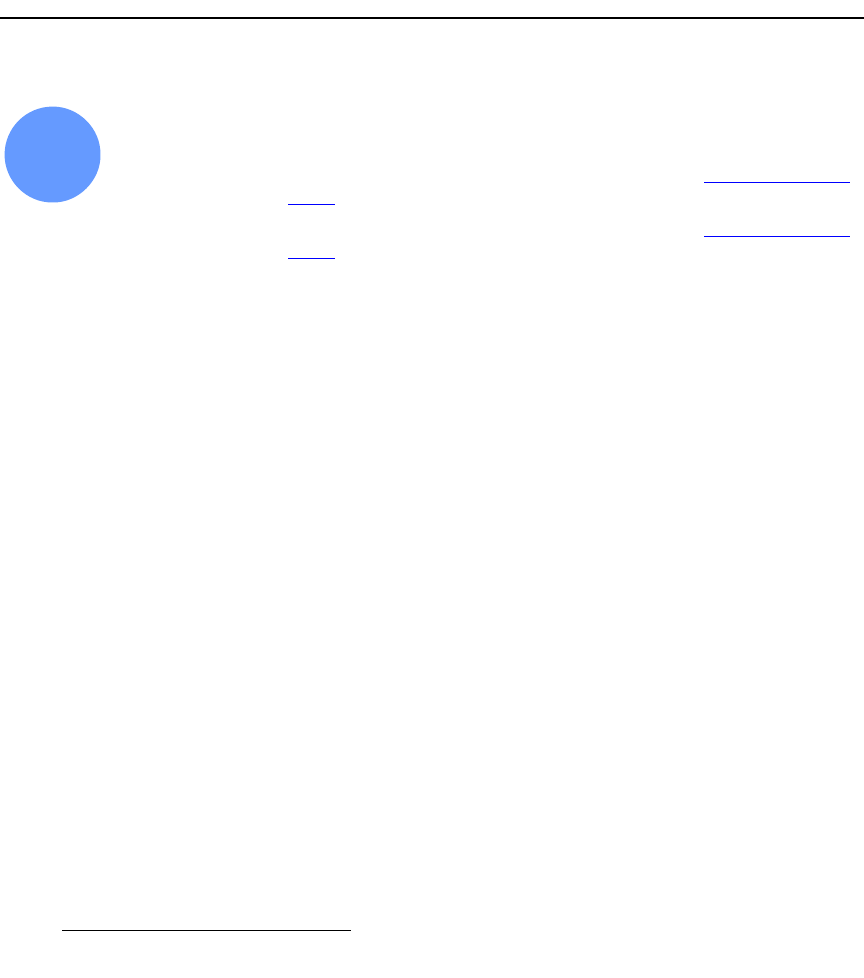
296 Encore Presentation System • User’s Guide • Rev 04
6. System Setup
DSK Setup
fåéìí=pÉíìé=kçíÉë
You do not have to repeat the input setup procedure for other destinations if either of the
following criteria are met:
• Your other destinations use sources that are patched to the same router.
• Your other destinations are configured using the “ALL SP” function on the Input
Source Patch Menu
.
In this case, all other system destinations will automatically receive input configuration files
via the system’s “copy down” functionality.
You
do have to repeat the input setup procedure if either of the following criteria are met:
• Your other destinations use a different router.
• Your other destinations use unique input patching.
aph=pÉíìé
Encore system setup: Step 18
S Prerequisites — Ensure that you are familiar with the following menus:
~ DSK Adjustment Menu. In Chapter 5, refer to the “DSK Adjustment
Menu” section on page 254.
~ DSK Input Setup Menu. In Chapter 5, refer to the “DSK Input Setup
Menu” section on page 257.
In this procedure, you will set up the Controller’s
DSK source. An Encore DSK can be
configured as a DVI input, an analog input, a frame grab or “none.”
Please note the following important points:
• For ScreenPRO-II destinations, remember that BG B and the DSK are mutually
exclusive. This occurs because the
BG/DSK Input B is shared between the DSK
and
BG B on all individual ScreenPRO-II units.
• For single or wide screen Encore systems using single M/E Video Processors,
there are only two DVI input connectors available (
1A and 1B). In this
configuration, you can not set up both backgrounds and the DSK — you can only
configure two of the three (e.g., both backgrounds, or one background plus DSK).
• For stack configurations, remember that the background sources connect to the
“bottom” stack Processor, while DSK sources connect to the “top” stack.
Use the following steps to set up your DSK source:
1. On the Controller, press DSK to display the DSK Adjustment Menu.
2. Press {INPUT SETUP} to display the DSK Input Setup Menu.
3. On the Destination line, select the destination on which you want to set up the
downstream key.
~ If multiple destinations are active, select the desired destination.
~ If a single destination is active, selections cannot be made.
4. On the ID line, select the IDs of the Processor(s) for which you want set up the
downstream key.
~ For single screen destinations, ID selections cannot be made.
18