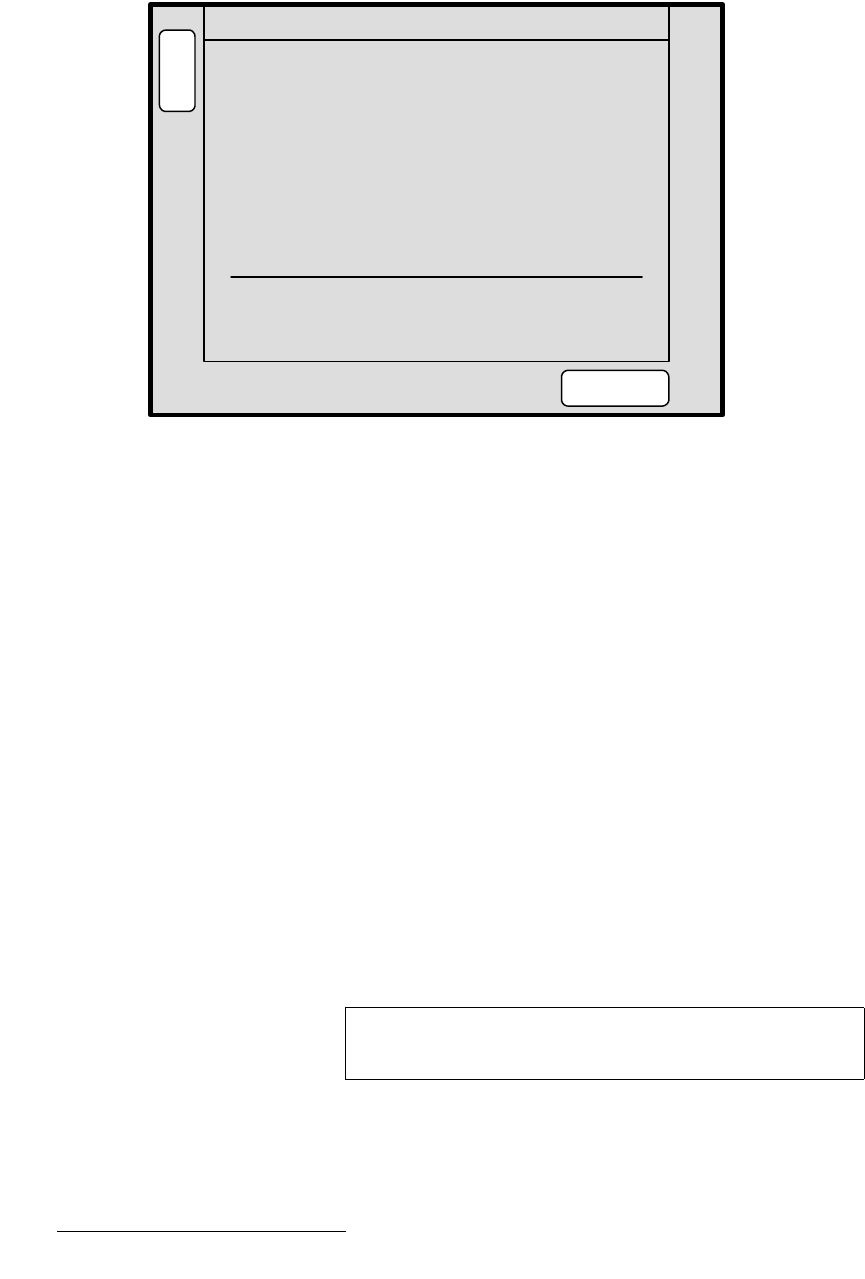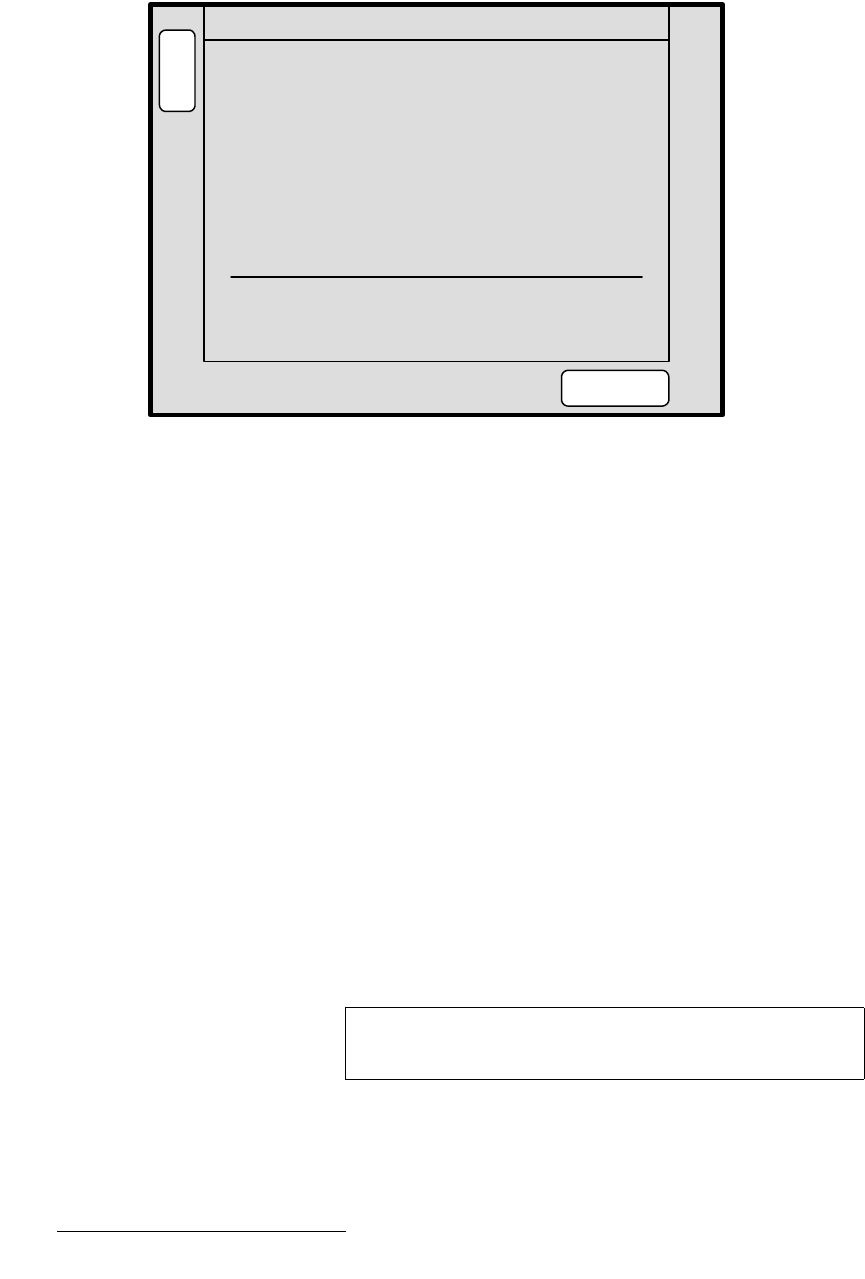
176 Encore Presentation System • User’s Guide • Rev 04
5. Menu Orientation
System Menu
pçÑíï~êÉ=sÉêëáçå=jÉåì
From the System Menu, press {SW VER} to display the Software Version Menu.
Figure 5-25. Software Version Menu (sample)
The Software Version Menu displays the software versions for all connected Video
Processors and ScreenPRO-IIs. The following functions are provided:
• Controller — displays the Controller’s software version.
• VP and VPx — these lines display each VP and VPx’s software version. One line
is shown for each active destination.
• SP — these lines display each ScreenPRO-II’s software version. One line is
shown for each active destination.
• In the lower portion of the menu, the system actively compares all software
versions to that of the Controller:
~ If all software versions match the Controller’s version, the display
indicates “
All Software in device(s) match”
~ If a mismatch is present, the display indicates “Software version
mismatch!
,” and the {DOWNLOAD CODE} label appears.
• Press {DOWNLOAD CODE} to begin the software download process,
downloading code from the Controller to only those “mismatched” units. The
entire process takes several minutes to complete.
• Press {FORCE DOWNLOAD} to download code to all connected devices,
typically for troubleshooting purposes, or to simply guarantee identical code in
your entire system. This process also takes several minutes to complete.
B
A
C
K
N
A
V
A
D
J
SOFTWARE VERSION
Controller x.xx
VP 1: x.xx VP 2: x.xx
VPx 3: x.xx VPx 4: x.xx
SP 5: x.xx
FORCE
DOWNLOAD
All software in device(s) match.
Note
PG UP and PG DN softkeys will appear when the device list
gets too long to display on one page.