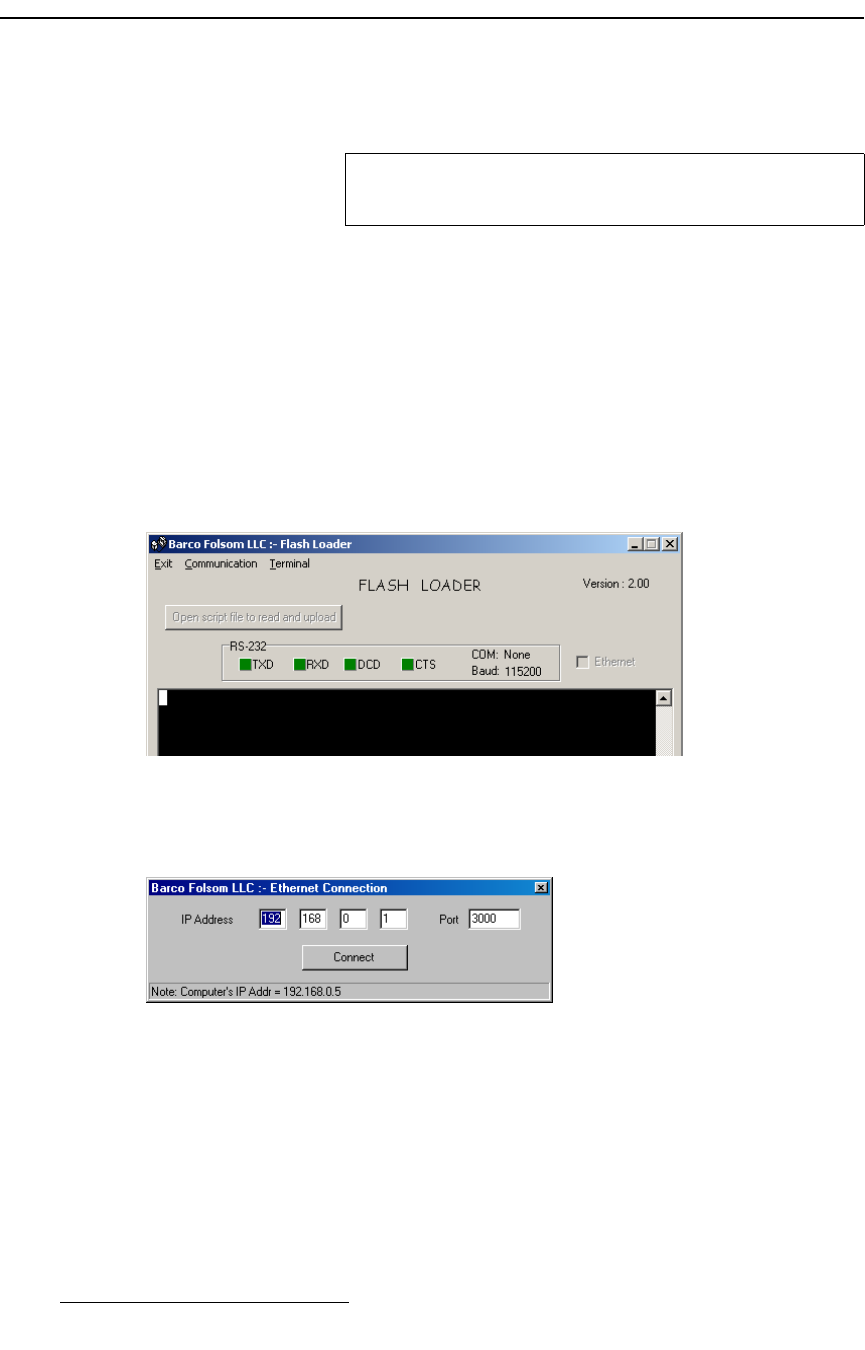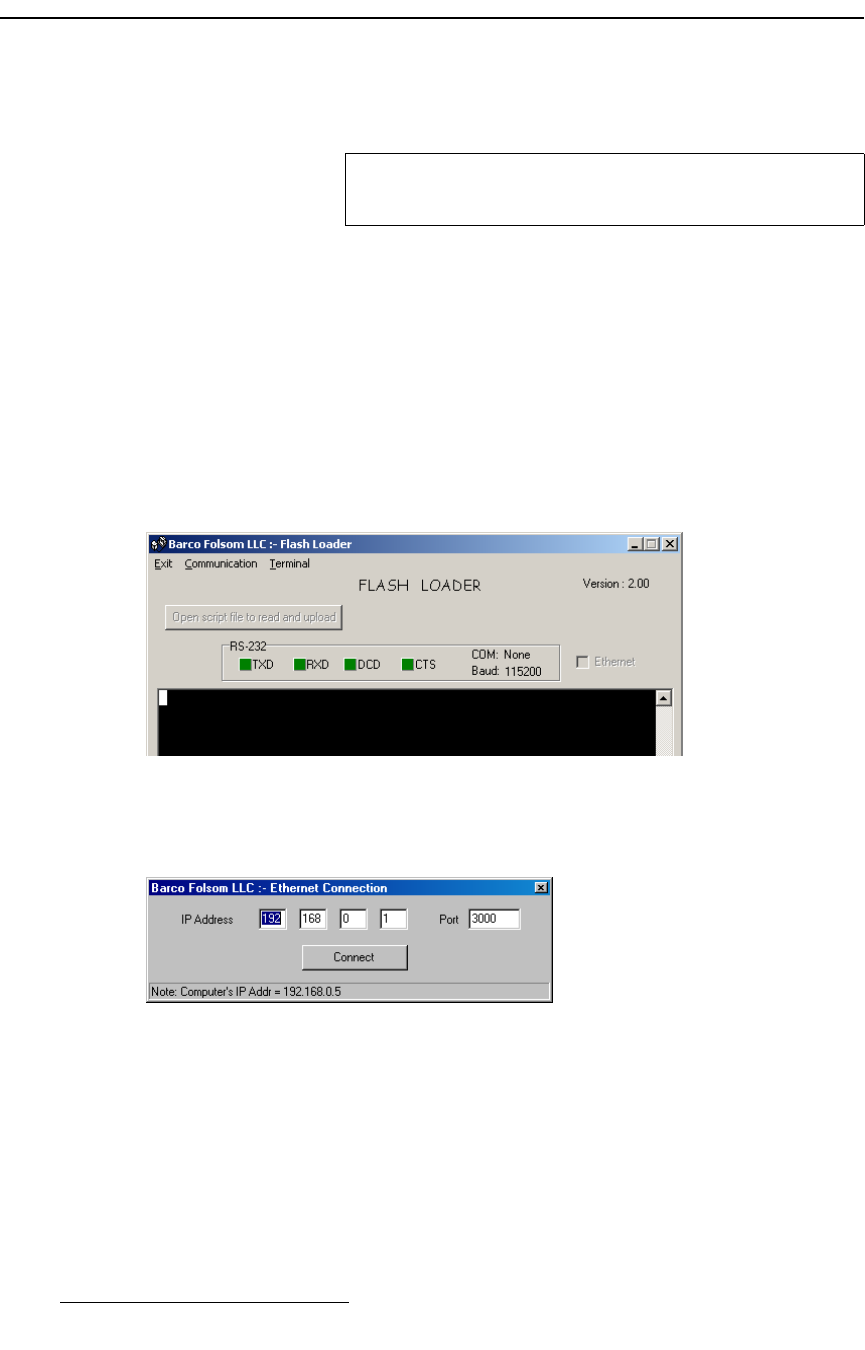
390 Encore Presentation System • User’s Guide • Rev 04
`K==réÖê~ÇáåÖ=pçÑíï~êÉ
Ethernet Upgrade Method
bíÜÉêåÉí=réÖê~ÇÉ=jÉíÜçÇ
Use the following steps to upgrade Encore software using an Ethernet connection to
your PC:
1. Ensure that your PC (or laptop) uses the Windows
®
2000 or XP operating
systems.
2. Connect the Controller’s Ethernet port to a Switch.
3. Connect the Ethernet Switch to your PC. Remember that a totally “local” network
is recommended, without IP connections to the outside world.
4. Power-up the Encore Presentation System.
5. On the PC, click Start > Programs > Barco Folsom > Encore System_SPII
Controller Software #.##
.
6. In the next pop-up menu in sequence, click the Flash Loader line to launch the
Flash Loader utility.
Figure C-2. Flash Loader Utility
7. Click Communication > Ethernet > Connect to display the Ethernet
Connection Dialog
.
Figure C-3. Ethernet Connection Dialog (sample)
~ If the Ethernet menu pick is grayed out, set the COM port to None.
8. In the dialog, enter Controller’s IP address (192.168.0.1), and enter the default
port number:
3000.
9. Click the Connect button. If the connection is successfully, the message
“
Connect via Ethernet successful” appears in the Flash Loader’s Status Bar. If
Note
The Controller’s default IP address is 192.168.0.1. The Video
Processor’s default IP address is
192.168.0.10.