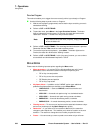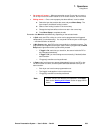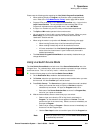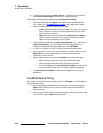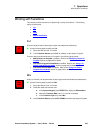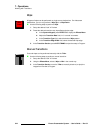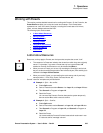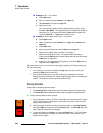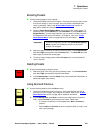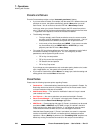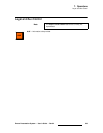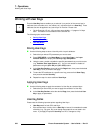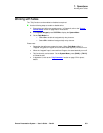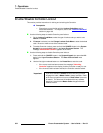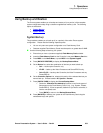346 Encore Presentation System • User’s Guide • Rev 04
7. Operations
Working with Presets
S Example 3: Mix — No conflict.
a. Enable Mix mode.
b. Store a Preset that contains Source 1 on Layer 1A.
c. Take Source 2 to Program on Layer 1A.
d. Recall the Preset.
You
can recall the Preset to Preview, because there is always a layer
available in
Mix Mode. The system will pick the available layer based on
resources (e.g., if you stored the Preset in
Layer 1A, the system may
recall it to
Layer 1B — if Layer 1A is already in use).
S Example 4: Store a Split, Recall a Mix — No conflict.
a. Enable Split mode.
b. Store a Preset that contains Source 1 on Layer 1A, and Source 2 on
Layer 1B.
c. Enable Mix mode.
d. Store a second Preset that contains Source 1 on Layer 1A.
e. Recall the first (Split) Preset, and take it to Program.
f. Recall the second (Mix) Preset. The system recalls the Preset to
Preview, but the
Split button blinks to indicate that the mode will change
to
Mix when you transition.
g. At this point, you can perform the transition, or press the Split button to
keep the mixer in
Split mode.
With these facts in mind, you may wish to store (and organize) your Presets according to
the use of resources:
• For example, you could store Presets on Page 1 that only use one PIP, and
presets on
Page 2 that use two PIPs.
• As an alternate method, you may want to plan your presentations such that
Presets are always recalled to an “empty” Program setup (with only a background
visible). This method avoids all resource issues entirely.
píçêáåÖ=mêÉëÉíë
Please note the following important points:
• The Controller SC includes buttons for 64 Presets (8 pages of 8 presets each).
• The Controller LC has buttons for 900 Presets (30 pages of 30 presets each).
Use the following steps to store a preset:
1. Set up the desired “look” on Preview. Remember that one preset equals a single
“look” of the Controller, including the current state of all mixers, layers, sources,
backgrounds and the DSK.
2. Select the “page” on which you want to store the preset. In the Preset Section,
hold down
Page, then press the desired Preset button. The Red LED above the
button lights to indicate the current page.
3. To store the preset, press Learn + the desired Preset button. The Touch Screen
displays a confirmation message, and the overall look of the Controller is now
saved into that register.
Page
Learn