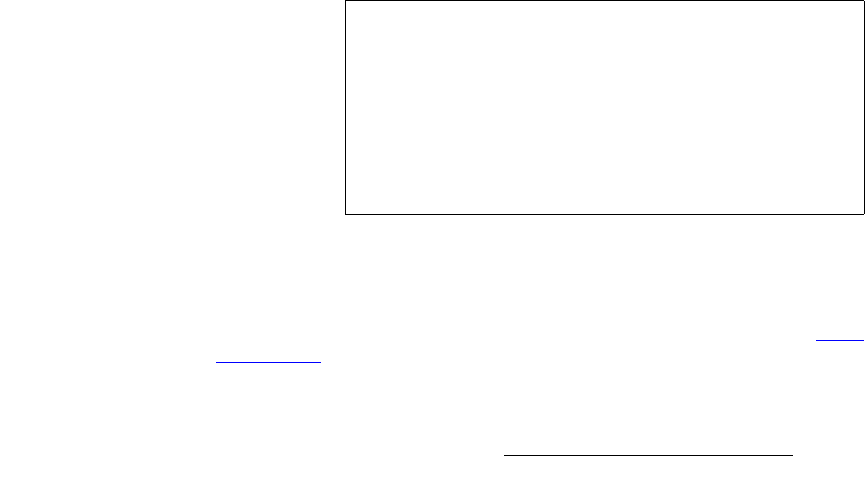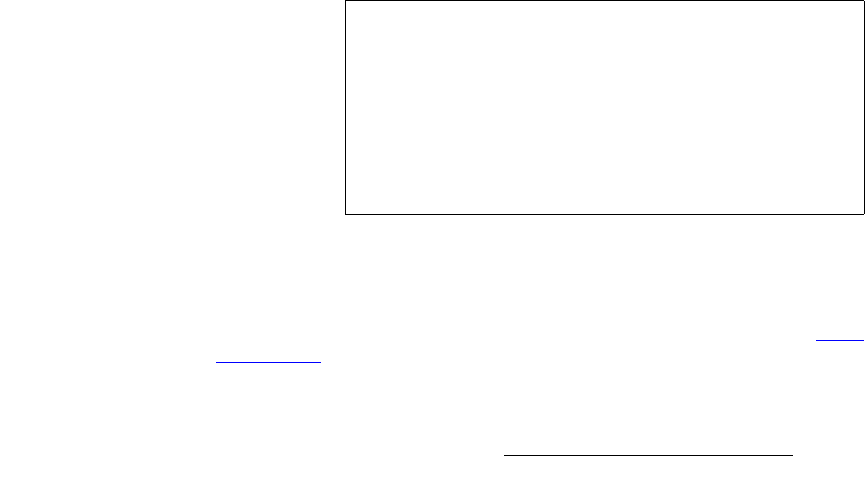
Encore Presentation System • User’s Guide • Rev 04 295
6. System Setup
Input Setup
• Scroll to the H Position line and set the start of the active
area’s horizontal offset from H sync.
• Scroll to the
V Active line and set the number of vertical lines in
the image.
• Scroll to the
V Position line and set the start of the active area’s
vertical offset from V sync.
•Press
{SAVE} to save the input configuration.
• Press
{BACK} to return to the Input Menu.
c. If Oversample was selected:
• Scroll to the
Right Edge line and adjust as required.
• Scroll to the
Left Edge line and adjust as required.
• Scroll to the
Top Edge line and adjust as required.
• Scroll to the
Bottom Edge line and adjust as required.
• Press
{SAVE} to save the input configuration.
• Press
{BACK} to return to the Input Menu.
9. Perform additional setups on the Color Balance Menu — if required:
a. Press {COLOR BALANCE} to display the Color Balance Menu.
b. If an RGB source was selected:
• Scroll to the
Red Contrast line and adjust as required.
• Scroll to the
Red Brightness line and adjust as required.
• Scroll to the
Green Contrast line and adjust as required.
• Scroll to the
Green Brightness line and adjust as required.
• Scroll to the
Blue Contrast line and adjust as required.
• Scroll to the
Blue Brightness line and adjust as required.
• Press
{SAVE} to save the input configuration.
• Press
{BACK} to return to the Input Menu.
c. If a Composite, S-Video or YP
b
P
r
source was selected:
• Scroll to the
Saturation line and adjust as required.
• Scroll to the
Hue line and adjust as required.
• Press
{SAVE} to save the input configuration.
• Press
{BACK} to return to the Input Menu.
10. Repeat from step 4 for the next source that you want to set up.
11. (For non-stack configurations only) When all sources have been set up for the
selected destination, press
Source Preview to restore the previous setup.
12. Repeat from step 1 for the next destination — only if required. Refer to the “Input
Setup Notes” section on page 296 for details.
Important
If you have not already performed incremental “saves,”
ensure that you press
{SAVE} before you exit the Input
Menu
— otherwise all of your setups will be lost. If you do not
save the input, the next time the source is selected, the
input’s default settings will be displayed.
In addition, the
{SAVE} function performs the Controller’s
automatic “
Copy Down” feature, which ensures that
ImagePRO and PrePRO-II units properly process each input.