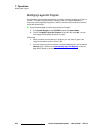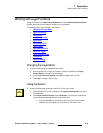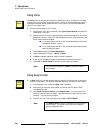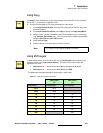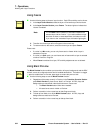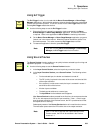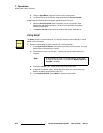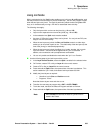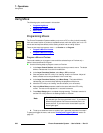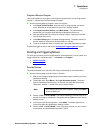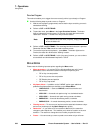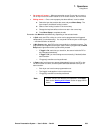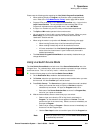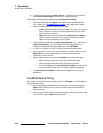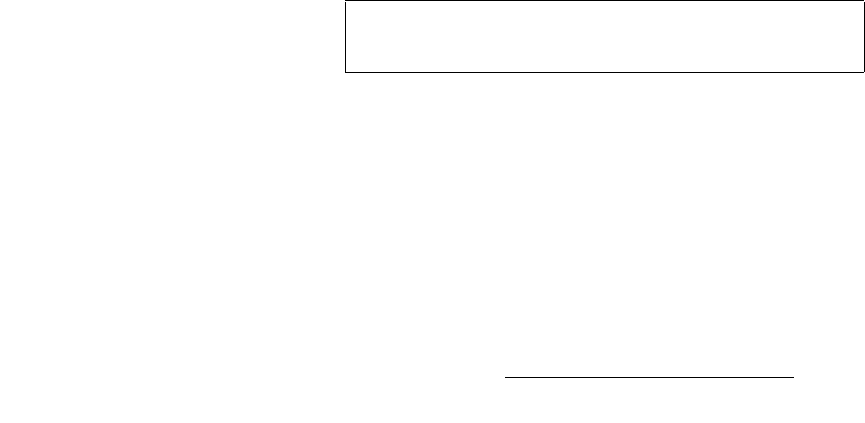
Encore Presentation System • User’s Guide • Rev 04 335
7. Operations
Working with Layer Functions
rëáåÖ=gçáå=jçÇÉ
Within a selected mixer, the "Join" mode enables you to lock layers A and B together, such
that they move as one and maintain a precise relationship. You can also program "moves"
when the two layers are joined. The mode is particularly effective when using
Cut + Fill
keys, or for simultaneously moving a PIP with an associated lower-third key.
The following rules apply:
• Only the layers within a mixer can be joined (e.g., 1A and 1B).
• Layers on two separate mixers cannot be joined (e.g., 1A and 3B).
• In the selected mixer, Split mode must be enabled.
• Any type of PIP and all types of Keys can be joined. You can join two PIPs, two
Keys, or one PIP and one Key.
• When the two layers are joined, the Size and Position controls on either layer
enable you to move both layers as one. The relationship of the two layers (at the
time of the joining) is maintained proportionally.
• When the two layers are joined, the effects (e.g., border, shadow, clip) on each
layer are locked — and cannot be changed until the "join" is cancelled. In
addition, source selection and input adjustments are disabled.
• You can only enable and disable the mode when the "join" is on Preview.
Use the following steps to join both layers within a mixer:
1. In the Layer Control Section, ensure that Split is enabled in the selected mixer.
2. On Preview, create a PIP or Key on Layer A in the normal manner.
3. Create a PIP or Key on Layer B in the normal manner.
4. Press and hold the Split button, then press either of the two layer buttons. This
action enables the "join" mode, and causes
both layer buttons to blink.
5. Modify the joined layers as required:
~ Use either layer’s Size and Position controls.
~ Program a "move."
Note that the two layers move and size as one.
6. Transition the new setup to program with a CUT or AUTO TRANS.
7. To exit the mode, transition the effect off Program and back to Preview.
8. Press and hold the Split button, then press either of the two layer buttons.
Note
When Presets are learned, the state of a joined mixer is
saved in the Preset.