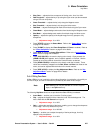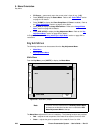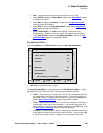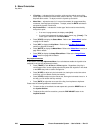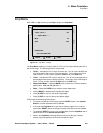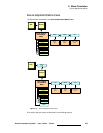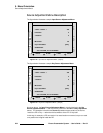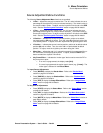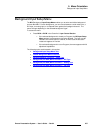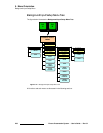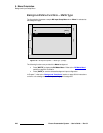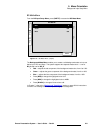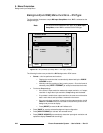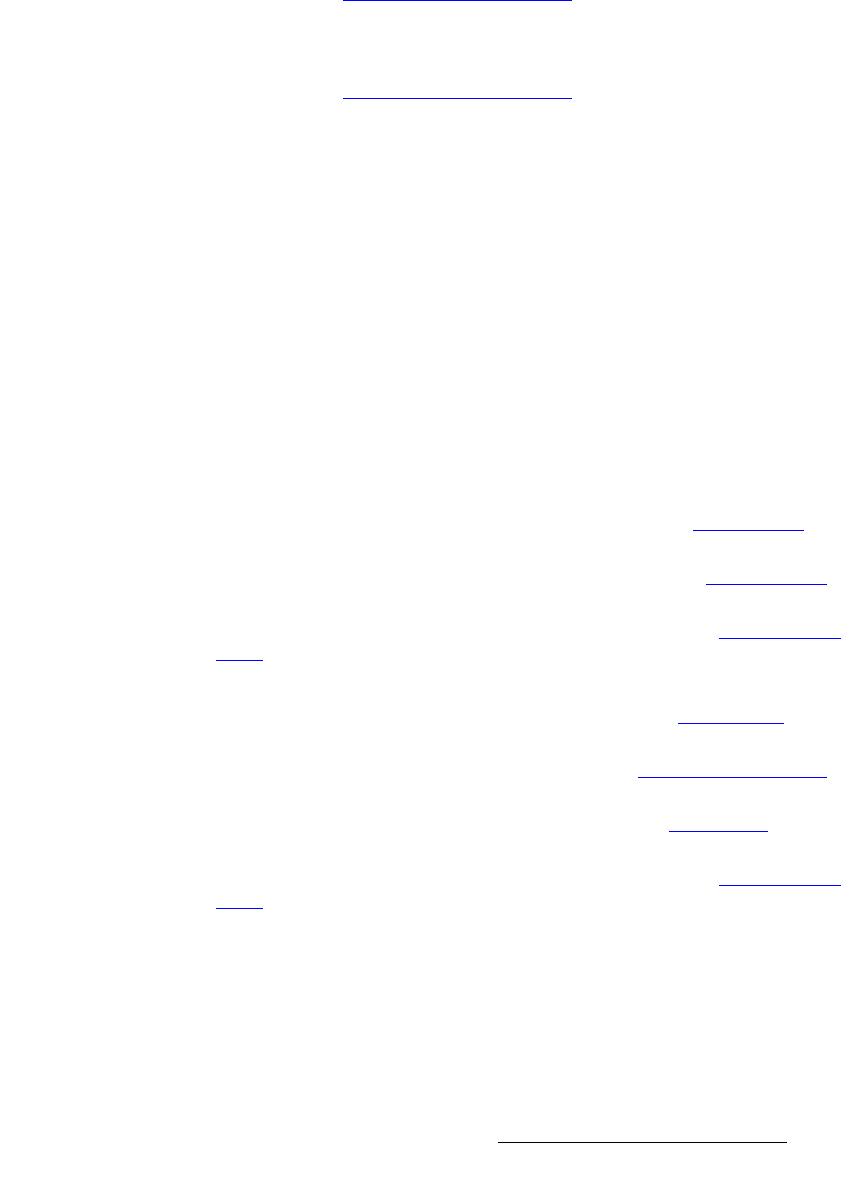
Encore Presentation System • User’s Guide • Rev 04 235
5. Menu Orientation
Source Adjustment Menus
pçìêÅÉ=^ÇàìëíãÉåí=jÉåì=cìåÅíáçåë
The following Source Adjustment Menu functions are provided:
• H Size — adjusts the source’s horizontal size. The “%” value indicates size as a
percentage of the
original PIP or Key’s horizontal resolution. The numeric value is
the source’s width in pixels. To adjust, use the Joystick’s Z-Axis knob or the
SIZE
knob. See the “
Source Joystick Functions” section on page 236 for details.
• V Size — adjusts the source’s vertical size. The “%” value indicates size as a
percentage of the original PIP or Key’s vertical resolution. The numeric value is
the source’s height in pixels. To adjust, use the Joystick’s Z-Axis knob or the
SIZE
knob. See the “
Source Joystick Functions” section on page 236 for details.
• H Position — indicates the source’s horizontal position, relative to its default
horizontal position (
00) with no offset. Thus, the value 50 is 50 pixels to the right
of its default position. To adjust, move the Joystick left and right along the X-Axis.
• V Position — indicates the source’s vertical position, relative to its default vertical
position (
00) with no offset. Thus, the value -10 is 10 pixels below its default
position. To adjust, move the Joystick up and down along the Y-Axis.
• Move Rate — adjusts the rate (in 0.1 second increments) for programmed Key or
PIP movement, from keyframe to keyframe. To adjust, select the
RATE radio
button and twist the Joystick Z-Axis knob.
• Key Frame Effect — indicates the “motion type” that is used to move the PIP or
Key from point to point.
~ If no move is programmed, the display reads [N/A].
~ If a move is programmed, the motion type is shown (e.g., [Linear]). The
motion type is selected on the
Effects Menu.
For
Input Source Adjustments:
• Press {BORDR} to display the Border Menu. Refer to the “Border Menu”
section on page 218 for details.
• Press {SHDOW} to display the Shadow Menu. Refer to the “Shadow Menu”
section on page 219 for details.
• Press {EFX} to display the Image Effects Menu. Refer to the “Image Effects
Menu” section on page 220 for details.
For
Key Source Adjustments:
• Press {STATS} to display the Status Menu. Refer to the “Status Menu” section
on page 212 for details.
• Press {KEY} to display the Key Menu. Refer to the “Key Menu Description”
section on page 225 for details.
• Press {MATTE} to display the Matte Menu. Refer to the “Matte Menu” section on
page 228 for details.
• Press {EFX} to display the Image Effects Menu. Refer to the “Image Effects
Menu” section on page 220 for details.