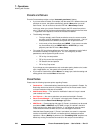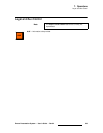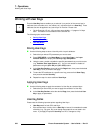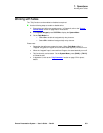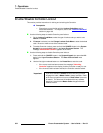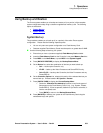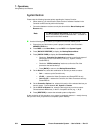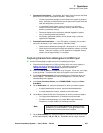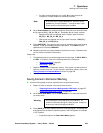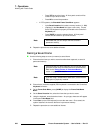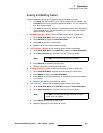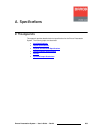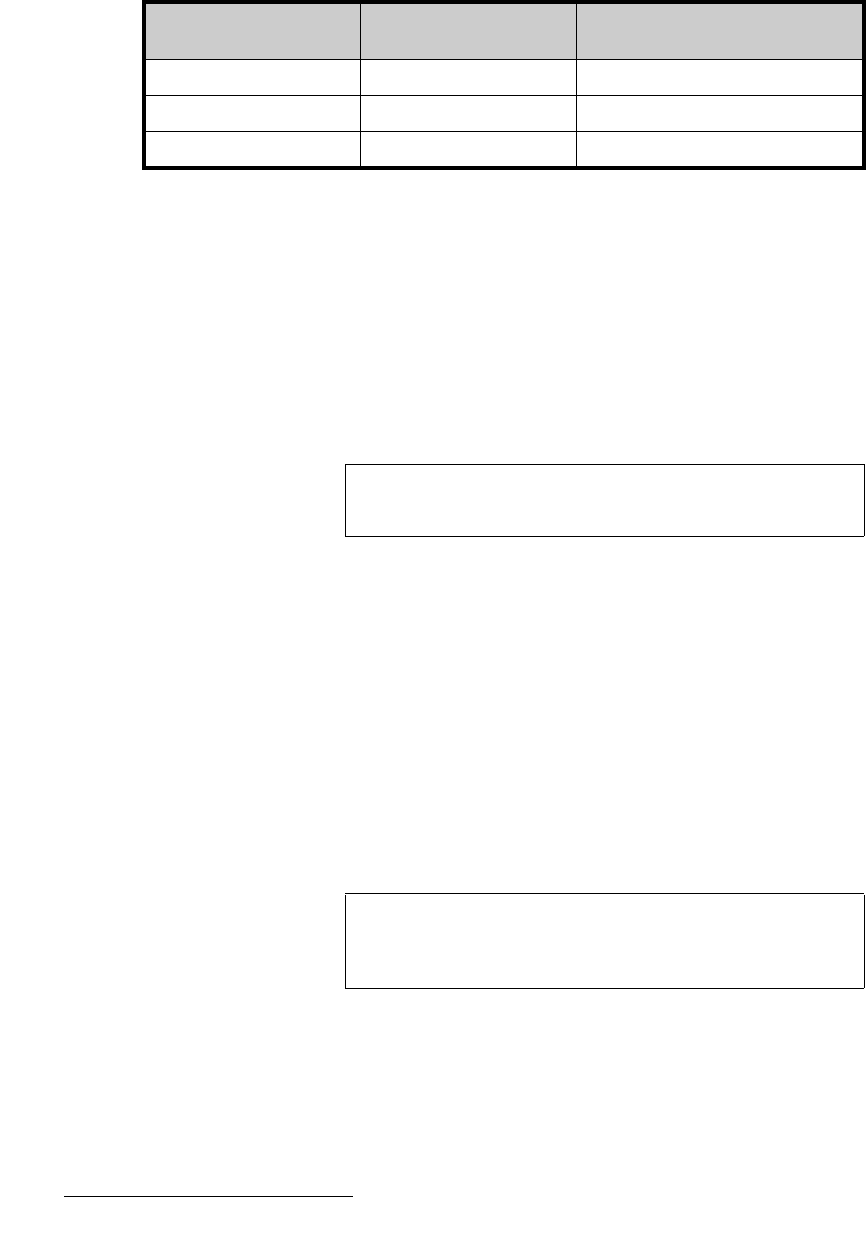
356 Encore Presentation System • User’s Guide • Rev 04
7. Operations
Working with Frame Grabs
The following table illustrates the valid layers from which to capture DSK frames,
depending on the number of M/Es in your system.
Encore provides complete flexibility with regard to frame grabs:
• Temporary Frame Stores — The Encore Video Processor has three temporary
(temp) frame stores (
FG_1, FG_2 and FG_3) which function as the three sources
from which “on-air” frames originate. During operations, you can:
~ Capture (grab) frames to any “temp” frame store.
~ Assign any temp frame store to BG A, BG B or the DSK.
~ Download a frame from “permanent” storage into any temp frame store
for use on-air.
~ Overwrite any temp frame store with a new capture.
• Capture Sources — All frame grabs are full screen captures. A frame can be
captured from
BG A, BG B, the DSK, or any of the scaled inputs (layers).
The following important rules apply:
~ If BG A, BG B, or the DSK is on Program, a frame cannot be captured.
If you attempt a capture, you will get an error message.
~ If BG A, BG B, or the DSK is selected on Preview (and none of those
three layers are on
Program), a frame can be captured.
~ If you select a layer on Preview or Program, a frame can be captured
— provided that
BG A, BG B, or the DSK is not on Program.
~ In order to capture a frame from BG A, BG B, or the DSK, the
background input "type" must be set to Analog or DVI. If it is not, you will
get an error message.
Once captured, a frame can be assigned as the input “type” for
BG A, BG B, or
the
DSK — basically any “green” button in the Layer Control Section.
Table 7-2. Where to capture frames on stacked configuration systems
Number of M/Es on
Bottom VP
Frame Store Type Valid Capture Layers
3 DSK_FG_# DSK, 5A, 5B, 6A, 6B
2 DSK_FG_# DSK, 4A, 4B, 5A, 5B
1 DSK_FG_# DSK, 3A, 3B, 4A, 4B
Note
All frames in “temp” storage are lost when the system is
powered down.
Note
Because all grabs are full screen captures, when you capture
a layer, you will capture the selected PIP with no borders, and
with black as the background.