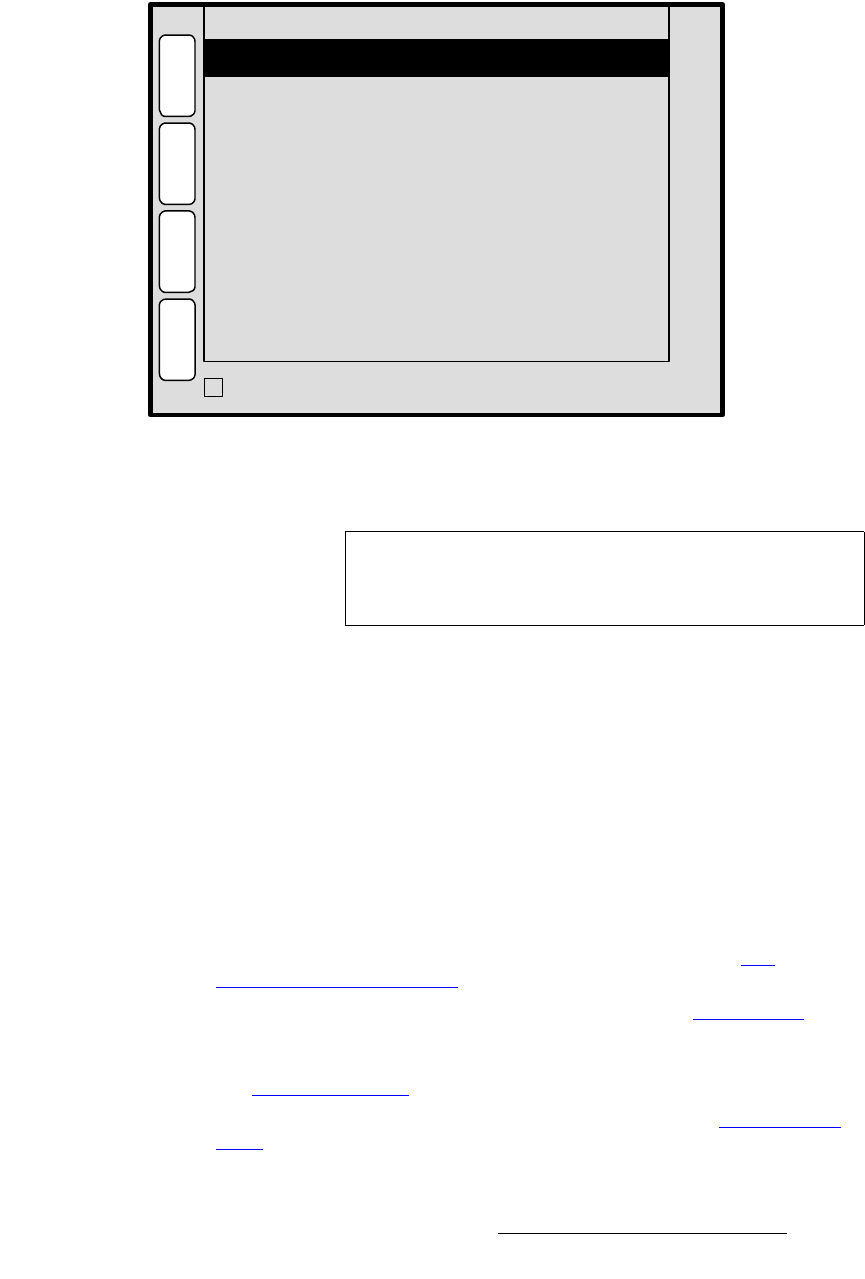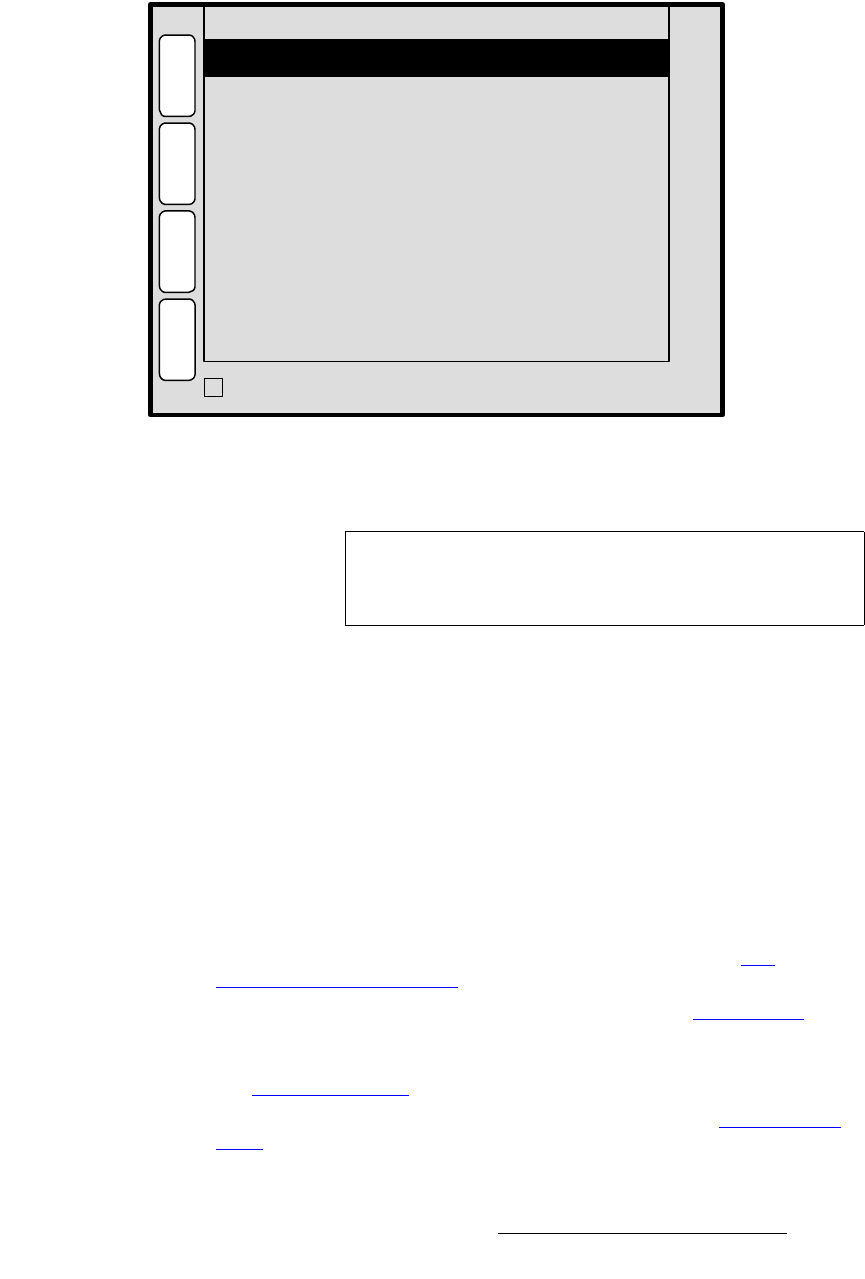
Encore Presentation System • User’s Guide • Rev 04 219
5. Menu Orientation
PIP Adjustment Menu
pÜ~Ççï=jÉåì
From the PIP Adjustment Menu, press {SHDOW} to display the Shadow Menu.
Figure 5-63. Shadow Menu (sample)
The Shadow Menu enables you place a shadow behind a PIP.
The following functions are provided:
• Mode — enables or disables the PIP’s shadow.
• H Size < % > — adjusts the shadow’s horizontal size as a percentage of the PIP’s
size. If
{TRACK SIZE} is checked, H and V size adjust proportionally.
• V Size < % > — adjusts the shadow’s vertical size as a percentage of the PIP’s
size. If
{TRACK SIZE} is checked, H and V size adjust proportionally.
• H Pos < % > — adjusts the shadow’s horizontal position.
• V Pos < % > — adjusts the shadow’s vertical position.
• Transparency — adjusts transparency, from 0 (transparent) to 1024 (opaque).
• Check {TRACK SIZE} to adjust the shadow’s H Size and V Size proportionally.
• Press {PIP} to return to the PIP Adjustment Menu. Refer to the “PIP
Adjustment Menu Functions” section on page 214 for details.
• Press {BORDR} to display the Border Menu. Refer to the “Border Menu”
section on page 218 for details.
• Press {CLONE} to display the Clone Setup Menu (if Clone is enabled). Refer to
the “
Clone Setup Menu” section on page 216 for details.
• Press {EFX} to display the Image Effects Menu. Refer to the “Image Effects
Menu” section on page 220 for details.
V Size < % >
H Size < % >
Transparency
119
119
546
B
O
R
D
R
N
A
V
A
D
J
SHADOW
P
I
P
16
Mode On
16
H Pos < % >
V Pos < % >
TRACK SIZE
3
E
F
X
C
L
O
N
E
Note
You can access the Shadow Menu from the Border Menu,
the
Clone Setup Menu and the Image Effects Menu by
pressing
{SHDOW}.