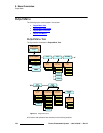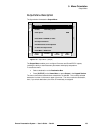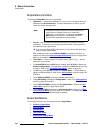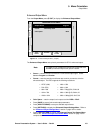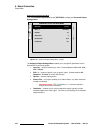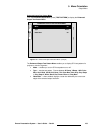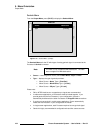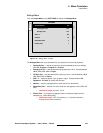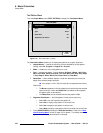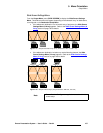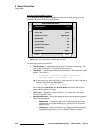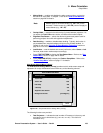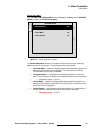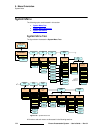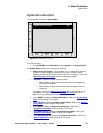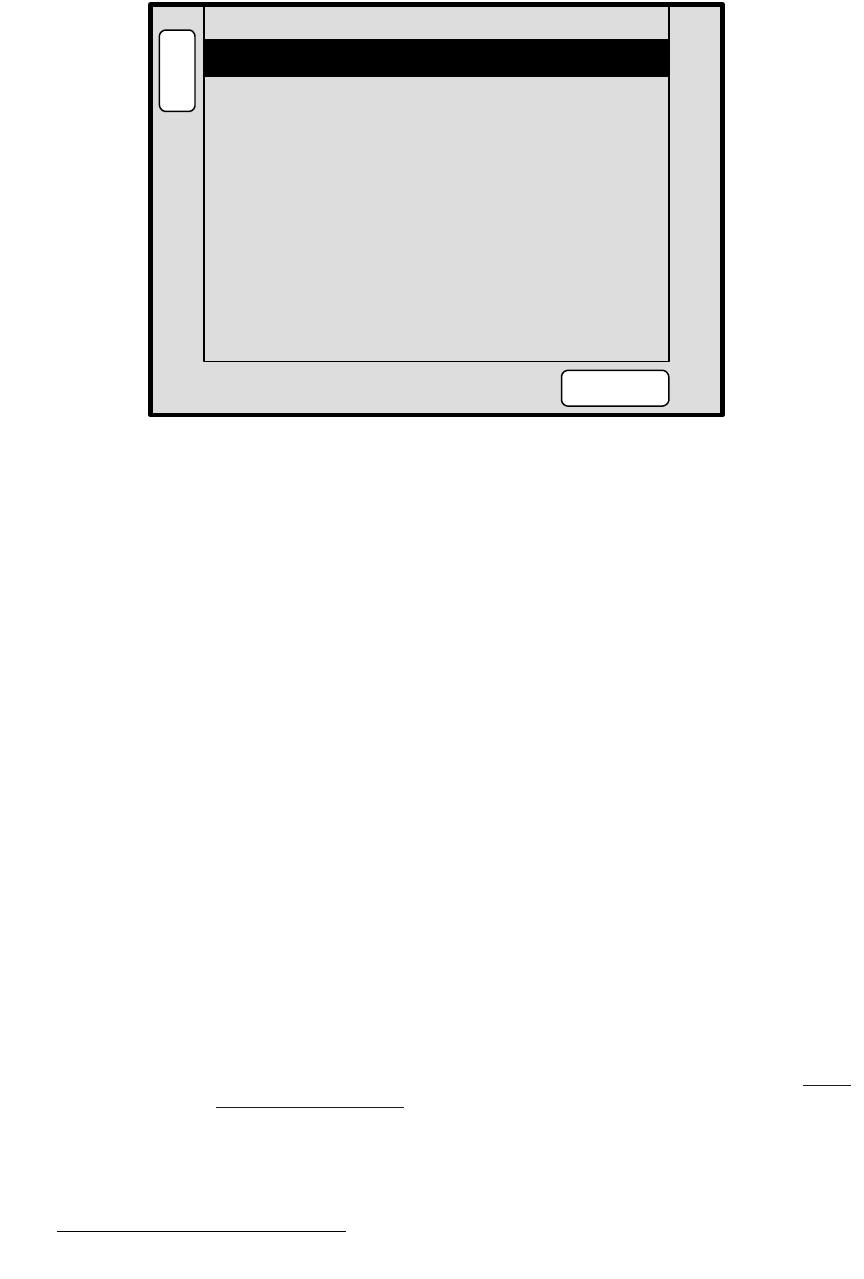
166 Encore Presentation System • User’s Guide • Rev 04
5. Menu Orientation
Output Menu
qÉëí=m~ííÉêå=jÉåì
From the Output Menu, press {TEST PATTERN} to display the Test Pattern Menu.
Figure 5-16. Test Pattern Menu (sample)
The Test Pattern Menu enables you to display test patterns for projector alignment.
• Output Monitor — selects the monitor(s) that are affected by the test pattern
settings, either
All, Program 1, Program 2 or Preview.
• Mode — enables you to turn test patterns on or off.
• Type — sets the test pattern. Choose between H Ramp, V Ramp, 100% Color
Bars
, 16x16 Grid, 32x32 Grid, Burst, 75% Color Bars, 50% Gray, Gray Steps
1
, Gray Steps 2, White, Black, Red, Green, Blue and Gray Bars.
• Raster Box — when enabled, displays a raster box defined by the exact outer
edges of the selected output resolution.
S If the output is 1024 x 768, the raster box encapsulates that format.
Please note:
~ The Burst test pattern is the only pattern that is smaller than the selected
output resolution. When the
Raster Box is enabled, the Burst pattern
will appear within its boundaries.
~ The Raster Box can be enabled when the test pattern is Off.
• Alignment Test Pattern — this field appears in wide screen mode only.
~ Select Off to turn the alignment test pattern off.
~ Select Hor to display a test pattern of horizontal lines.
~ Select Ver to display a test pattern of vertical lines.
~ Select Both to display a test pattern of both horizontal and vertical lines.
• Press {WIDE SCREEN} to display the Wide Screen Menu. Refer to the “Wide
Screen Settings Menu” section on page 167 for details. This softkey label only
appears when a widescreen destination is selected.
Mode
B
A
C
K
N
A
V
A
D
J
TEST PATTERN
Output Monitor All
ON
Raster Box On
Type Burst
Alignment Test Pattern Off
WIDE
SCREEN