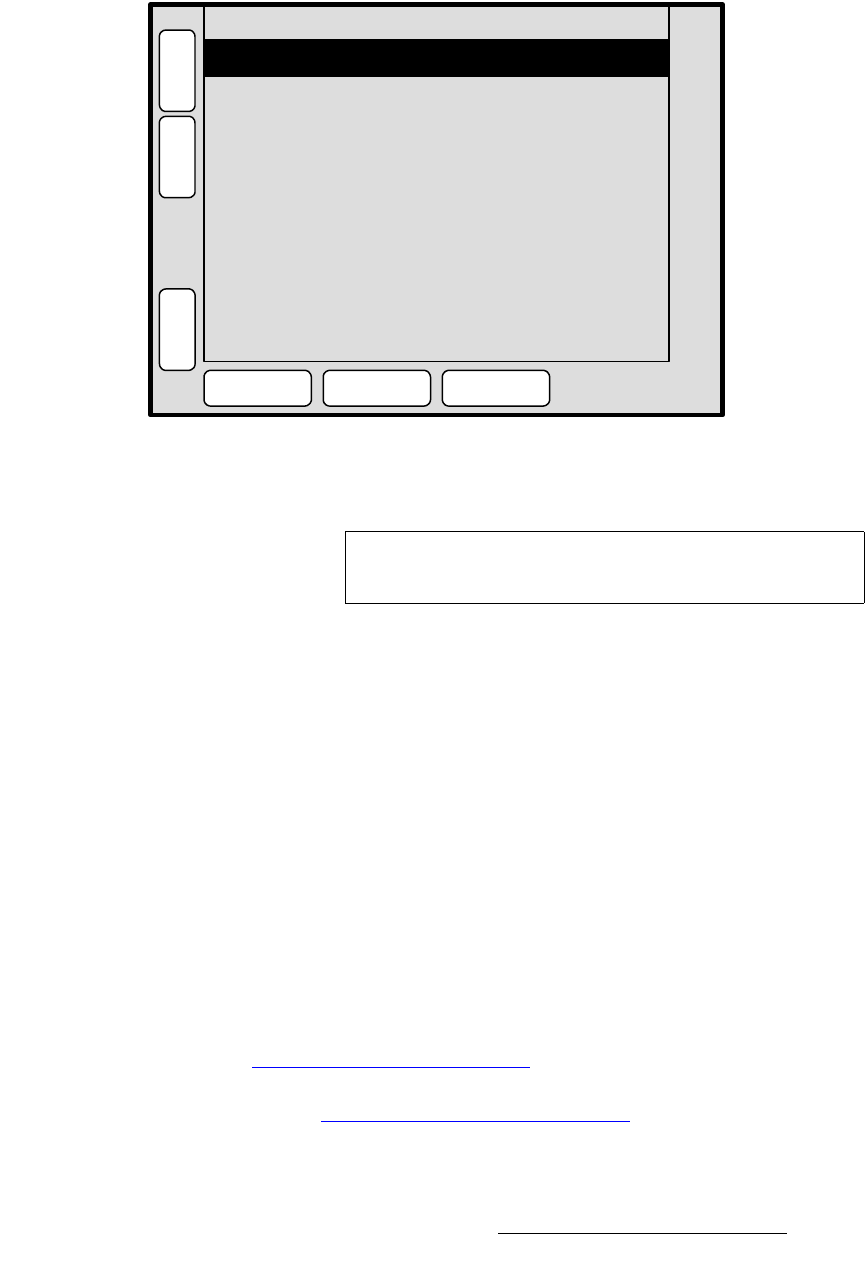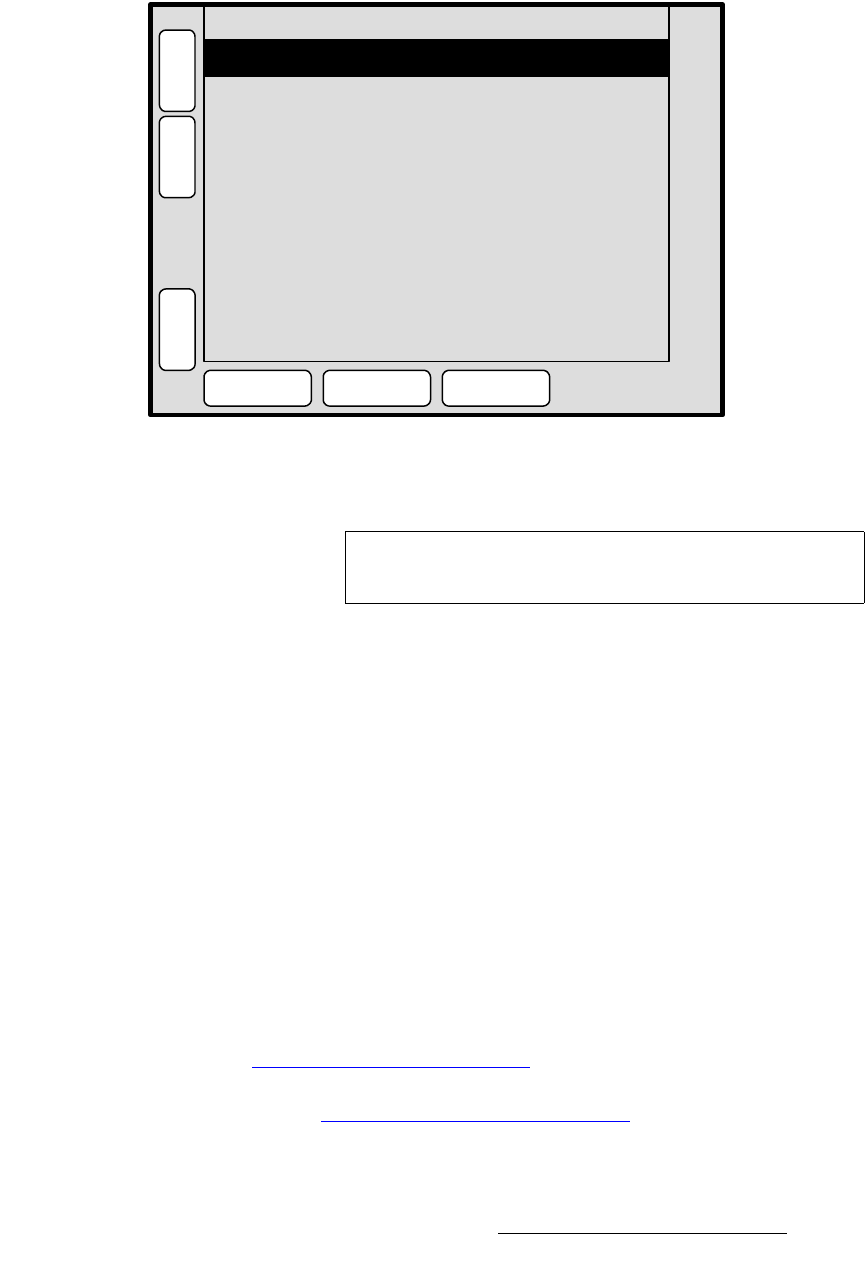
Encore Presentation System • User’s Guide • Rev 04 161
5. Menu Orientation
Output Menu
båÜ~åÅÉÇ=lìíéìí=jÉåì
From the Output Menu, press {E OUT} to display the Enhanced Output Menu.
Figure 5-11. Enhanced Output Menu (sample)
The Enhanced Output Menu sets up basic parameters for SP-II’s enhanced output.
• Source — selects the source of the SP-II’s enhanced output signal. Select
between
Program and Preview.
• Format — sets the resolution and frame rate at which you want to drive the
enhanced output. The EOC supports the following resolutions:
• Color Space — sets the output’s color space to either RGB or YP
b
P
r
.
• Press {SAVE} to save all enhanced output parameters.
• Press {APPLY FORMAT} to accept a selected output format.
• Press {SETTINGS} to display the Enhanced Output Settings Menu. Refer to
the “
Enhanced Output Settings Menu” section on page 162 for details.
• Press {TEST PATTERN} to display the Enhanced Output Test Pattern Menu.
Refer to the “
Enhanced Output Test Pattern Menu” section on page 163 for
complete details.
Color Space
Format
1024x768 @ 59.94
RGB
H
O
M
E
N
A
V
A
D
J
ENHANCED OUTPUT MENU
APPLY
FORMAT
SETTINGS
TEST
PATTERN
Output Source Program
S
A
V
E
B
A
C
K
Note
The menu is only available for ScreenPRO-II units that have
the
EOC (Enhanced Output Card) option installed.
~ NTSC (480i) ~ 1400 x 1050
~ PAL (576i) ~ 1600 x 1200
~ 800 x 600 ~ 1280 x 720p @ 50, 59.94, 60
~ 1024 x 768 ~ 1920 x 1080i @ 50, 59.94, 60
~ 1280 x 1024 ~ 1920 x 1080p @ 25, 29.97, 30