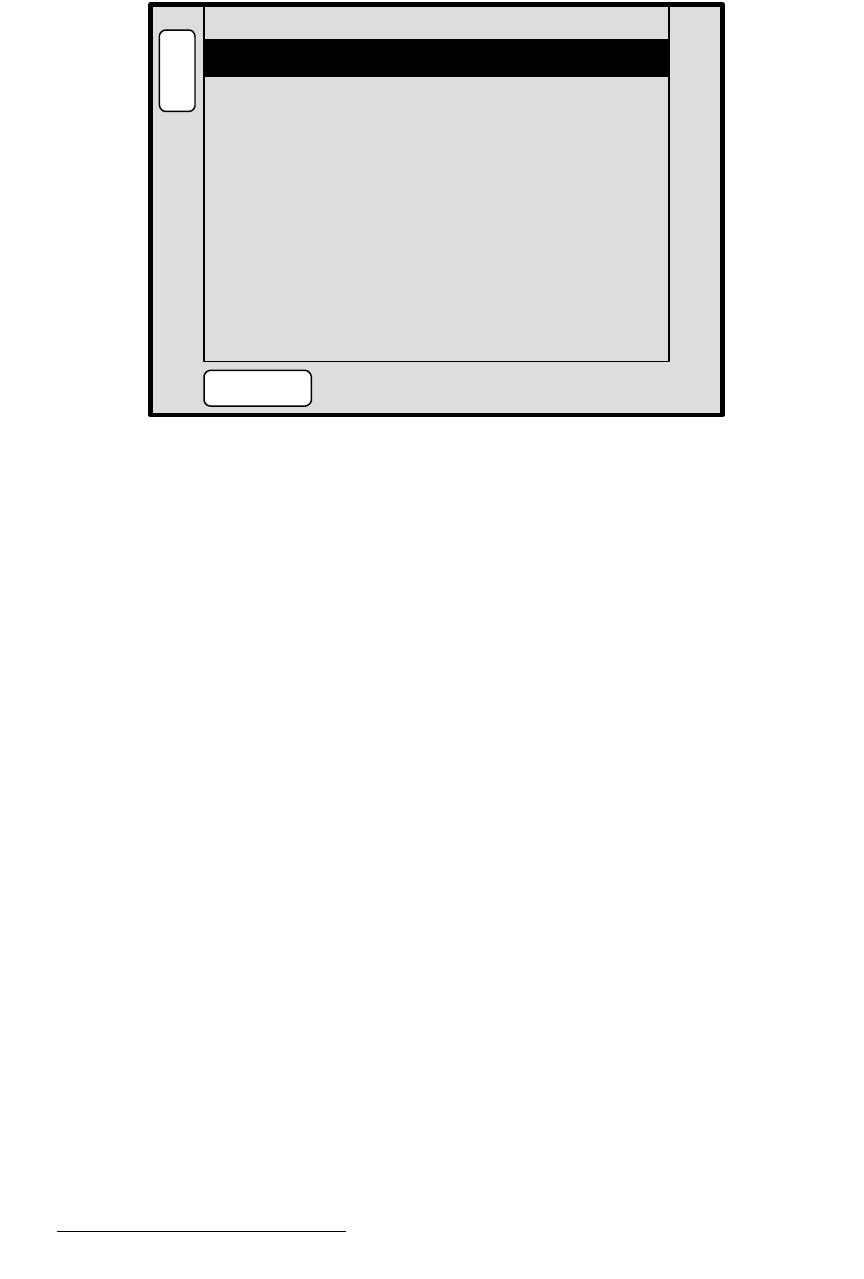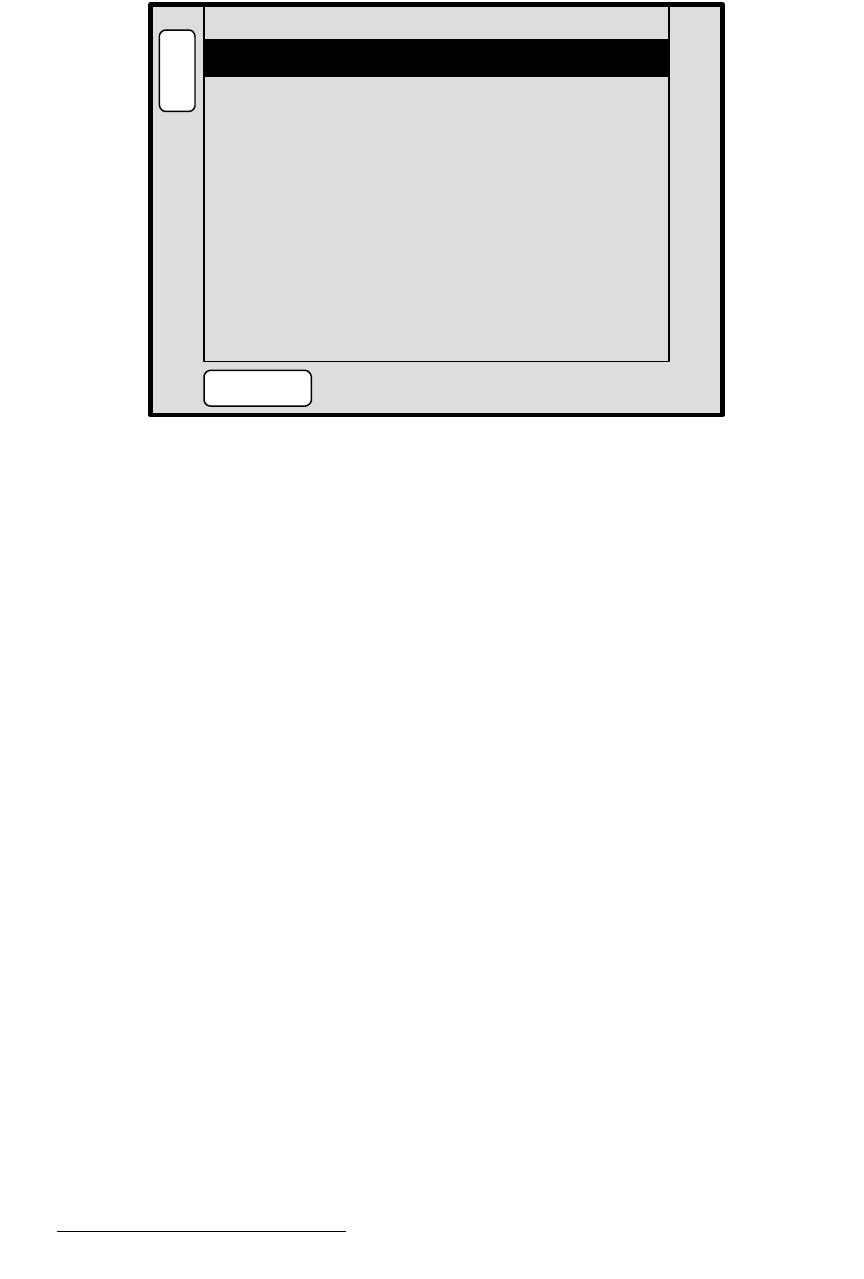
222 Encore Presentation System • User’s Guide • Rev 04
5. Menu Orientation
PIP Adjustment Menu
`ìëíçã=_çêÇÉê=jÉåì
From the Border Menu, press {CUSTOM BORDER} to display the Custom Border Menu.
Figure 5-65. Custom Border Menu (sample)
The Custom Border Menu enables you to create and save custom borders. To use the
feature, start with a pre-configured border style on the
Border Menu (styles 1 through 20),
then using the
Custom Border Menu, create a new custom border look. Finally, save the
new border for use on the
Border Menu. The following functions are available:
• Style — selects a number (from 21 - 40) under which the new custom border will
be saved for later use on the
Border Menu. The label (EMPTY) indicates that the
register does not contain a border definition, and is available for programming.
• Adjust Pip Soft Edge Only — enables or disables limited custom adjustment:
~ When set to ON, only the PIP’s soft edge can be customized via three
parameters:
• Soft Edge (%)
• Soft Edge Curve
• Soft Edge Gamma
~ If a border style other than 1 was selected on the Border Menu, this field
displays
OFF. Three groups of custom border adjustments are available
as detailed below.
• Inner Border — adjusts the border that is adjacent to the live PIP data. The
following parameters can be adjusted individually:
~ Width (%), Soft Edge (%), Color Tone (%)
~ Soft Edge Curve, Soft Edge Gamma
• Outer Border — adjusts the border that is adjacent to the inner border. The
following parameters can be adjusted individually:
~ Width (%), Soft Edge (%), Color Tone (%)
~ Soft Edge Curve, Soft Edge Gamma
Inner Border: Width ( % )
Adjust Pip Soft Edge Only
Off
9
B
A
C
K
N
A
V
A
D
J
CUSTOM BORDER MENU
0
Style 21
100
Soft Edge ( % )
Color Tone ( % )
SAVE
1Soft Edge Curve
1.0Soft Edge Gamma
Outer Border: Width ( % ) 0
0Soft Edge ( % )