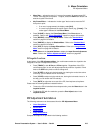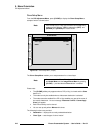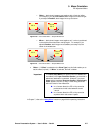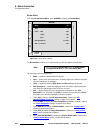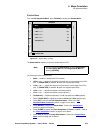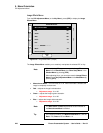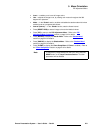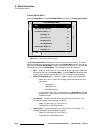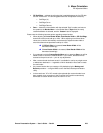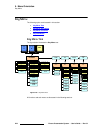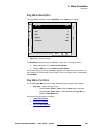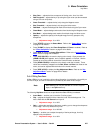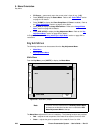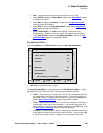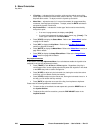Encore Presentation System • User’s Guide • Rev 04 223
5. Menu Orientation
PIP Adjustment Menu
• PIP Soft Edge — adjusts the soft edge that is applied between the live PIP data
and the inner border. The following parameters can be adjusted individually:
~ Soft Edge (%)
~ Soft Edge Curve
~ Soft Edge Gamma
• Save — saves the custom border with the selected “Style” number, and returns
the system to the
Border Menu. In the Border Menu’s Style field, the newly
customized border is selected, and the “
Custom” label is displayed.
Please note the following important points regarding custom borders:
• When adjusting the Inner Border Width, Outer Border Width or PIP Soft Edge,
these three values must add up to 100%. When adjusting one of these three
values, the controller automatically recalculates the adjacent border width to
ensure that these three parameters add up to 100%.
S If PIP Soft Edge is increased, Inner Border Width will be
decreased accordingly.
S If Inner Border Width is increased, Outer Border Width will be
decreased accordingly.
• If you attempt to exit the Custom Border Menu prior to pressing Save, you will be
asked to save or cancel the modified border. If you cancel, the border will be
restored to the previous look — prior to any adjustments.
• After a custom border has been saved, it is available for use by any single screen
or widescreen destination — regardless of which destination was used to create
the new border.
• Any custom borders that you create are fully backed up by the Backup and
Restore
procedure — using the MMC card or the Barco Backup and Restore
Utility.
• In the event that a VP or VPx needs to be replaced after custom borders have
been created, upon connection to the Controller, the Controller automatically
downloads all custom border files to the new VP or VPx.