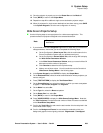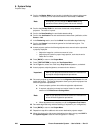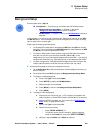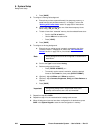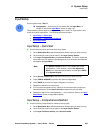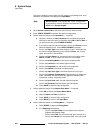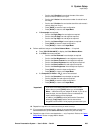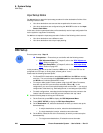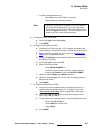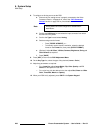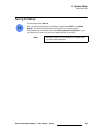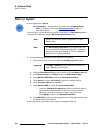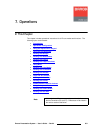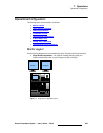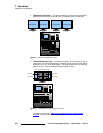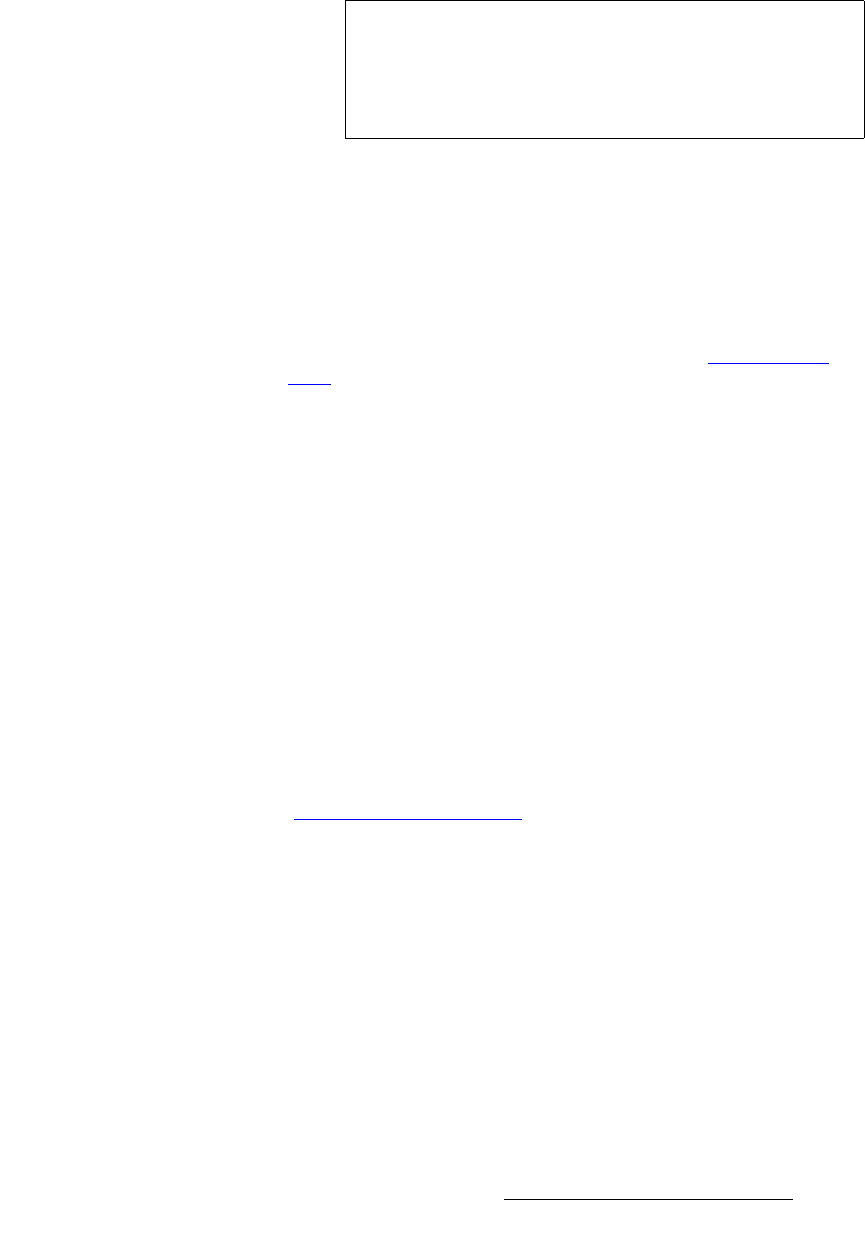
Encore Presentation System • User’s Guide • Rev 04 297
6. System Setup
DSK Setup
~ For wide screen destinations only:
•Select
All to set up all the DSK on Processors.
•Select the
ID of an individual processor.
5. To configure the DSK with no input:
a. Scroll to the Type line and select None.
b. Press {SAVE}.
6. To configure a DVI input as the DSK:
a. Ensure that your DVI source (e.g., a PC) is properly connected to the
Video Processor or ScreenPRO-II chassis, and that the PC is turned on.
b. Ensure that EDID is properly set. If not, refer to the “Programming
EDID” section on page 268 for details.
c. Scroll to the DSK Input line and select the input connector from which
the DSK source is pulled.
d. Scroll to the Type line and select DVI.
e. Set the DVI source’s format:
• Press
{FORCE ACQUIRE}, or ...
• To manually set the source’s resolution, select the desired
format on the
Format line, then press {APPLY FORMAT}.
f. (Optional) Adjust H Offset and V Offset as required.
g. (Optional) Use the Crop function to trim a DVI or analog input that is
being used as a DSK.
h. Press {SAVE}.
7. To configure a frame grab as the DSK:
a. Ensure that you have captured frame(s) into temporary memory, or
saved frame(s) into permanent memory. In Chapter 7, refer to the
“
Working with Frame Grabs” section on page 355 for instructions.
b. Scroll to the Type line and select one of the three temporary frame
stores:
FG_1, FG_2 or FG_3.
c. To load a frame from “extended” memory into the selected frame store:
• Scroll to the
File to load line.
• Use the
ADJ knob to select a file.
• Press
{LOAD}.
d. Press {SAVE}.
Note
Typically, in a wide screen destination, the DSK is placed on
only
one of the multiple screens (e.g., the far right screen).
For this setup, use the IDs of the individual Processors and
set up their “
types” accordingly — DVI or Analog for the DSK
screen, and “none” for the remaining screens.