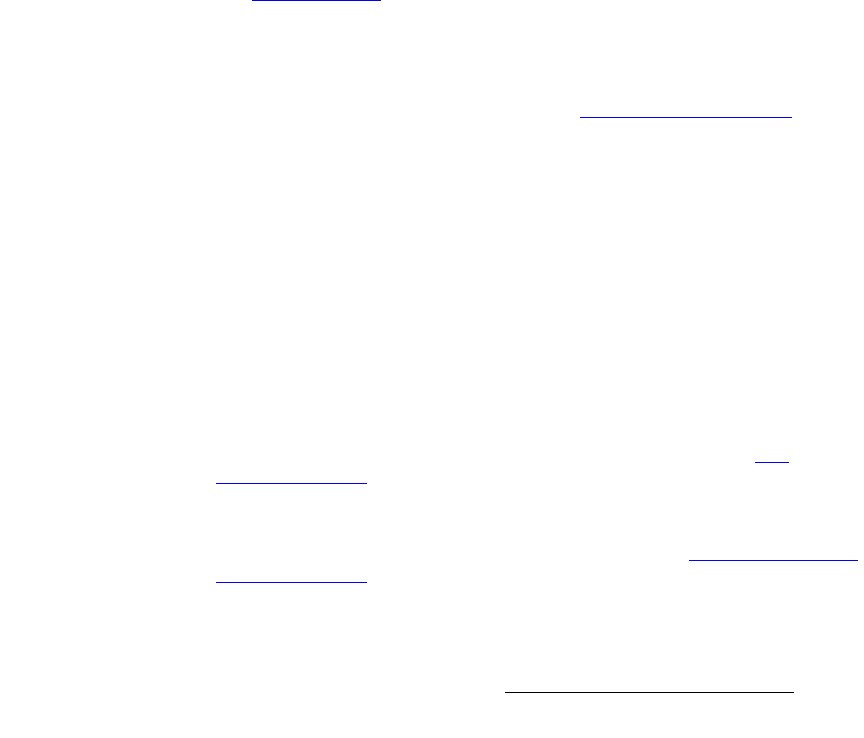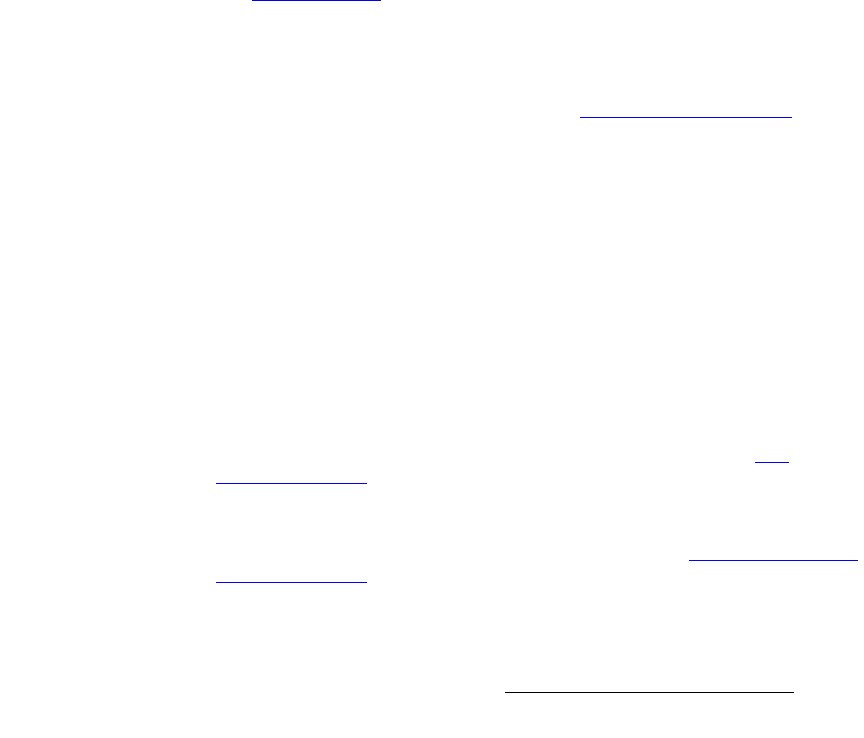
Encore Presentation System • User’s Guide • Rev 04 323
7. Operations
Working with Layers
tçêâáåÖ=ïáíÜ=mfmë=áå=jáñ=jçÇÉ
In Mix Mode, a mixer’s layers are ganged together. Both layers can be perfectly co-
located on screen (
Mix Source mode), or both can operate independently (Swap mode),
but only one layer can be on Program at a time.
Use the following steps to work with PIPs in Mix Mode.
1. On the Destination Bus, select the desired destination(s).
2. In the Layer Control Section, press the desired layer button:
~ The layer button blinks to indicate that it is active for modification.
~ In the Source Selection Bus, the source assigned to the layer blinks.
~ On Preview, the raster box for the selected layer blinks (even if it is
hidden under another layer).
3. In the Layer Function Section, press PIP to display the PIP Adjustment Menu.
4. In the Transition Functions Section, select the desired Mix Mode:
~ To co-locate the mixer’s layers, press Mix Source.
~ To locate the mixer’s layers independently, press Swap.
~ To toggle sources, enable Toggle.
5. On the Source Selections Bus, select the desired source. The button blinks to
indicate that it is active for modification. At this point the source appears within
the PIP on Preview.
6. Adjust the PIP’s size, position, border, shadow and effects as desired. Refer to
the “
Modifying PIPs" section on page 323 for details.
7. Press Source to display the Input Source Adjustment Menu. Adjust the
source’s size and position within the PIP if required.
8. Prior to the transition, set up additional PIPs and keys as desired.
9. Transition the setup to Program. Refer to the “Working with Transitions" section
on page 343 for details.
10. Repeat the procedure from step 1 for the next transition.
Please note:
• When the Controller is placed in Mix Mode, Toggle is automatically enabled.
jçÇáÑóáåÖ=mfmë
Use the following steps to modify a PIP:
1. Select the PIP that you wish to modify in the Layer Control Section.
2. If the PIP Adjustment Menu is not visible, press PIP.
3. Size and Position — Use the Size and Position controls in the PIP Adjustment
Menu
to manipulate the PIP on Preview. In Chapter 5, refer to the "PIP
Adjustment Menu" section on page 213 for details.
4. Source Size — Press Source (in the Joystick Section) to display the Input
Source Adjustment Menu
. Use the Size and Position controls to manipulate
the source image within the PIP. In Chapter 5, refer to the "
Source Adjustment
Menu Description" section on page 234 for details.