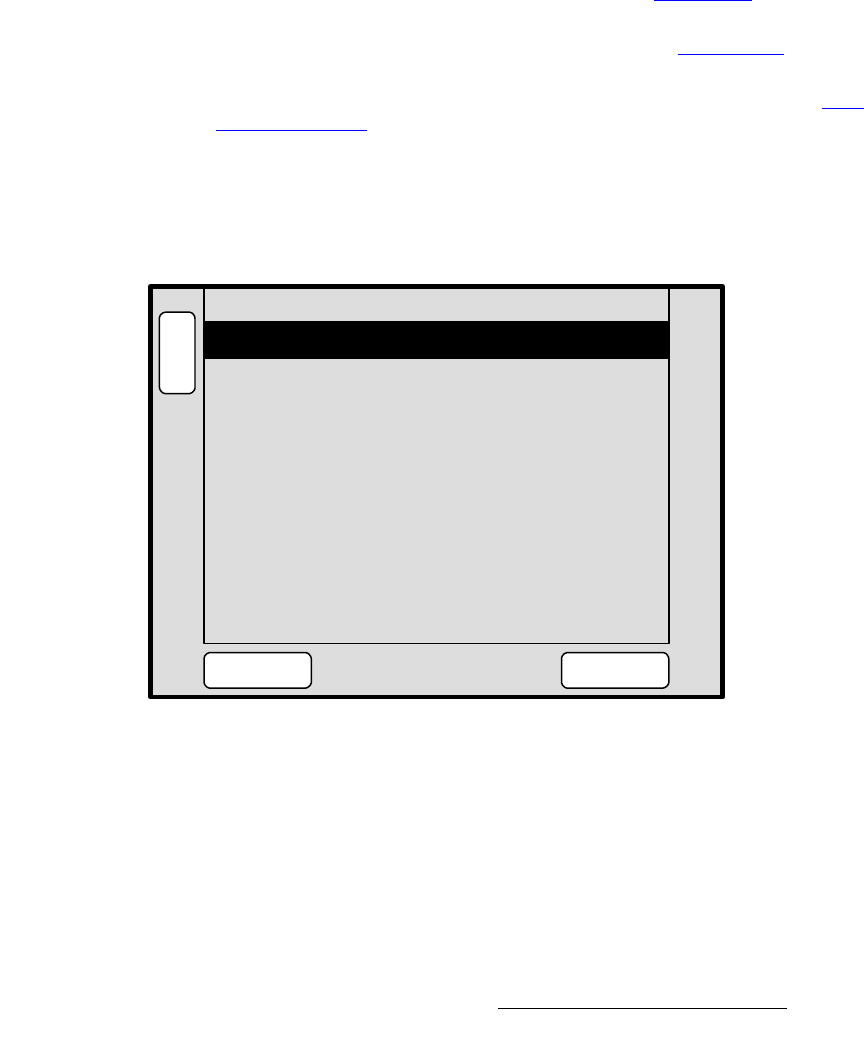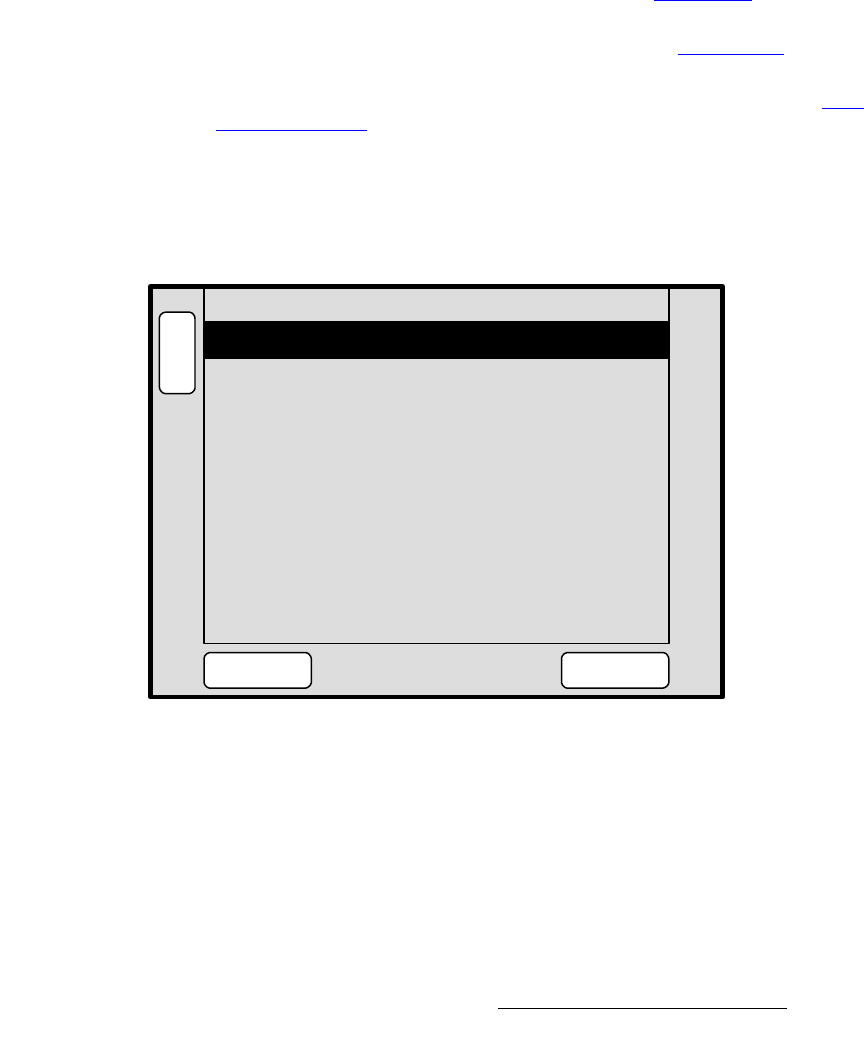
Encore Presentation System • User’s Guide • Rev 04 255
5. Menu Orientation
DSK Menus
• Gain — adjusts the sensitivity of the keyer, enabling you to change the sharpness
of the keyed image. Gain only affects the key hole, as set by the clip.
~ Adjustment range: 0 to 1023.99
• Opacity — adjusts the opacity of the keyed image, from fully opaque to fully
transparent.
~ Adjustment range: 0 to 1024
• Fill Source — determines the video that fills the DSK hole:
~ Self — fills the hole with the DSK source video itself, such as the video
from a character generator.
~ Matte — fills the hole with a matte color, which can be adjusted with the
DSK Matte Adjustment Menu. Refer to the “Matte Menu” section on
page 228 for details.
• Press {STATS} to display the Status Menu. Refer to the “Status Menu” section
on page 212 for details.
• Press {INPUT SETUP} to display the DSK Input Setup Menu. Refer to the “DSK
Input Setup Menu” section on page 257 for details.
aph=`çäçê=hÉó=cìåÅíáçåë
A Color key is one in which the hole-cutting information is derived from a specific RGB
value — including luminance. The figure below illustrates the
DSK Adjustment Menu
when
Color key is selected:
Figure 5-93. DSK Adjustment Menu — Color (sample)
The following DSK Adjustment Menu functions are provided when Color is selected as
the DSK type:
• Destination — displays the currently selected destination.
• ID — displays the ID of the selected destination’s associated Encore.
• Red Color — adjusts the red component of the DSK color, from 0 to 1024.
• Green Color — adjusts the green component of the DSK color, from 0 to 1024.
Red Color 1000
S
T
A
T
S
N
A
V
DSK ADJUSTMENT
Key Type Color
PICK
COLOR
Red Threshold 100
Green Threshold 100
INPUT
SETUP
Green Color 200
Blue Color 200
Destination [ 1 ]
ID ALL
Blue Threshold 100
A
D
J