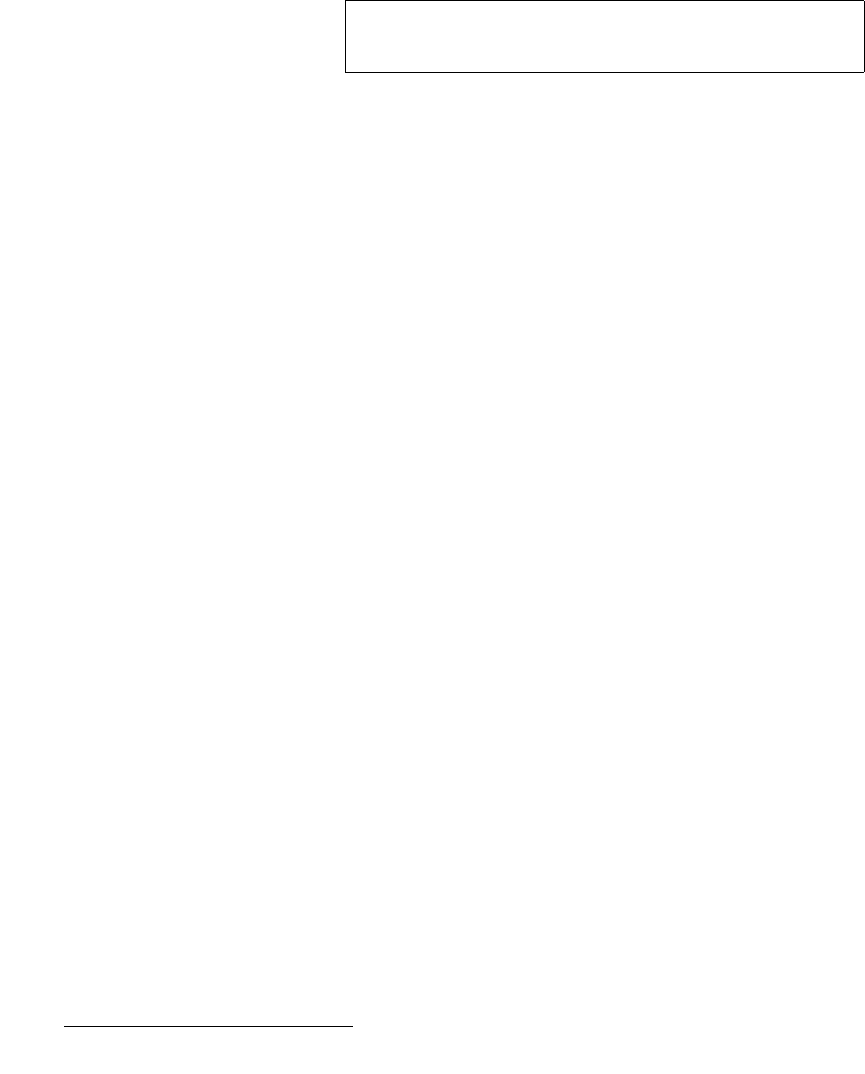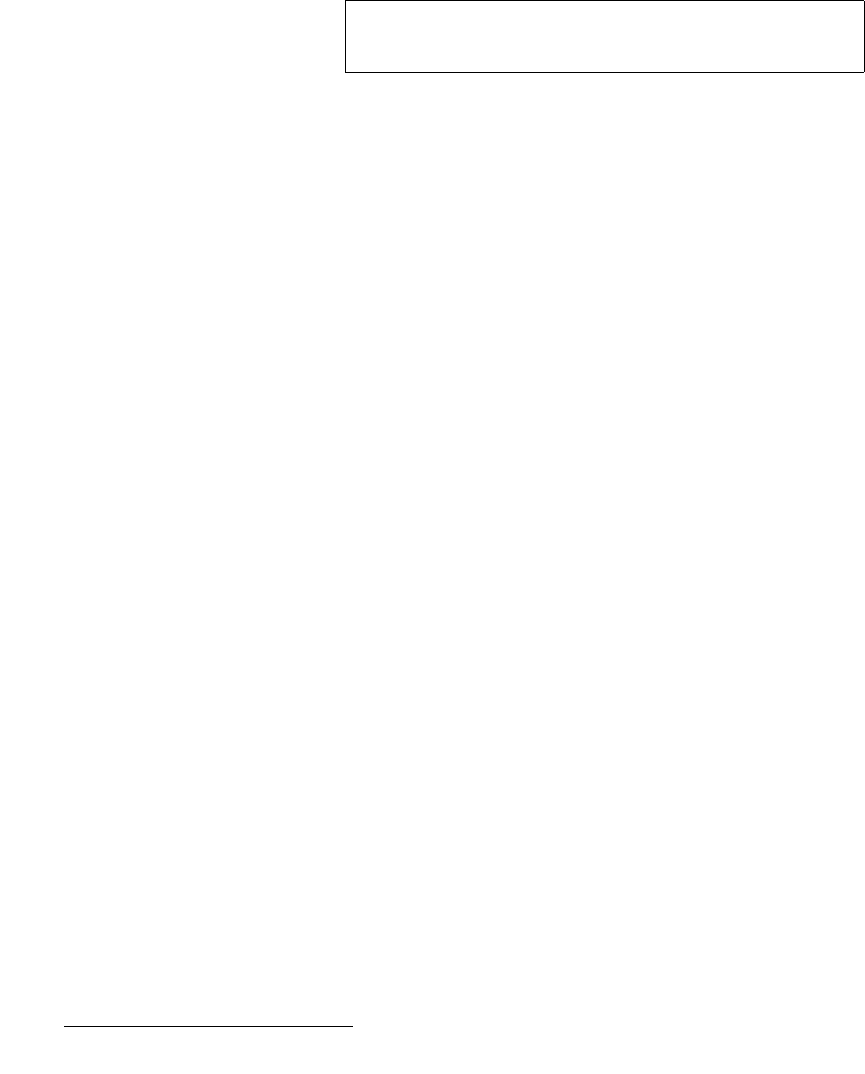
338 Encore Presentation System • User’s Guide • Rev 04
7. Operations
Using Move
mÉåÇ=çå=mêçÖê~ã
This method enables you to trigger the move manually, with a layer already on Program.
Use the following steps to pend a move on Program:
1. With the move properly programmed, ensure that the layer containing a move is
selected and blinking.
2. Perform a CUT or AUTO TRANS.
3. To pend the move, press Move in the Layer Functions Section. The button
lights to indicate the pending move. On Preview, the raster box blinks at the
"destination" location —
not the PIP or Key’s current location.
4. Perform a CUT or AUTO TRANS. The move begins when the button is pressed.
Remember that the
T-Bar cannot be used to execute moves.
5. To move the layer back to keyframe 1, press Move. The button lights and on
Preview, the raster box blinks at the "starting" location.
6. Perform a CUT or AUTO TRANS. In this "ping-pong" manner, you can continue
to transit back and forth between keyframes 1 and 2.
jçîÉ=kçíÉë
Please note the following important points regarding the Move mode:
• Move parameters — for a given PIP, the following effects are valid "move"
parameters, each of which will transition smoothly from point to point:
~ PIP or Key size and position
~ PIP or Key source size and position
~ PIP Shadow size and position
~ PIP or Key Crop values
• Keyframe effects — In addition to the “LINEAR” motion type, additional
predefined keyframe effects are available on the
Effects Menu:
~ LINEAR ACCL — Same as LINEAR, but with acceleration and
deceleration.
~ ARCH CW — A smooth arch path moving in a clockwise direction.
~ ARCH CCW — A smooth arch path moving counter-clockwise.
~ BMRNG CW — A smooth boomerang motion, clockwise.
~ BMRNG CCW — A smooth boomerang motion, counter-clockwise.
• Clearing moves — To clear a move (and remove the association between a layer
and a move), double-punch the
Move Setup button quickly.
• Raster size — If you define a PIP to transition to 0 x 0 size, the raster box
changes to a
4 x 4 pixel size. This enables you to know its location on the next
transition. The raster box change also occurs after you pend the move.
• Freeze — You cannot set up a move or pend a move when a layer is frozen.
Note
If you need to cancel the move (un-pend), simply press Move
to turn the button off.