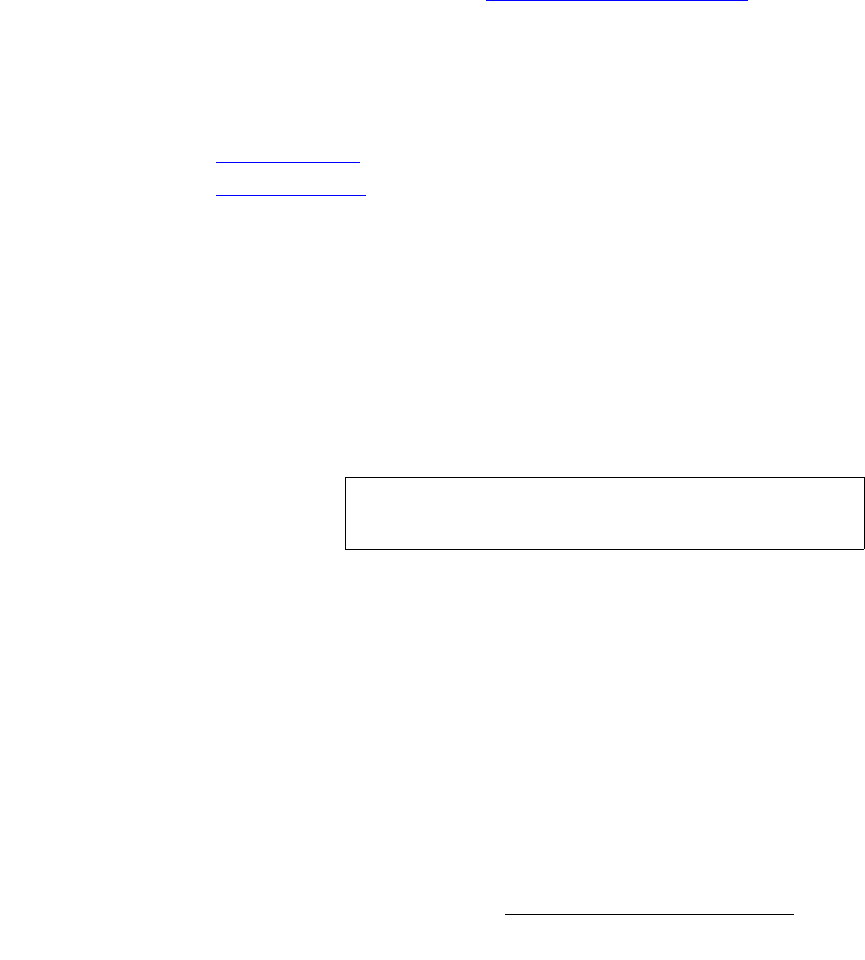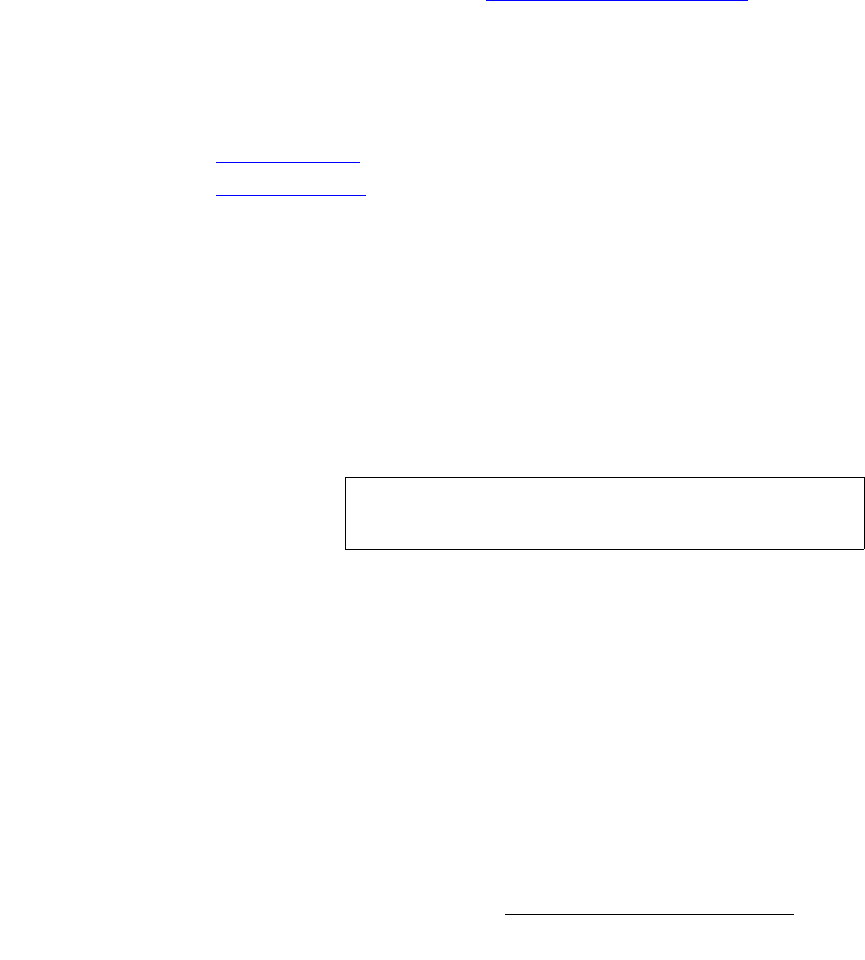
Encore Presentation System • User’s Guide • Rev 04 337
7. Operations
Using Move
mêçÖê~ã=~=jçîÉ=çå=mêçÖê~ã
This mode enables you to program a move with the selected layer on both Program and
Preview — after the layer has transitioned to Program.
Use the following steps to program a move on Program:
1. In the Layer Control Section, select the layer (on Program) that you want to
move. Note that its current position is the move’s "starting" location.
2. In the Layer Functions Section, press Move Setup. The button blinks to
indicate that you are now actively defining the properties of the move.
3. Size and position the PIP or Key to its “ending” location. Note that on Preview,
only the raster box moves.
4. Press Move Setup again to complete the programming. The button remains lit,
and the raster box returns to its starting location on Preview.
5. To set up an additional move on another layer, repeat the procedure from step 1.
To pend and trigger the move, refer to the "
Pending and Triggering Moves" section.
mÉåÇáåÖ=~åÇ=qêáÖÖÉêáåÖ=jçîÉë
For each layer on which you have programmed an associated move, you can “pend” and
"trigger" the move in one of two ways — on
Preview or on Program.
• Pend on Preview
• Pend on Program
mÉåÇ=çå=mêÉîáÉï
This method enables you to move the PIP or Key automatically on the next transition.
Use the following steps to pend a move on Preview:
1. With the move properly programmed, ensure that the layer containing a move is
selected and blinking.
2. To pend the move, press Move in the Layer Functions Section. The button
lights to indicate the pending move. On Preview, the raster box blinks at the
"destination" location —
not the PIP or Key’s current location.
3. Perform a CUT or AUTO TRANS. The transition takes the Preview image to air,
and the move begins immediately. Remember that the
T-Bar cannot be used to
execute moves.
4. To move the layer back to keyframe 1, press Move. The button lights and on
Preview, the raster box blinks at the "starting" location.
5. Perform a CUT or AUTO TRANS. In this "ping-pong" manner, you can continue
to transit back and forth between keyframes 1 and 2.
Note
If you need to cancel the move (un-pend), simply press Move
to turn the button off.