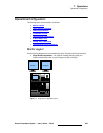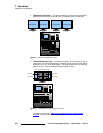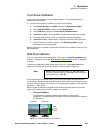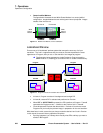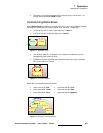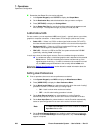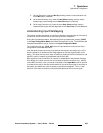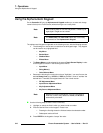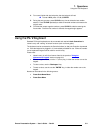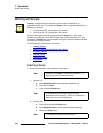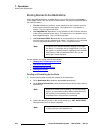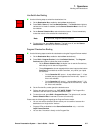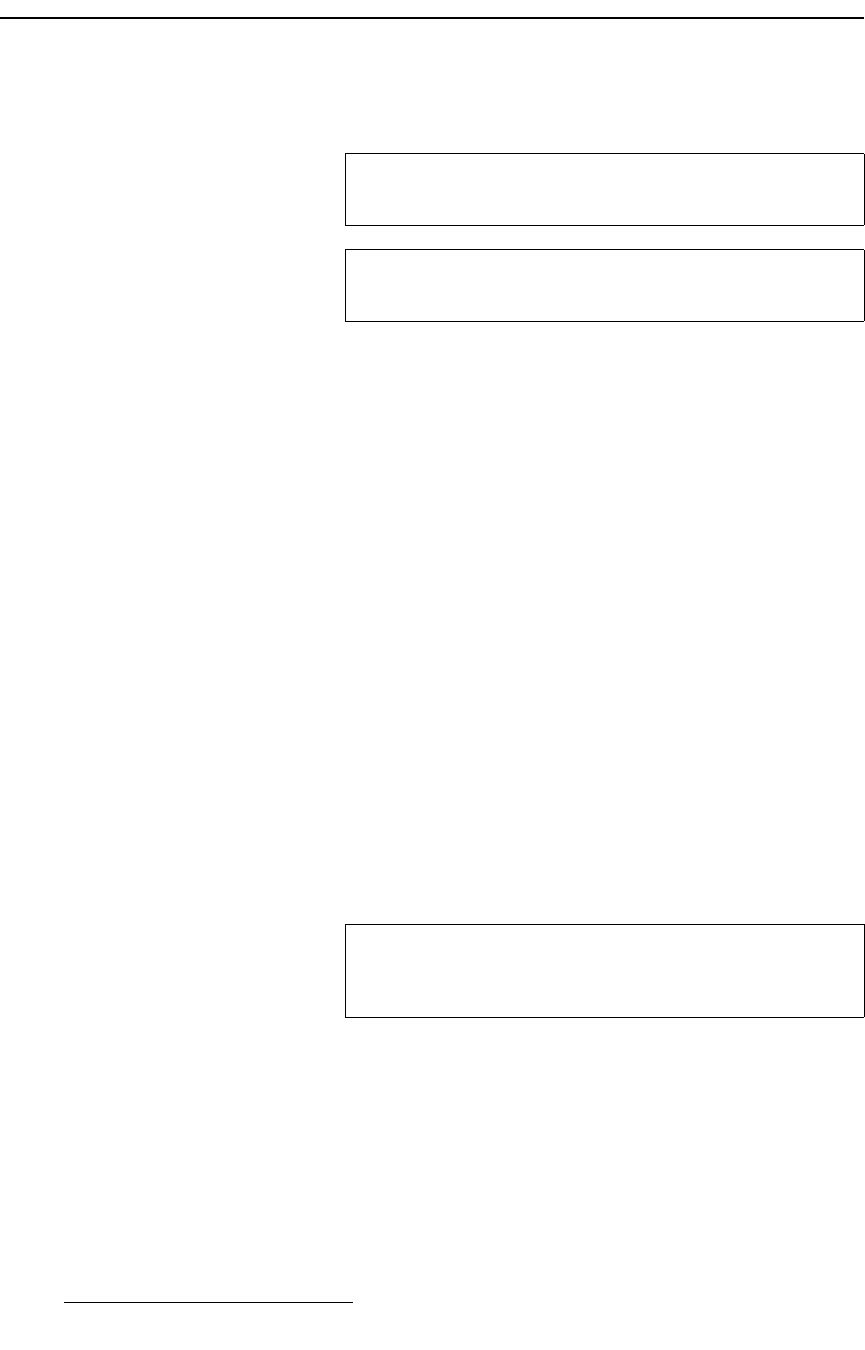
310 Encore Presentation System • User’s Guide • Rev 04
7. Operations
Using the Alphanumeric Keypad
rëáåÖ=íÜÉ=^äéÜ~åìãÉêáÅ=hÉóé~Ç
On the Controller LC only, the Alphanumeric Keypad enables you to enter and change
numeric fields (on the Touch Screen) without having to use a rotary knob.
The alphanumeric keypad is supported on the following menus, with the following caveats:
• The following four menus have no restrictions as to keypad usage. They keypad
can be used for any highlighted field.
~ Key Menu
~ Border Menu
~ Shadow Menu
~ Effects Menu
• The Status Menu must be selected in the second Touch Screen Display in order
for the keypad to function in the following three menus:
~ Input Menu
~ Sizing Menu(s)
~ Color Balance Menu
• Because the following four menus do not have "highlights," you must first turn the
desired
Rotary Knob (e.g., H POS or V POS) by at least 1 count to "activate" the
desired field. Thereafter, the keypad functions in the normal manner:
~ PIP Adjustment Menu
~ Input Source Adjustment Menu
~ Key Adjustment Menu
~ Key Source Adjustment Menu
Use the following steps to enter a value numerically:
1. Highlight (or select) the field in which you want to enter a number.
2. Enter the desired value on the keypad. Please note:
~ Pressing the first digit clears the field and enters the selected number.
~ Subsequent entries shift left.
3. Press ENTER in the keypad to "accept" the value.
Note
When entering data for PIP size and position, numbers up to
eight digits in length can be entered.
Note
The Preset, Seq and Time Code buttons are not currently
implemented on the
Alphanumeric Keypad.
Note
With the four menus listed above, if you do not activate a
knob first, numeric entry defaults to
V Size, and H Size is
automatically calculated.