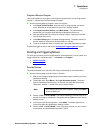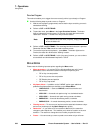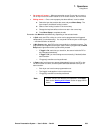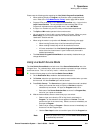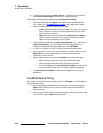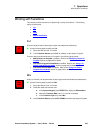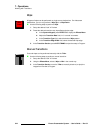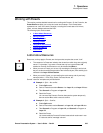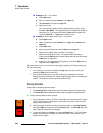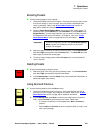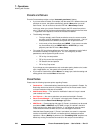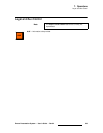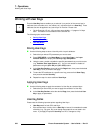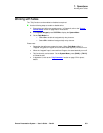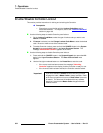Encore Presentation System • User’s Guide • Rev 04 345
7. Operations
Working with Presets
tçêâáåÖ=ïáíÜ=mêÉëÉíë
This section provides detailed instructions for working with Presets. On the Controller, the
Preset Section enables you to store and recall entire setups. Each Preset button
represents one “look” of the entire Controller, including the current state of all mixers,
layers, sources, backgrounds and the DSK.
The following topics are discussed:
• A Word About Resources
• Storing Presets
• Recalling Presets
• Deleting Presets
• Using Next and Previous
• Presets and Moves
• Preset Notes
^=tçêÇ=^Äçìí=oÉëçìêÅÉë
Resources, as they apply to Presets, are the layers that comprise the current “look.”
• The contents of a Preset are locked to the mixers from which they were originally
stored. For example, if you store a Preset that only has Layers
1A and 1B
enabled on Preview, that Preset can only be recalled into
Mixer 1.
• When you store a Preset, you are not only recording the Controller’s entire look,
but you are also recording the priorities of the individual layers (PIPs and Keys) as
selected in the
Layer Control Section.
• When you recall a Preset, you are recalling the entire setup, and all previously
stored priorities — PIPs, Keys, Colors, Sources, Moves, etc.
Several "resource" examples are provided below:
S Example 1: Split — No conflict.
a. Enable Split mode.
b. Store a Preset that contains Source 1 on Layer 1A, and Layer 1B clear.
c. Take Source 2 to Program on Layer 1A.
d. Recall the Preset.
You
can recall the Preset to Preview, because the system temporarily
borrows scaler
1B to avoid a resource conflict.
S Example 2: Split — Conflict.
a. Enable Split mode.
b. Store a Preset that contains Source 1 on Layer 1A, and Layer 1B clear.
c. Take Source 2 to Program on Layer 1A, and Source 3 to Program on
Layer 1B.
d. Recall the Preset.
You
cannot recall the Preset to Preview, because both scalers are in use.
A "resource conflict" message is shown.
4