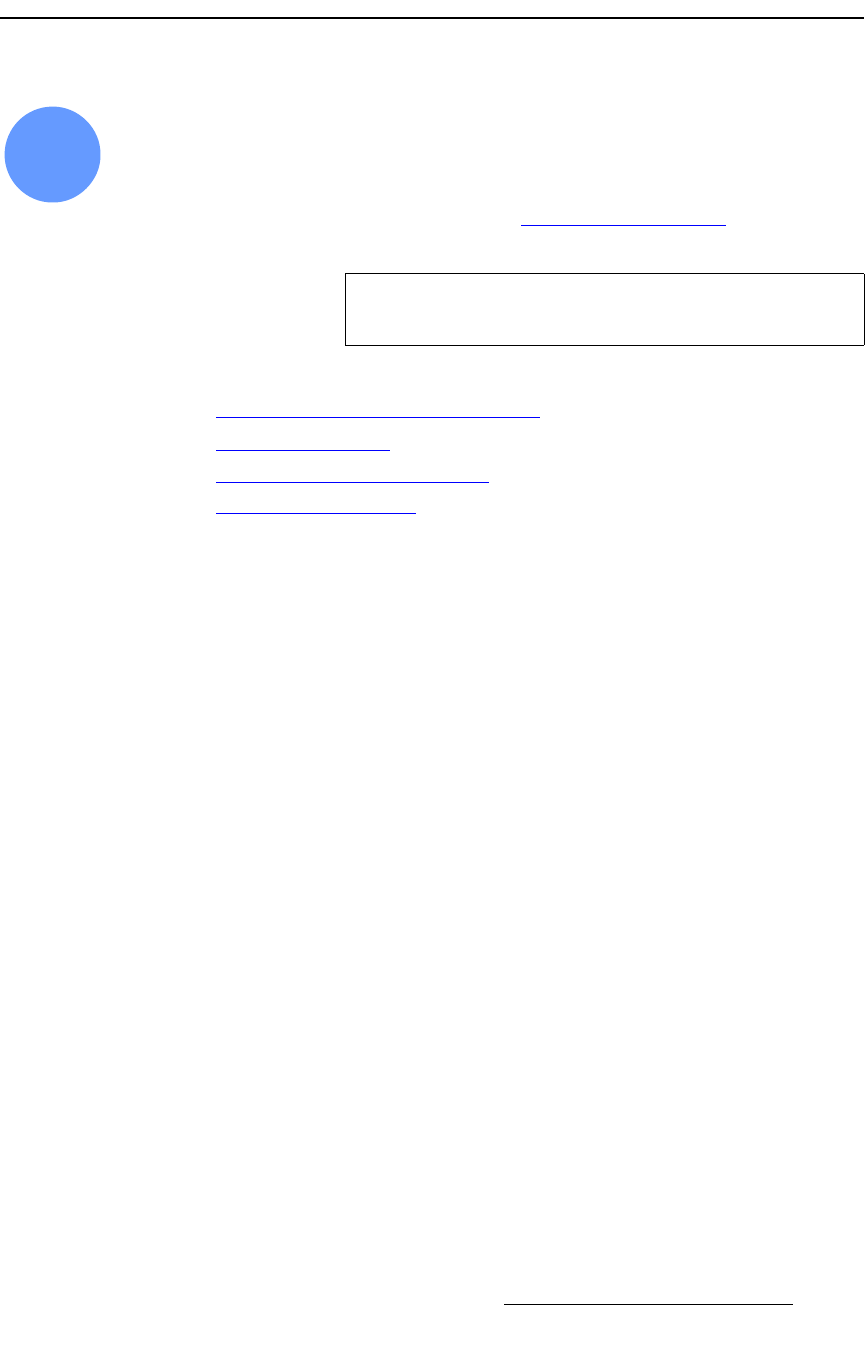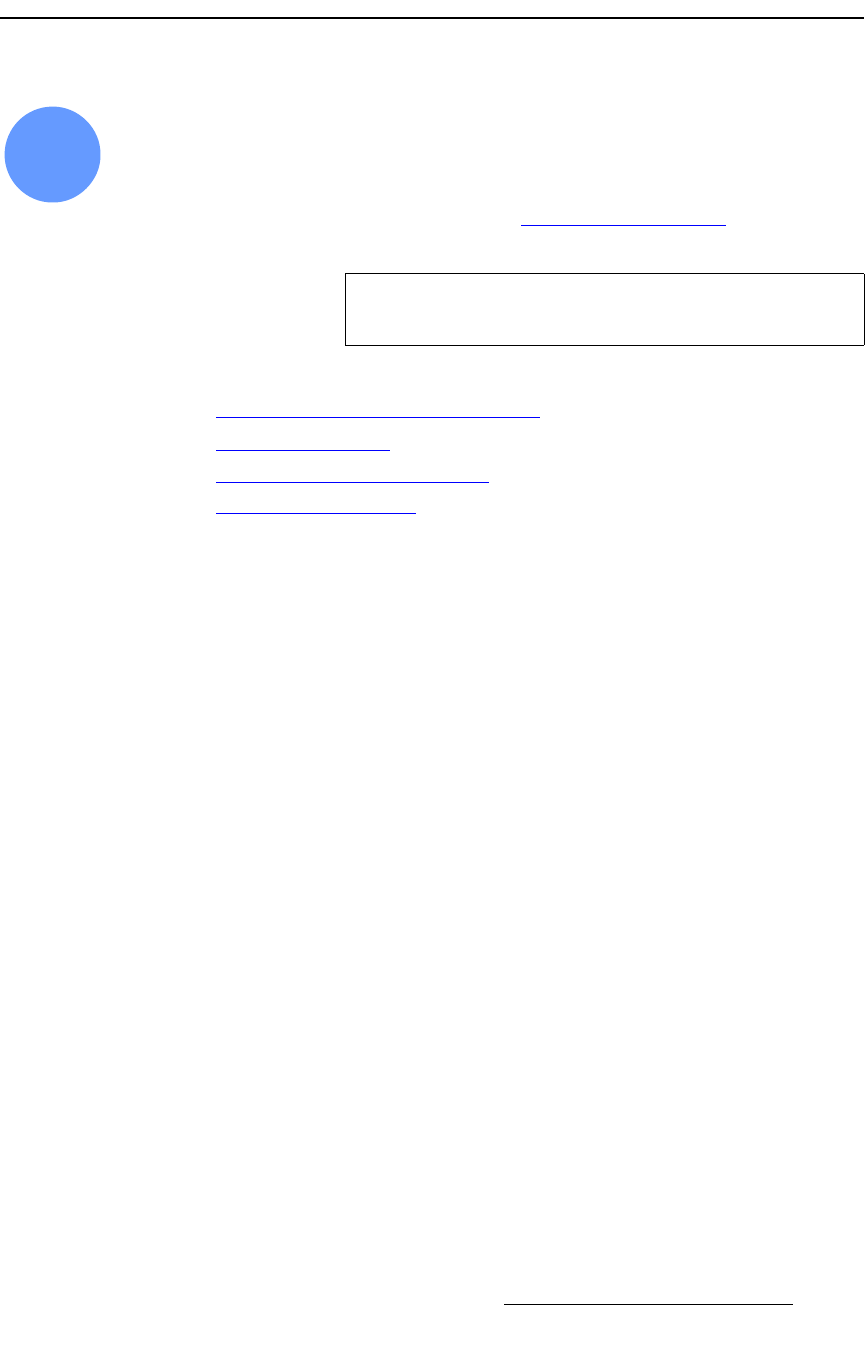
Encore Presentation System • User’s Guide • Rev 04 277
6. System Setup
Destination Setup
aÉëíáå~íáçå=pÉíìé
Encore system setup: Step 10
In this procedure, you will set up the Encore system’s single and wide screen destinations.
Once assigned, the associated button(s) on the
Destination Bus will be active.
S Prerequisites — Ensure that you are familiar with the Destination Setup
Menu
. In Chapter 5, refer to the “Destination Setup Menu” section on
page 182 for details.
The following topics are discussed:
• Standard and Stack Destination Setup
• Vertical Blend Setup
• ScreenPRO-II Destination Setup
• ScreenPRO-II with EOC
pí~åÇ~êÇ=~åÇ=pí~Åâ=aÉëíáå~íáçå=pÉíìé
Use the following steps to set up a standard or stack destination:
1. In the System Keypad, press SYSTEM to access the System Menu.
2. Press {DEST SETUP} to display the Destination Setup Menu.
3. On the Destination line, select the destination that you want to define.
4. (Optional) If desired, press {REMOVE ALL} to remove all previously assigned VP
and VPx units from the selected destination.
5. Scroll to the Type line, and select one of four “standard” and “stack” destinations:
~ Single Screen VP, Wide Screen VP
~ Single Screen VP Stack, Wide Screen VP Stack
6. Scroll to the VP to Add line, and select the ID of the Processor that you want to
assign to the selected destination.
7. Press {ADD} to add the highlighted Processor. Once added, the ID appears in the
bottom portion of the menu. Please note:
~ For a Single Screen configuration, add only one VP.
~ For a Wide Screen, add as many VP and VPx units as required.
~ For a single or wide screen Stack, VPs are added in pairs.
8. If required, scroll to the VP to Remove line, select the ID of a Processor that you
want to remove from the destination, and press
{REMOVE}.
9. Repeat from step 3 to define additional “standard” and “stack” destinations.
10
Note
On the Controller SC, up to 6 destinations can be assigned.
On the Controller LC, up to 32 destinations can be assigned.