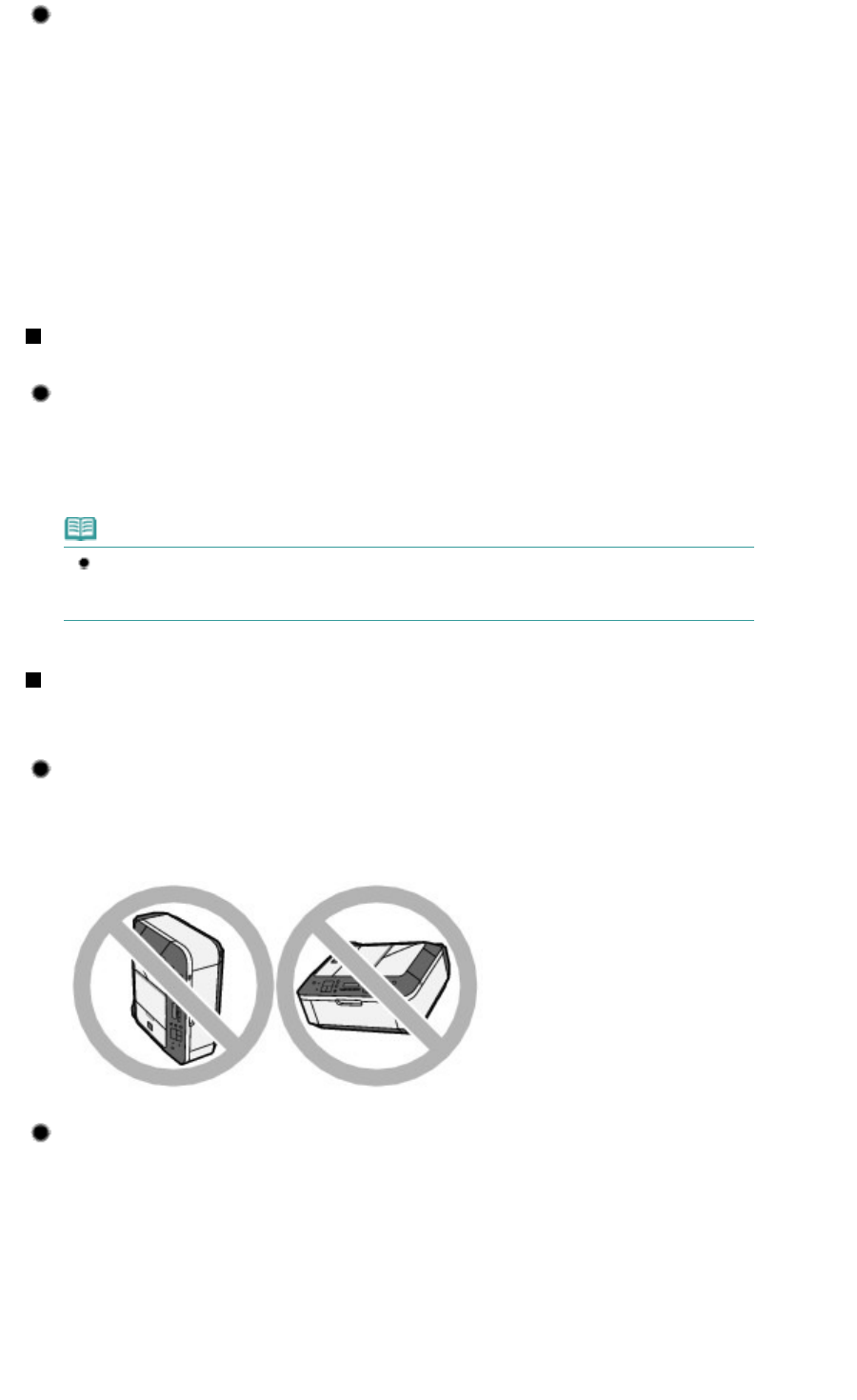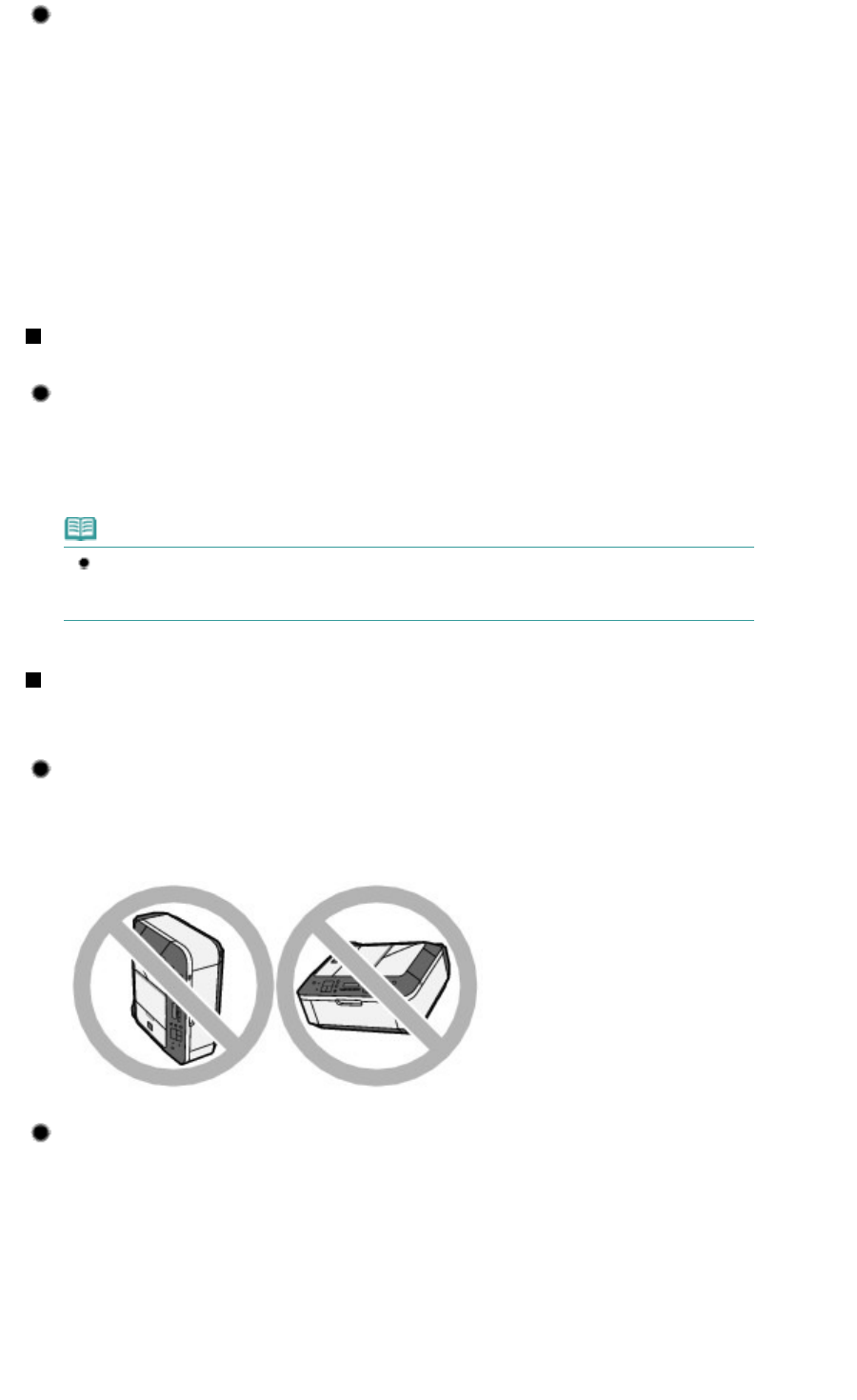
Tip!: After loading paper, be sure to specify the paper settings!
After loading paper, be sure to select the loaded paper for Media type with the Operation Panel or
Media Type with the printer driver. If the type of paper is not selected, you may not be able to get the
satisfactory print result.
See
Loading Paper
.
There are various types of paper: paper with special coating on the surface for printing photos with
optimal quality and paper suitable for documents. Media type of the Operation Panel or Media Type
of the printer driver has different settings for each type of paper in advance (such as using ink,
ejecting ink, or distance from nozzles) so that you can print on each paper with the optimal image
quality. You can print with different settings in Media type (or Media Type) suitable for each type of
loaded paper.
Use the Stop button to cancel printing!
Tip!: Never press the ON button!
If you press the
ON
button while printing is in progress, the print data sent from the computer
queues in the machine and you may not be able to continue to print.
Press the
Stop
button to cancel printing.
Note
If you cannot cancel printing by pressing the
Stop
button while printing from a computer, open
the printer driver setup window to delete the unnecessary print jobs from the printer status
monitor.
Does the machine need to be handled with care when using or
transporting?
Tip!: Do not use or transport the machine vertically or slanted!
If the machine is used or transported vertically or slanted, the machine may become damaged or
ink may leak from the machine.
Be sure not to use or transport the machine vertically or slanted.
Tip!: Do not place any object on the Document Cover!
Do not place any object on the Document Cover. It will fall into the Rear Tray when the Document
Cover is opened and cause the machine to malfunction.
Also, place the machine where objects will not fall on it.
Page 125 of 973 pages
Tips on How to Use Your Machine