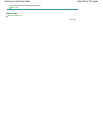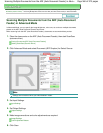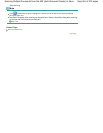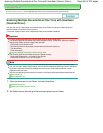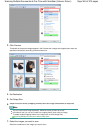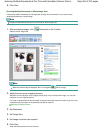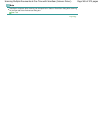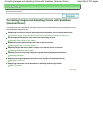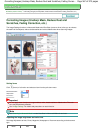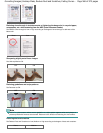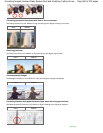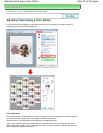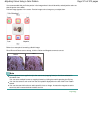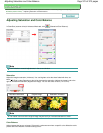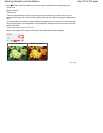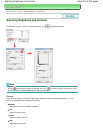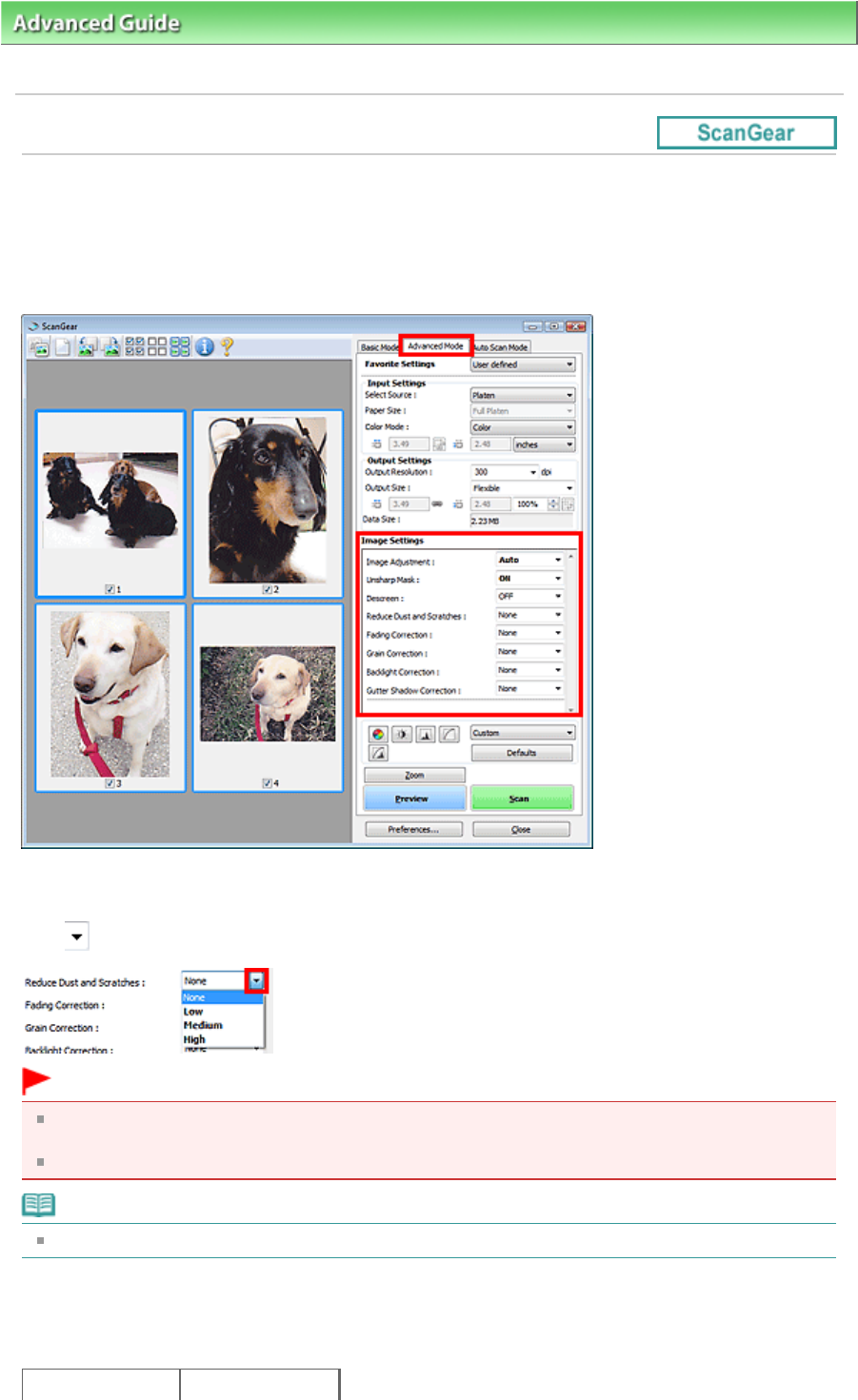
Advanced Guide
>
Scanning
>
Scanning with Other Application Software
>
Correcting Images and Adjusting Colors with
ScanGear (Scanner Driver)
> Correcting Images (Unsharp Mask, Reduce Dust and Scratches, Fading Correction, etc.)
Correcting Images (Unsharp Mask, Reduce Dust and
Scratches, Fading Correction, etc.)
The Image Settings functions in Advanced Mode tab of ScanGear (scanner driver) allow you to enhance
the outline of the subjects, reduce dust/scratches and correct faded colors when scanning images.
Setting Items
Click (Arrow) of a function and select an item from the pull-down menu.
Important
Do not apply these functions to images without moire, dust/scratches or faded colors. The color
tone may be adversely affected.
See "
Image Settings
" for details and precautions on each function.
Note
See "
Scanning in Advanced Mode
" to start ScanGear in Advanced Mode tab and scan.
Adjusting the image brightness and color tone
Set Image Adjustment to Auto, Photo, Magazine, Newspaper or Document according to the document
type.
None
Auto
Page 567 of 973 pagesCorrecting Images (Unsharp Mask, Reduce Dust and Scratches, Fading Correc...