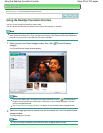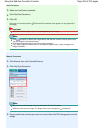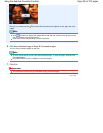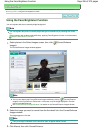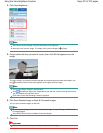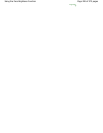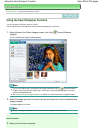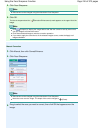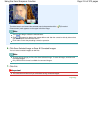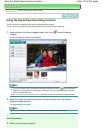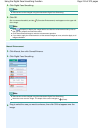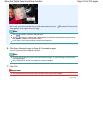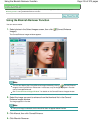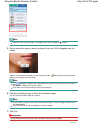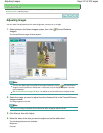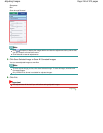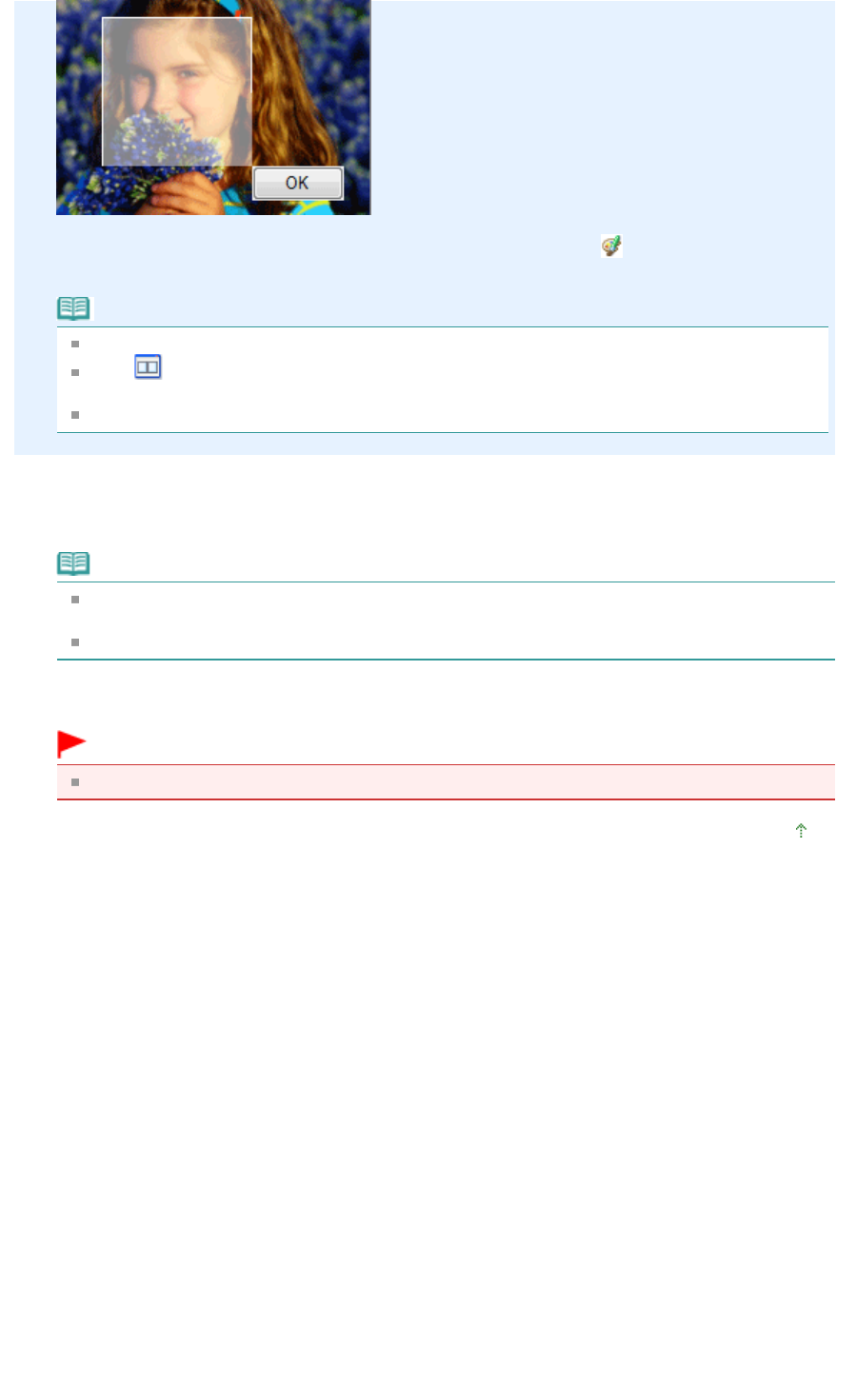
The facial area in and around the selected area is sharpened and the
(Correction/
Enhancement) mark appears on the upper left of the image.
Note
You can also drag to rotate the selected area.
Click
(Compare) to display the images before and after the correction side by side so that
you can compare and check the result.
Click Undo to undo the preceding correction operation.
6.
Click Save Selected Image or Save All Corrected Images.
You can save corrected images as new files.
Note
To save only the image you like, click Save Selected Image. To save all images, click Save All
Corrected Images.
Only JPEG/Exif file format is available for corrected images.
7.
Click Exit.
Important
The corrections will be lost if you exit before saving corrected images.
Page top
Page 211 of 973 pagesUsing the Face Sharpener Function