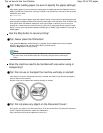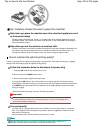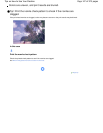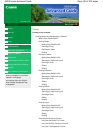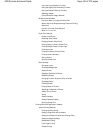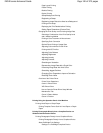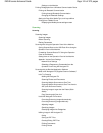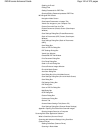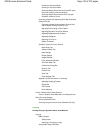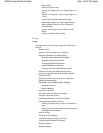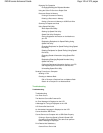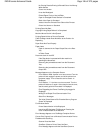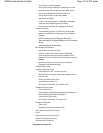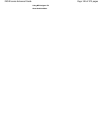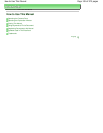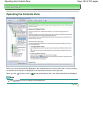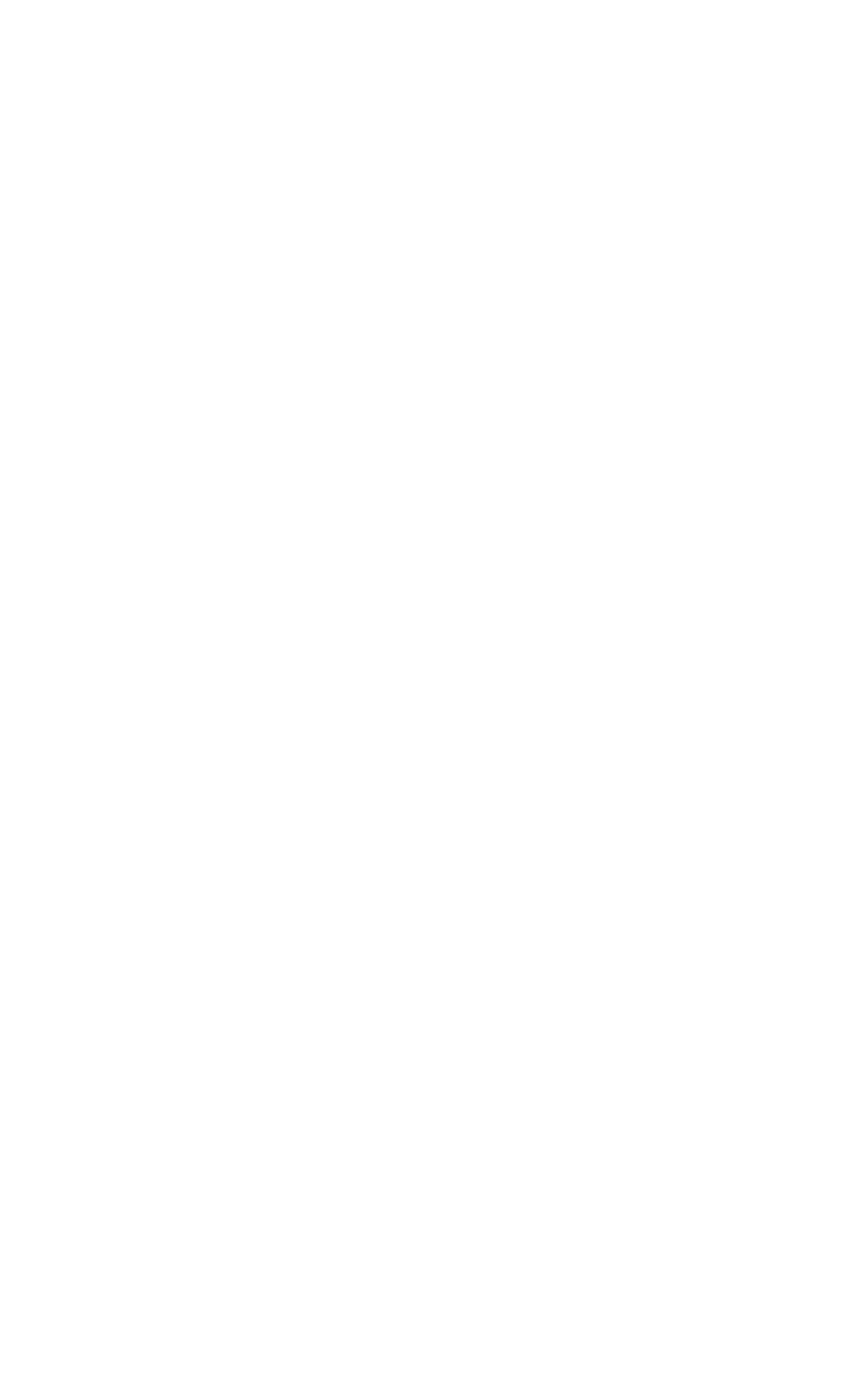
Scanning in Advanced Mode
Scanning in Auto Scan Mode
Scanning Multiple Documents from the ADF (Auto
Document Feeder) in Advanced Mode
Scanning Multiple Documents at One Time with
ScanGear (Scanner Driver)
Correcting Images and Adjusting Colors with ScanGear
(Scanner Driver)
Correcting Images (Unsharp Mask, Reduce Dust
and Scratches, Fading Correction, etc.)
Adjusting Colors Using a Color Pattern
Adjusting Saturation and Color Balance
Adjusting Brightness and Contrast
Adjusting Histogram
Adjusting Tone Curve
Setting Threshold
ScanGear (Scanner Driver) Screens
Basic Mode Tab
Advanced Mode Tab
Input Settings
Output Settings
Image Settings
Color Adjustment Buttons
Auto Scan Mode Tab
Preferences Dialog Box
Scanner Tab
Preview Tab
Scan Tab
Color Settings Tab
Appendix: Useful Information on Scanning
Adjusting Cropping Frames
Resolution
File Formats
Color Matching
Canon IJ Network Scan Utility Screens
Canon IJ Network Scan Utility Menu and Setting Screen
Other Scanning Methods
Scanning with WIA Driver
Scanning Using the Control Panel (Windows XP Only)
Copying
Printing Using the Operation Panel of the Machine
Copying
Making Copies
Setting Items
Reducing or Enlarging a Copy
Using Useful Copy Functions
Page 133 of 973 pagesMX340 series Advanced Guide