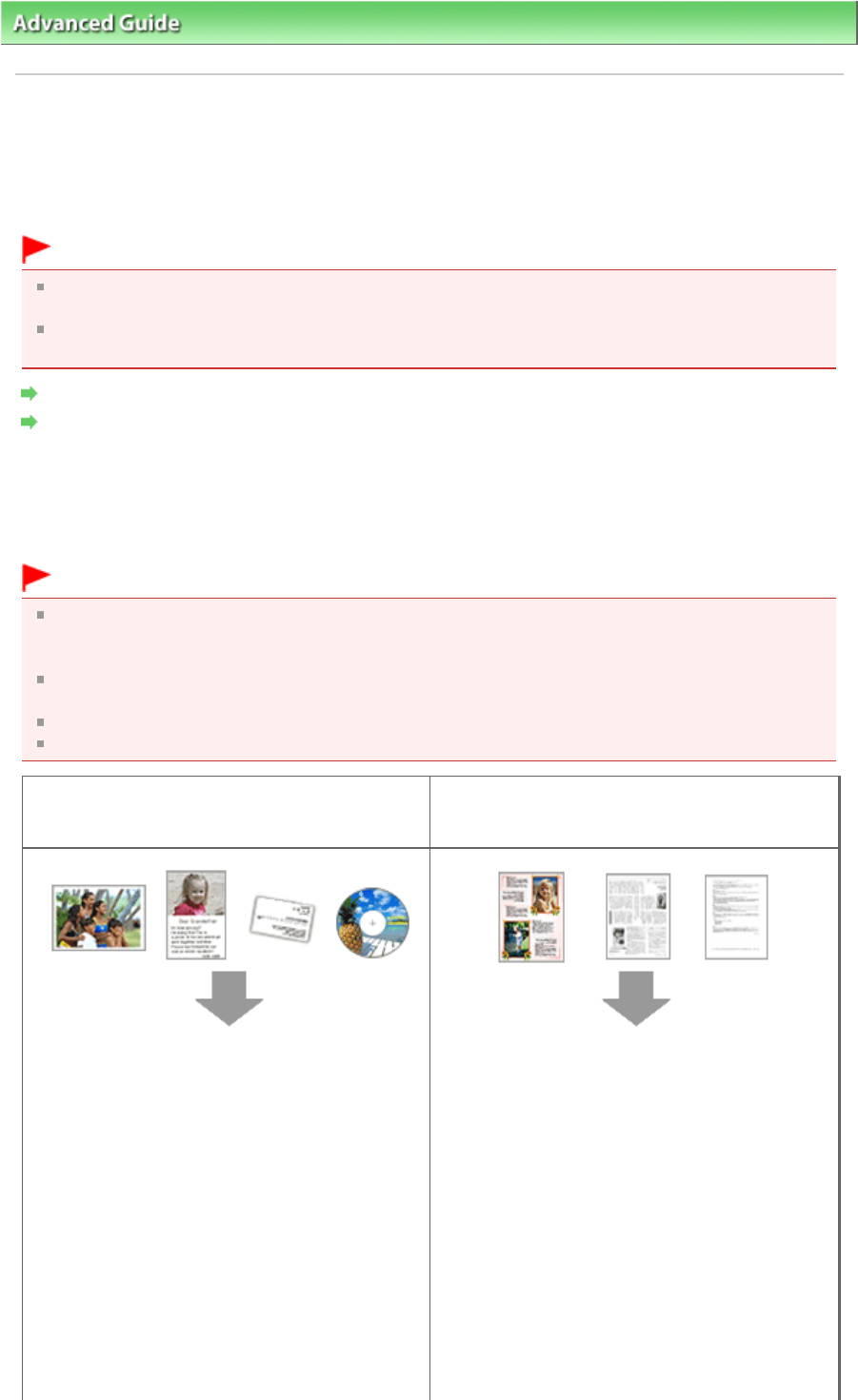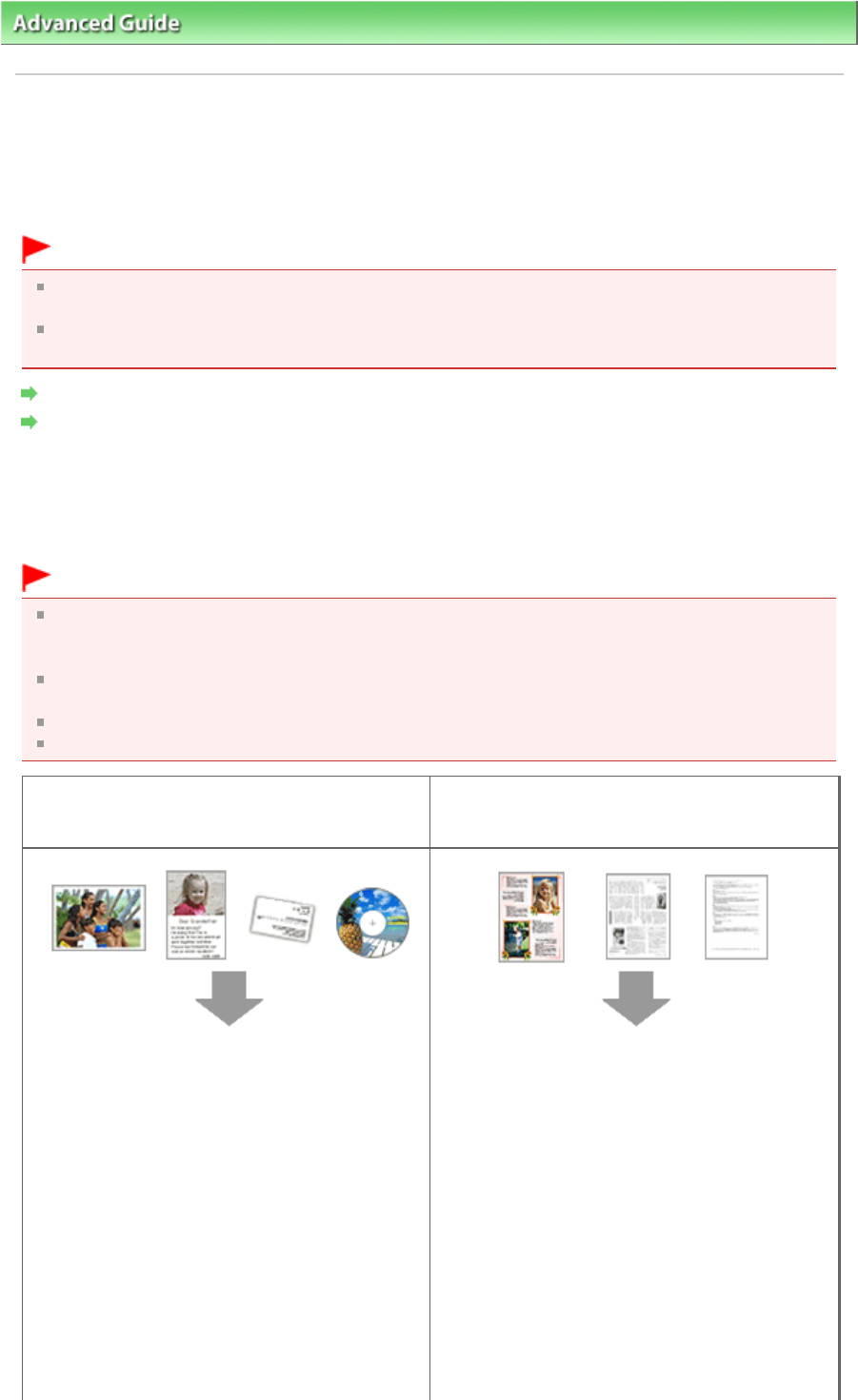
>
Scanning
> Scanning Images
> Placing Documents
Placing Documents
Learn how to place documents on the machine's Platen or ADF (Auto Document Feeder). Place
documents correctly according to the type of document to be scanned. Otherwise, documents may not be
scanned correctly.
Important
Do not place objects on the Document Cover. The objects may fall into the machine when the
Document Cover is opened. This may damage the machine.
Do not touch the Operation Panel buttons or LCD when opening/closing the Document Cover. May
result in unintended operation.
Placing Documents (Platen)
Placing Documents (ADF (Auto Document Feeder))
Placing Documents (Platen)
Place documents as described below to allow the machine to detect the document type or size
automatically.
Important
When scanning by specifying the document type or size in MP Navigator EX or ScanGear (scanner
driver), align an upper corner of the document with the corner at the arrow (alignment mark) of the
Platen.
Photos that have been cut to various shapes and documents smaller than 1.18 inches (3 cm)
square cannot be cropped accurately when scanning.
Reflective CD/DVD labels may not be scanned properly.
Close the Document Cover when scanning.
When Scanning Photos, Postcards, Business
Cards or CD/DVD
When Scanning Magazines, Newspapers or Text
Documents
Placing a Single Document
Place the document face-down on the Platen, with
0.39 inches (1 cm) or more space between the
edges (diagonally striped area) of the Platen and
the document. Portions placed on the diagonally
striped area cannot be scanned.
Place the document face-down on the Platen and
align an upper corner of the document with the
corner at the arrow (alignment mark) of the Platen.
Portions placed on the diagonally striped area
cannot be scanned.
Page 371 of 973 pagesPlacing Documents