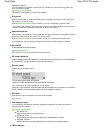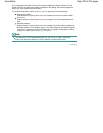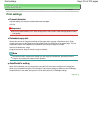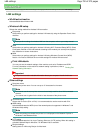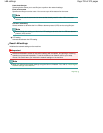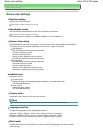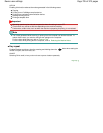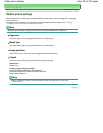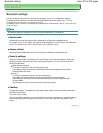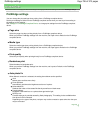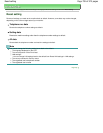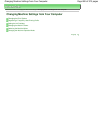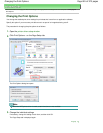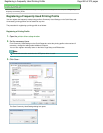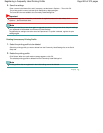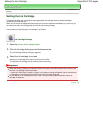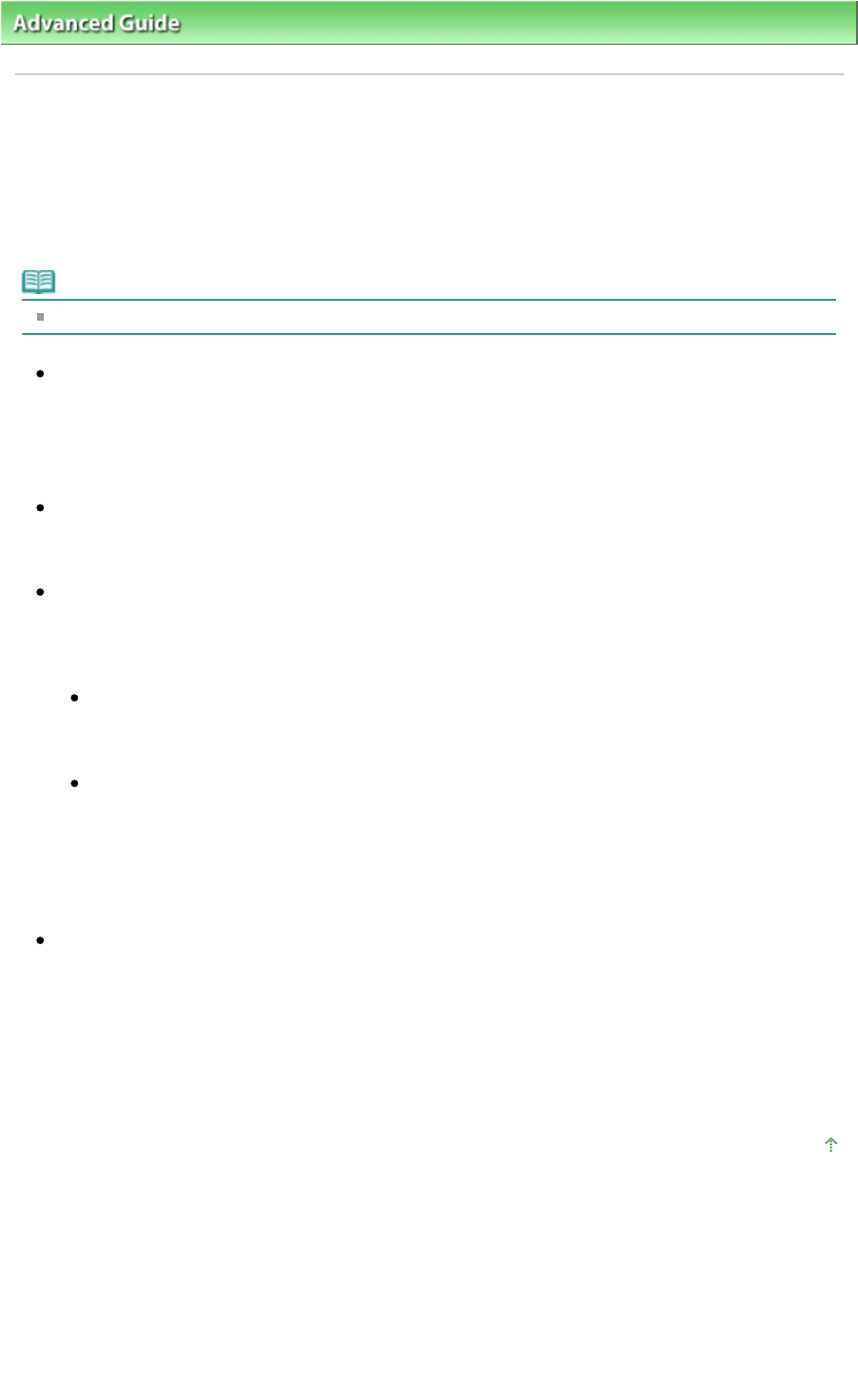
Advanced Guide
> Changing the Machine Settings > Changing the Machine Settings on the LCD
> Bluetooth settings
Bluetooth settings
You can change the device name of the machine, passkey, and so on in the Bluetooth settings.
For details on how to print from a mobile phone through Bluetooth communication, see
Printing
Photographs from a Wireless Communication Device
.
For details on how to print from a computer through Bluetooth communication, refer to
About Bluetooth
Communication
.
Note
Bluetooth settings is displayed only when the optional Bluetooth Unit is attached.
Device name
Specifies the name of this machine that is displayed on a Bluetooth-compatible device.
For example, if you set it to XXX-2, the machine will be displayed as "Canon XXX-2" on the Bluetooth
device. The default value is XXX-1 (where "XXX" is your machine's name).
Access refusal
Selecting ON will disable searching of this machine by a Bluetooth-compatible device.
Security settings
When you select Enable, the passkey set on the Passkey screen becomes effective. Setting the
passkey prevents unwanted access from other Bluetooth devices. You can choose either of the
security modes below.
Mode 3(recommended)
This mode is activated on link level enforced security.
The passkey will be required when a Bluetooth device communicates with the machine.
Normally select this mode.
Mode 2
This mode is activated on service level enforced security.
The passkey will be required when printing through Bluetooth communication.
After setting the security mode, we recommend making a trial print through Bluetooth
communication.
If printing does not start, change the security mode and try again.
Passkey
Changes the passkey. The passkey is a four-digit number used to prevent unwanted access from
other Bluetooth devices.
The initial value is "0000".
After you change the passkey, you may be required to input the new passkey on a Bluetooth device,
even though it had previous access to the machine. In this case, enter the new passkey on the
device.
Page top
Page 797 of 973 pagesBluetooth settings