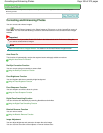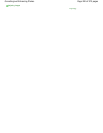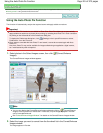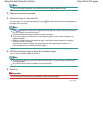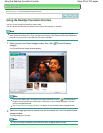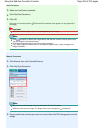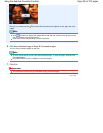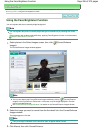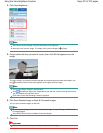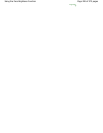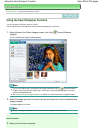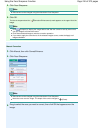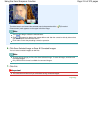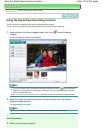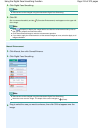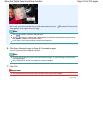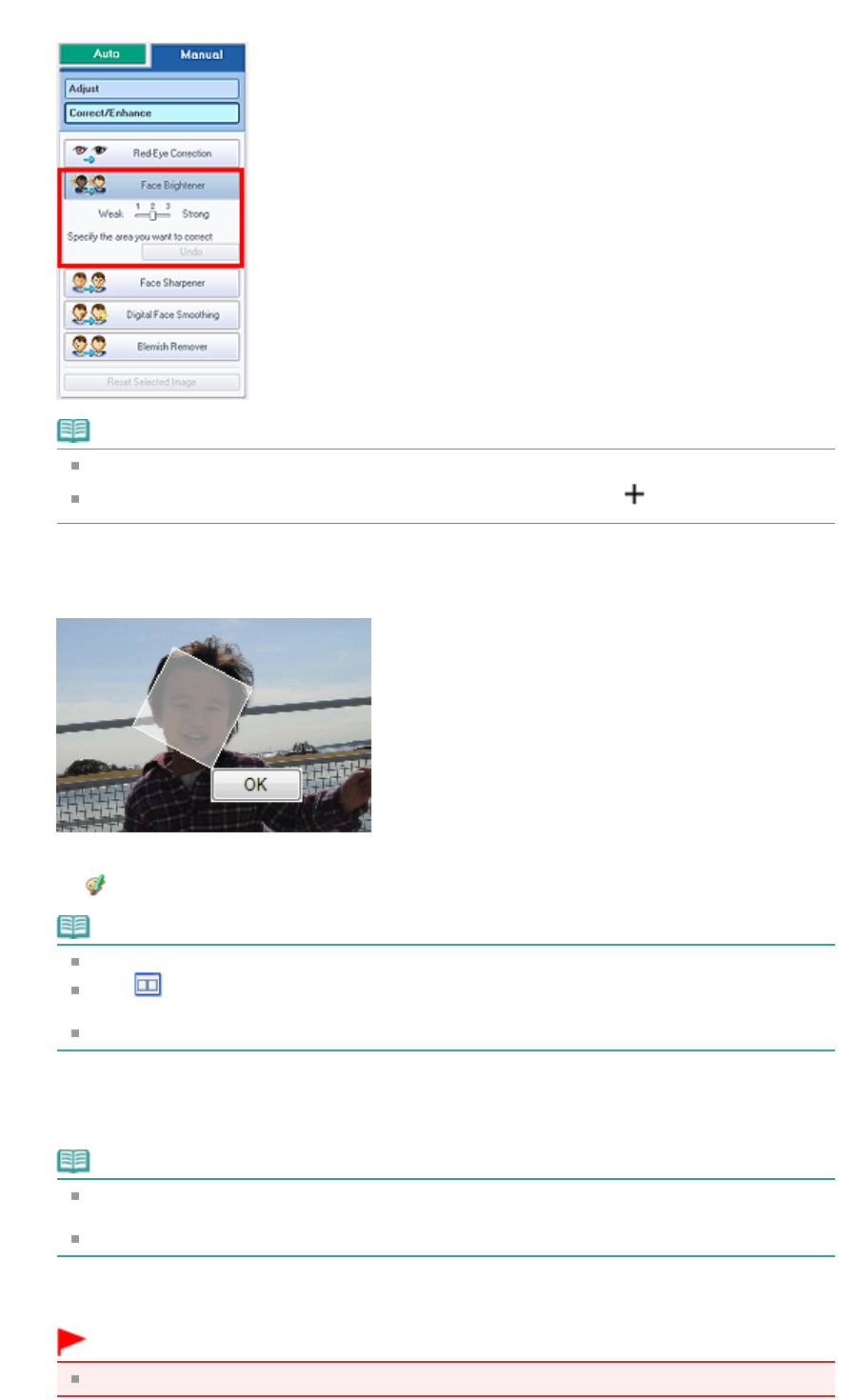
4.
Click Face Brightener.
Note
Effect levels can be changed using the slider below Face Brightener.
Move the cursor over the image. The shape of the cursor changes to
(Cross).
5.
Drag to select the area you want to correct, then click OK that appears over the
image.
The entire image is corrected so that the selected area containing the face becomes brighter, and
the
(Correction/Enhancement) mark appears on the upper left of the image.
Note
You can also drag to rotate the selected area.
Click
(Compare) to display the images before and after the correction side by side so that
you can compare and check the result.
Click Undo to undo the preceding correction operation.
6.
Click Save Selected Image or Save All Corrected Images.
You can save corrected images as new files.
Note
To save only the image you like, click Save Selected Image. To save all images, click Save All
Corrected Images.
Only JPEG/Exif file format is available for corrected images.
7.
Click Exit.
Important
The corrections will be lost if you exit before saving corrected images.
Page 207 of 973 pagesUsing the Face Brightener Function