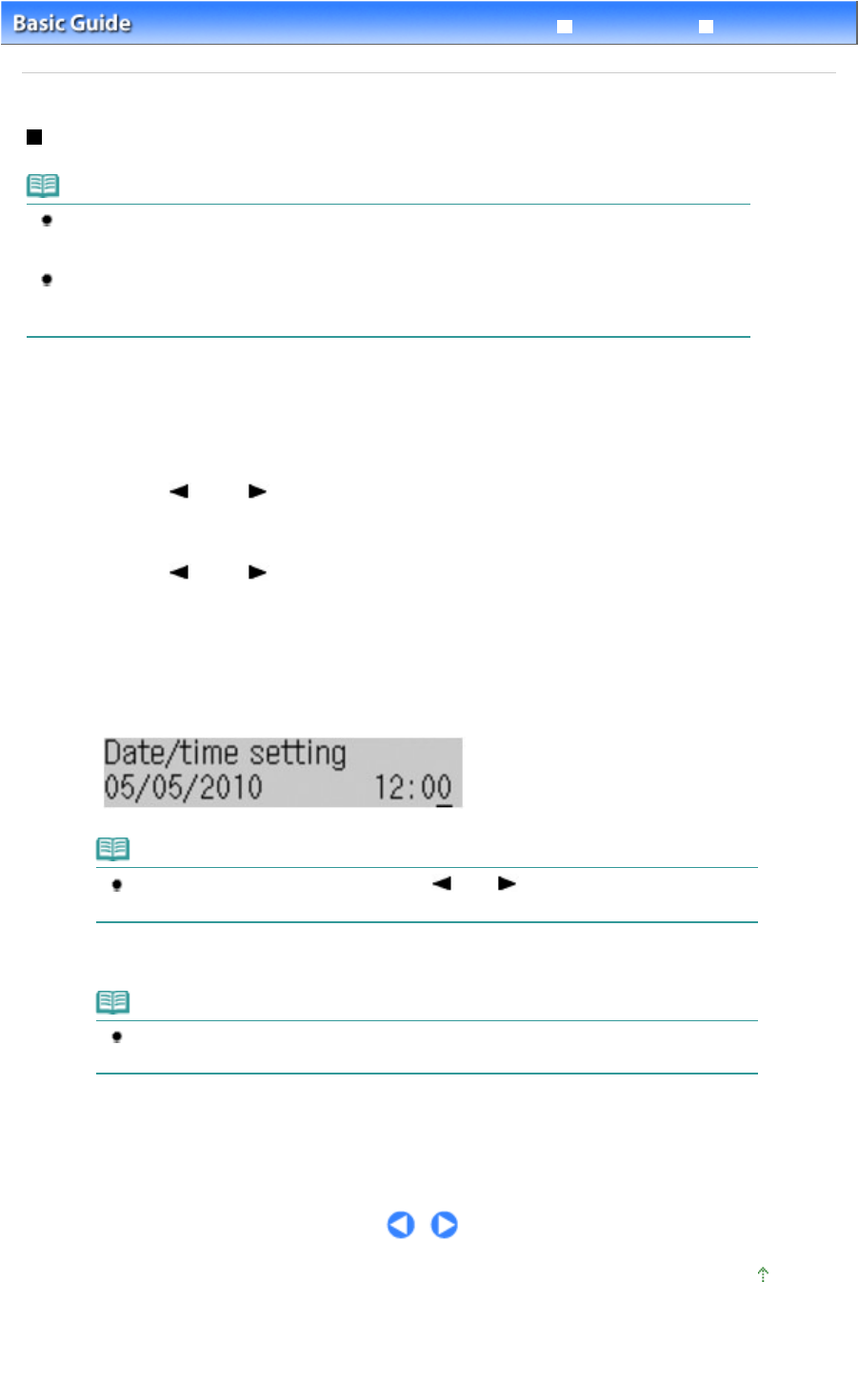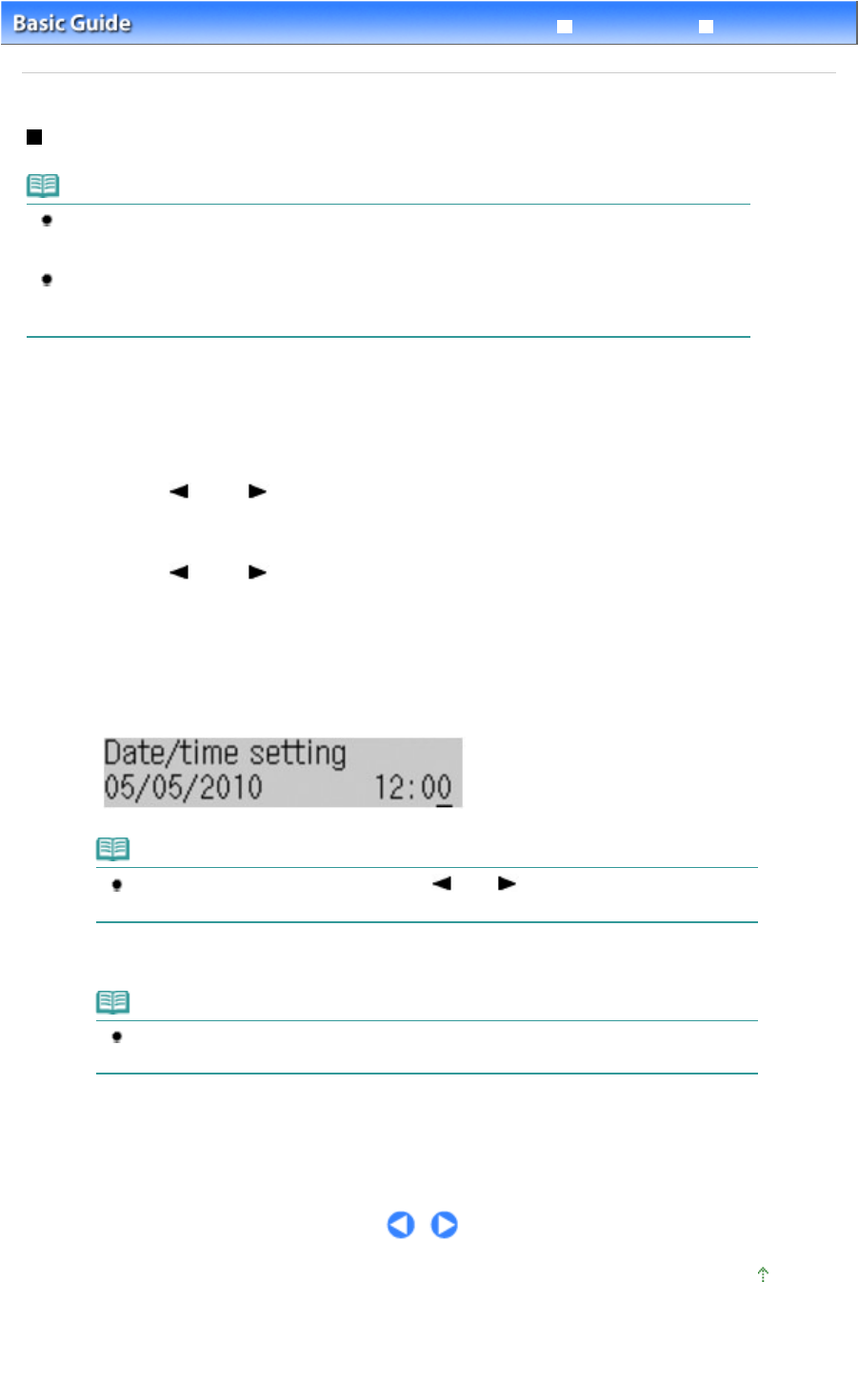
Advanced Guide
Troubleshooting
Contents
>
Preparing for Faxing
>
Specifying the Basic Settings for Faxing
> Setting the Date and Time
Setting the Date and Time
Note
When the machine is connected to a computer with the MP Drivers installed, the date and time
setting will be copied from the computer to the machine. As long as the date and time are set
accurately on your computer, you do not need to set them on the machine.
If you disconnect the power plug or when there is a power failure, the date and time setting on the
machine will be reset. When you connect the machine to a computer with the MP Drivers installed,
the setting may be copied to the machine once again.
1.
Display the Date/time setting screen.
(1)
Press the
Menu
button repeatedly to display Device settings.
The Device settings menu will appear.
(2)
Use the
(-) or (+) button to select Device user settings, and press the
OK
button.
The Device user settings menu will appear.
(3)
Use the
(-) or (+) button to select Date/time setting, and press the
OK
button.
2. Enter the date and time.
(1)
Use the Numeric buttons to enter the date and time (in 24-hour format).
Enter only the last two digits of the year.
Note
If you misentered the date and time, use the (-) or
(+) button to move the cursor
under the wrong number, and reenter the correct number.
(2)
Press the
OK
button.
Note
The date display format can be selected from three formats: YYYY/MM/DD, MM/DD/YYYY,
or DD/MM/YYYY (Date display format).
3.
Press the
FAX
button to return to the fax standby screen.
Page top
Page 21 of 973 pagesSetting the Date and Time