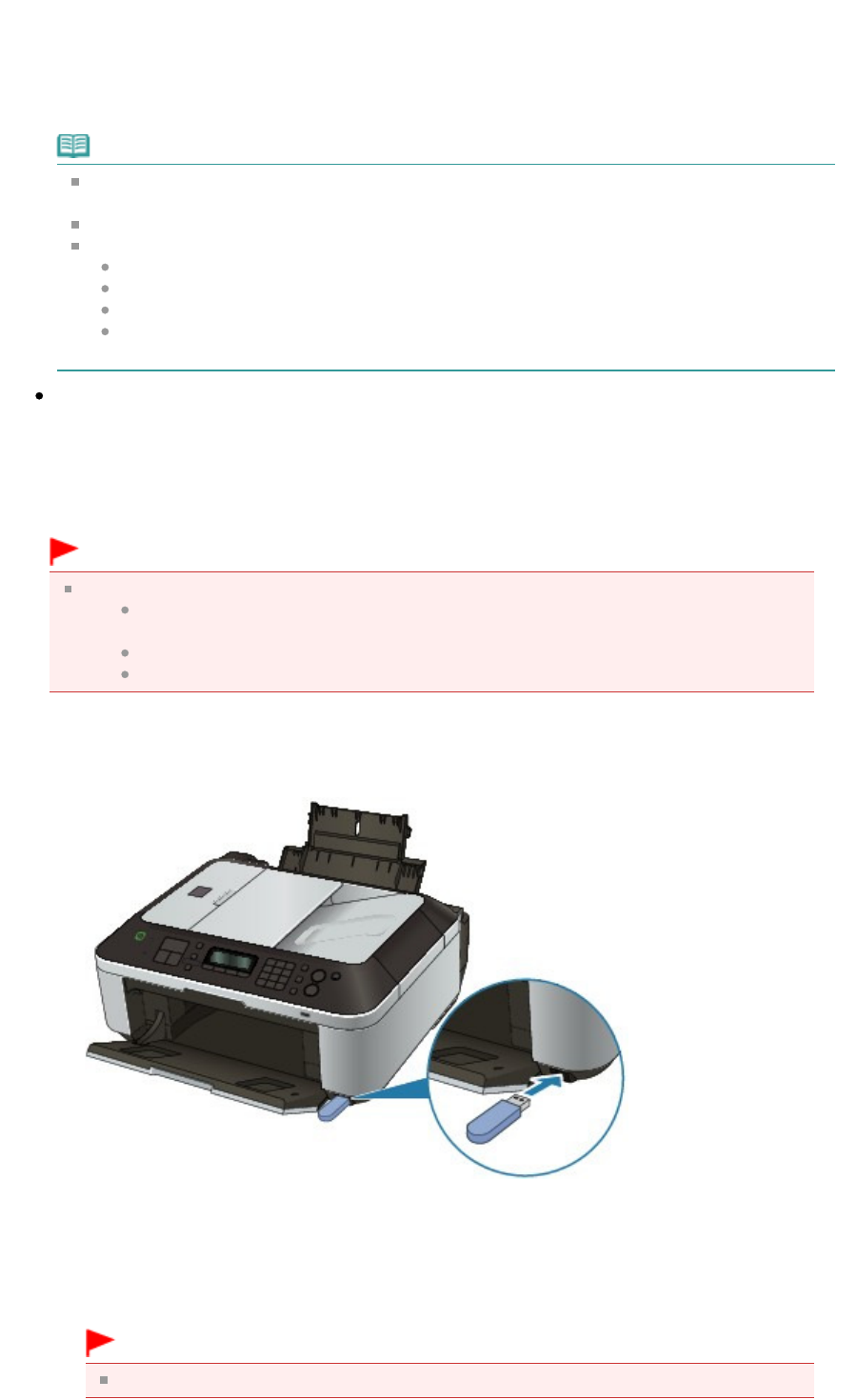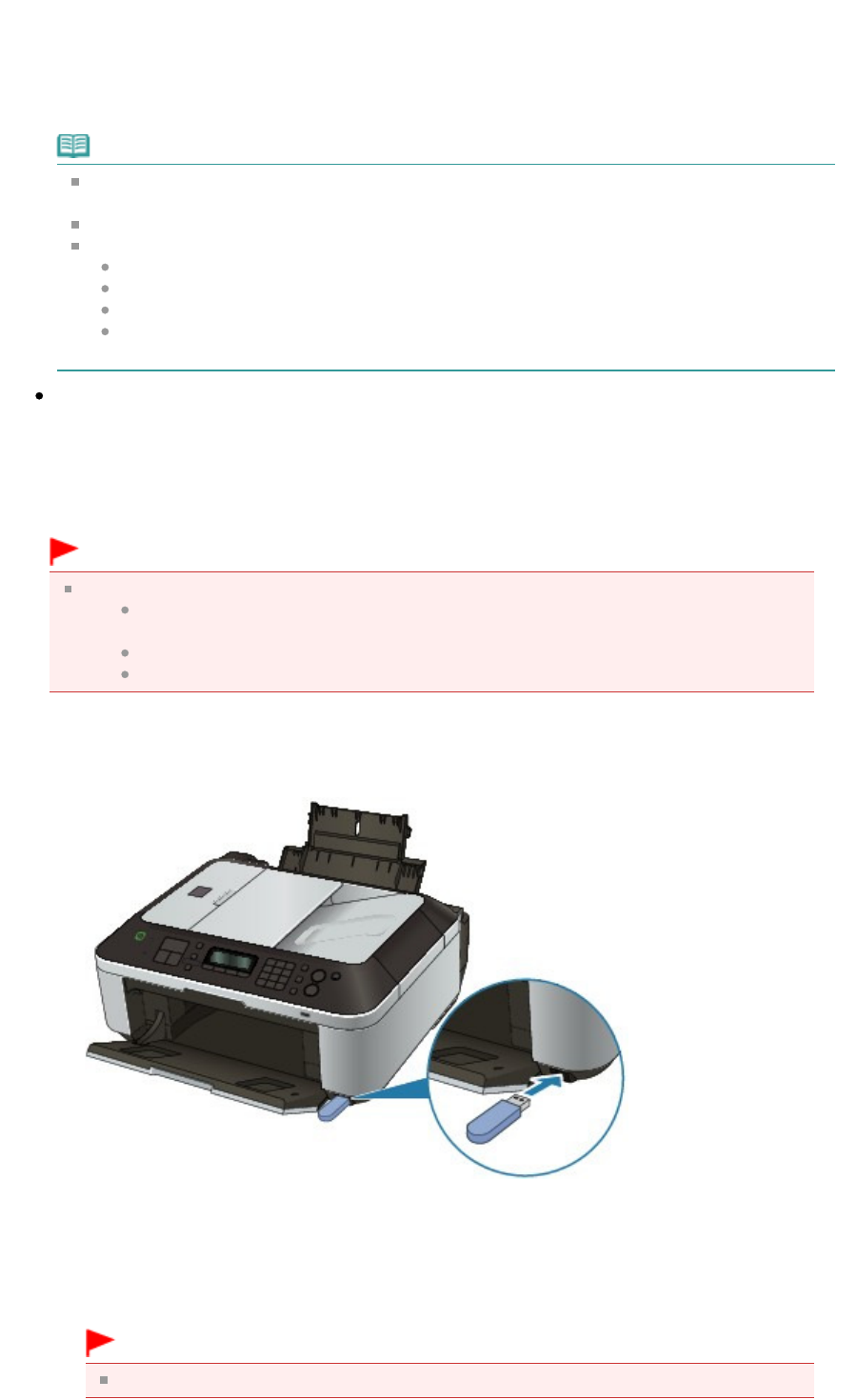
selecting No on the confirmation screen allows you to save the scanned documents in one PDF file.
You can save up to 100 pages of images in one PDF file.
Remove the original on the Platen Glass or from the Document Output Slot after scanning is
complete.
To remove the USB flash drive after scanning is complete, see Removing the USB Flash Drive
.
Note
If the USB flash drive becomes full while scanning images is in progress, only the images
already scanned can be saved.
You can save up to 2000 files of scanned data in both PDF and JPEG data format.
The folder and file name of scanned data saved on the USB flash drive is as follows:
Folder name: (file extension: PDF): CANON_SC\DOCUMENT\0001
Folder name: (file extension: JPG): CANON_SC\IMAGE\0001
File name: Running numbers, starting from SCN_0001
File date: The date and time of saving as set in the machine. For information on how to set
the date and time, refer to
Specifying the Basic Settings for Faxing
.
Importing the Scanned Data Saved on a USB Flash Drive to the Computer
You can import the scanned data saved on a USB flash drive to the computer.
After scanning the data, connect the USB flash drive to the computer, then import the data using
Windows Explorer.
Inserting the USB Flash Drive
Important
Before inserting the USB flash drive:
You may need an extension cable if the USB flash drive cannot be inserted into the
Direct Print Port of the machine. For details, ask an electronics store.
Depending on the type of USB flash drive, the operation may not be guaranteed.
Some USB flash drives with security settings may not be used.
1.
Insert the USB flash drive into the Direct Print Port.
Make sure that the USB flash drive is correctly oriented before inserting it straightforward into
the Direct Print Port.
Removing the USB Flash Drive
1.
Make sure that the machine is not writing data to the USB flash drive.
Check if the writing operation is complete on the LCD.
Important
Do not remove the USB flash drive or turn off the power while the machine is operating.
Page 376 of 973 pagesSaving Scanned Data on the USB Flash Drive Using the Operation Panel of th...