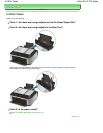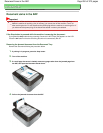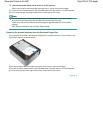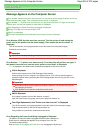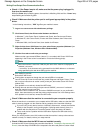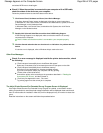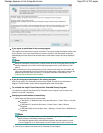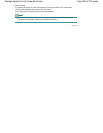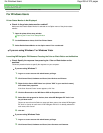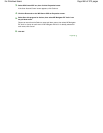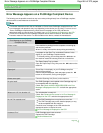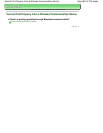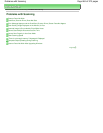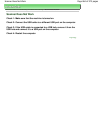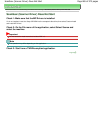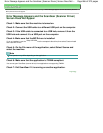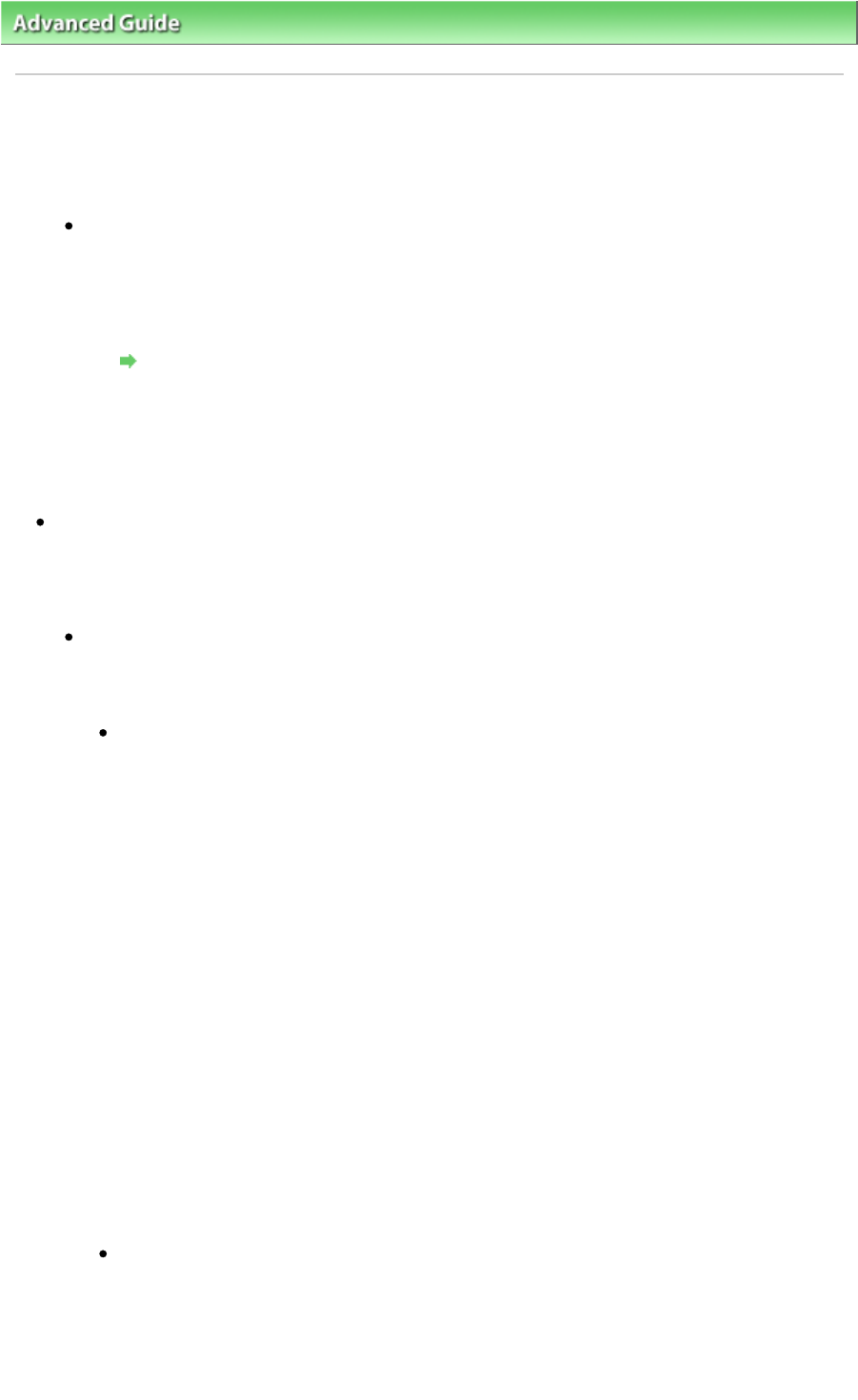
Advanced Guide
>
Troubleshooting > For Windows Users
For Windows Users
Printer Status Monitor Is Not Displayed
Check: Is the printer status monitor enabled?
Make sure that Enable Status Monitor is selected on the Option menu of the printer status
monitor.
1.
Open the printer driver setup window.
Opening the Printer Driver Setup Window
2.
On the Maintenance sheet, click View Printer Status.
3.
Select Enable Status Monitor on the Option menu if it is not selected.
If you are using Windows 7 or Windows Vista:
Launching MP Navigator EX Whenever Pressing the
Color
or
Black
Button on the Machine
Check: Specify the response from pressing the Color
or
Black
button on the
machine.
Follow the procedure below to specify the response on your computer.
If you are using Windows 7:
1.
Log on as a user account with administrator privilege.
2.
Click Control Panel, Hardware and Sound, then Devices and Printers.
3.
Right-click the Canon XXX Printer icon (where "XXX" is your machine's name),
then select Scan properties.
If the User Account Control screen appears, click Yes.
4.
Click the Events tab on the WIA Canon XXX ser Properties screen.
5.
Select Start this program for Actions, then select MP Navigator EX Ver3.1 from
the pull-down menu.
Choose an event from the Select an event pull-down menu, then select MP Navigator
EX Ver3.1 to launch for each event. If MP Navigator EX Ver3.1 is already selected for
each event, click Cancel.
6.
Click OK.
If you are using Windows Vista:
1.
Log on as a user account with administrator privilege.
2.
Click Control Panel, Hardware and Sound, then Scanners and Cameras.
Page 859 of 973 pagesFor Windows Users