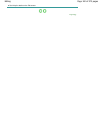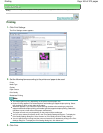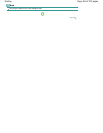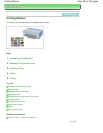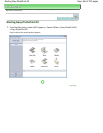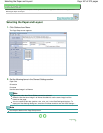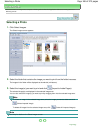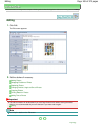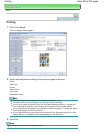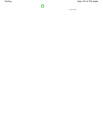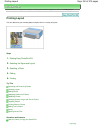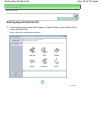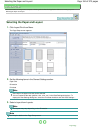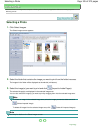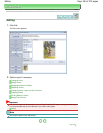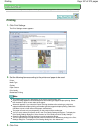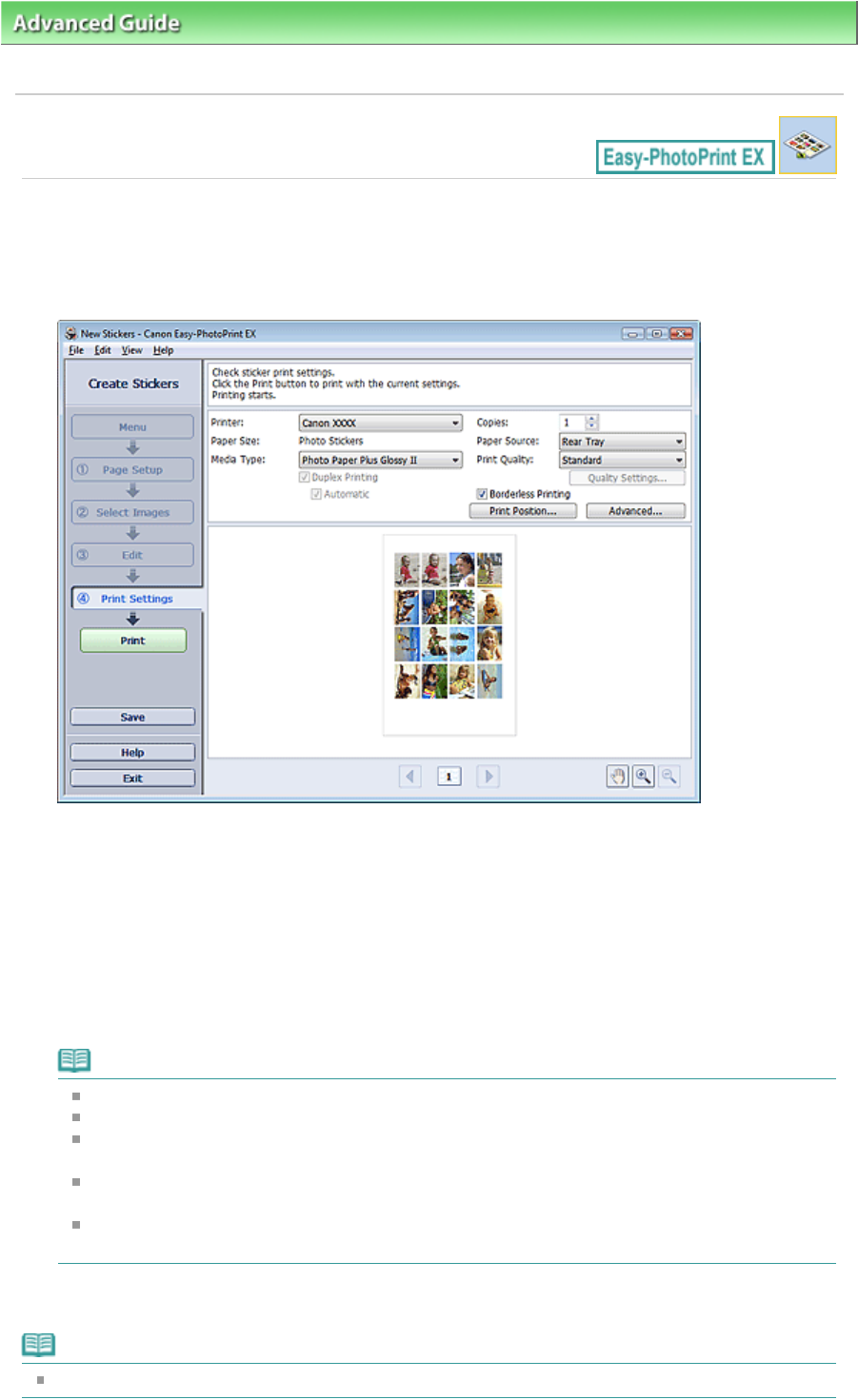
Advanced Guide
>
Printing from a Computer
>
Printing with the Bundled Application Software
> Printing Stickers
>
Printing
Printing
1.
Click Print Settings.
The Print Settings screen appears.
2.
Set the following items according to the printer and paper to be used:
Printer
Media Type
Copies
Paper Source
Print Quality
Borderless Printing
Note
The media types may vary depending on the printer and the paper size.
The paper sources may vary depending on the printer and the media type.
You can set a custom print quality level in the Print Quality Settings dialog box. To display the
Print Quality Settings dialog box, select Custom for Print Quality and click Quality Settings....
You can adjust the printing position in the Adjust Print Position dialog box. To display the Adjust
Print Position dialog box, click Print Position....
You can specify the print range and the amount of extension for borderless printing in the Print
Settings dialog box. To display the Print Settings dialog box, click Advanced....
3.
Click Print.
Note
See Help for details on the Print Settings screen.
Page 190 of 973 pagesPrinting