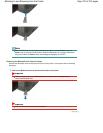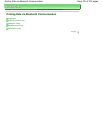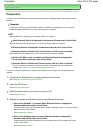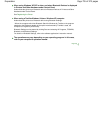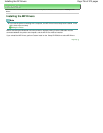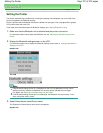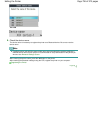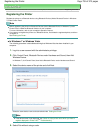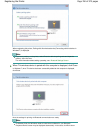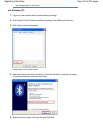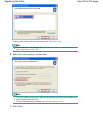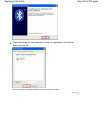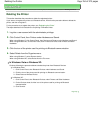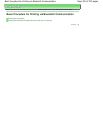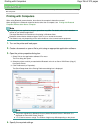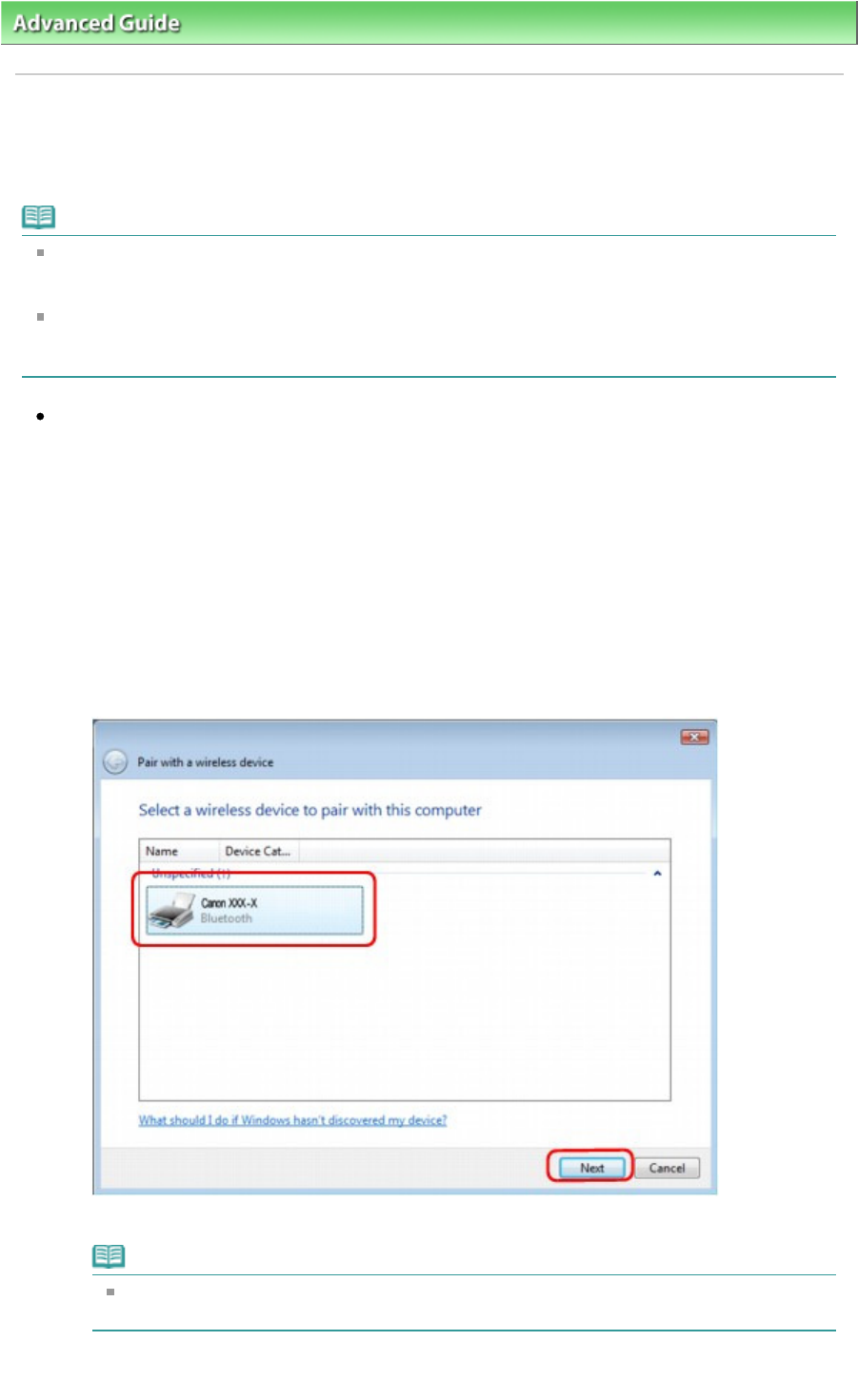
Advanced Guide
> About Bluetooth Communication >
Printing Data via Bluetooth Communication
> Registering the Printer
Registering the Printer
Register the printer as a Bluetooth device using Bluetooth Devices (Add a Bluetooth Device in Windows
7) under Control Panel.
Note
Before registering the printer on Bluetooth Devices (Add a Bluetooth Device in Windows 7) under
Control Panel, enable the Bluetooth function of your computer.
For more information, refer to your computer's operation manual.
If you want to re-register the printer as a Bluetooth device, first delete the registered printer, and then
re-register it.
See Deleting the Printer
.
In Windows 7 or Windows Vista:
The following procedure is described assuming that Windows Vista has been installed in your
computer.
1.
Log into a user account with the administrator privilege.
2.
Click Control Panel, Bluetooth Device under Hardware and Sound, then Add
Wireless Device.
In Windows 7, click Control Panel, then Add a Bluetooth Device under Hardware and Sound.
3.
Select the device name of the printer and click Next.
Select the same device name as that checked under
Setting the Printer
.
Note
If the device name is not displayed, see Check 3: Is the printer name which you want to
register displayed in Printer List?
in
Troubleshooting
.
4.
Select Pair without using a code.
Page 759 of 973 pagesRegistering the Printer