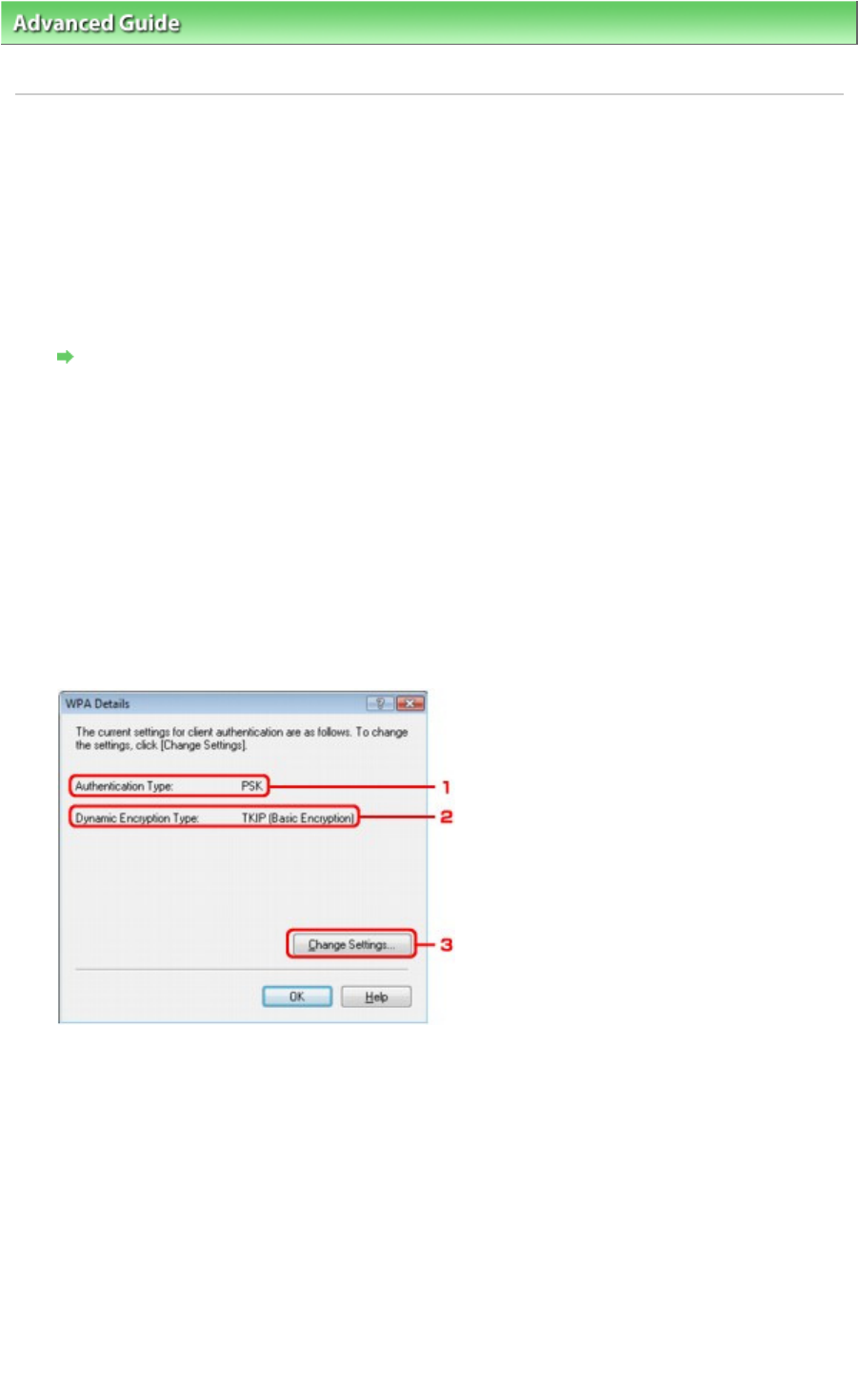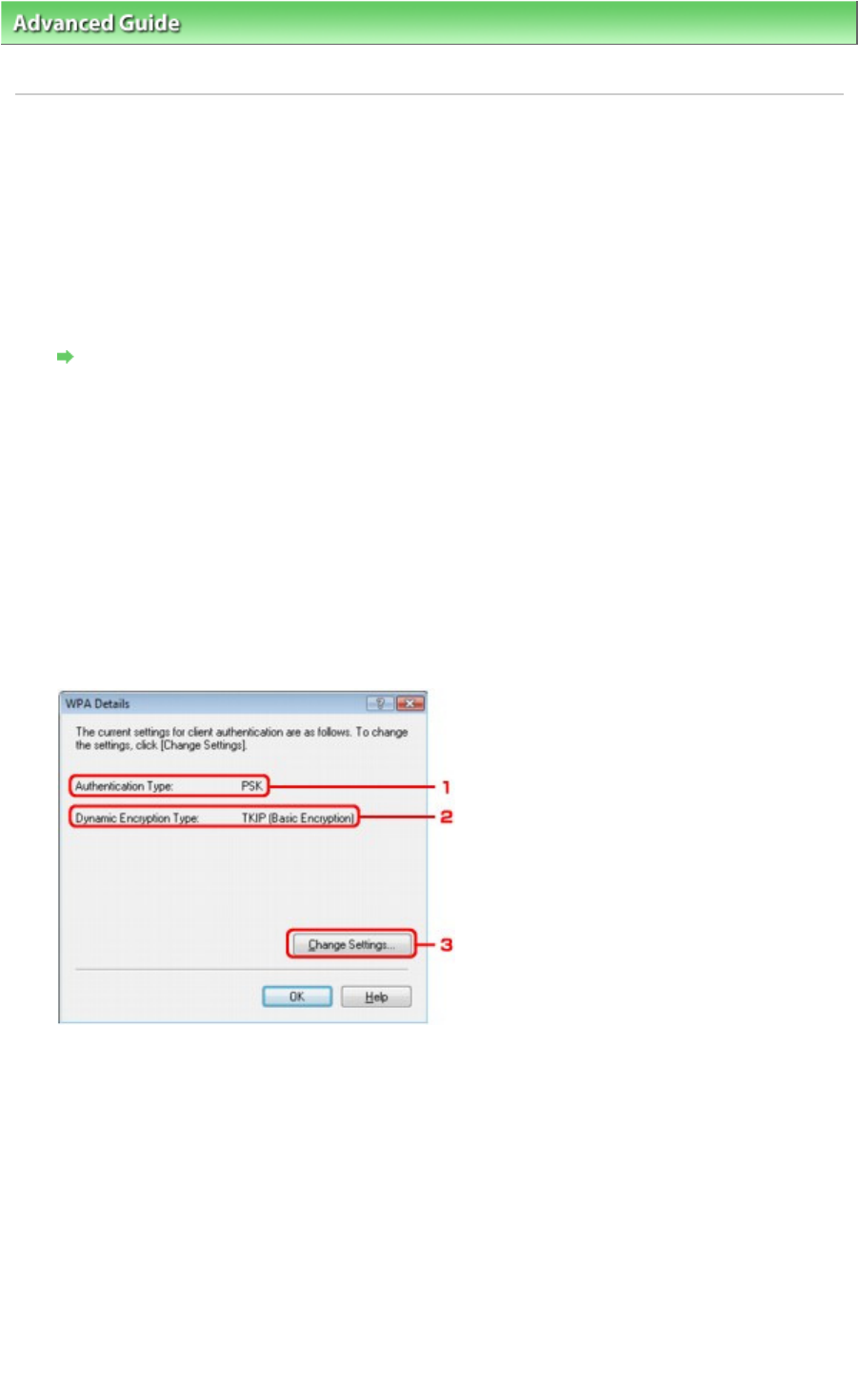
>
About Network Communication
>
Changing and Confirming Network Settings
> Changing the WPA or
WPA2 Detailed Settings
Changing the WPA or WPA2 Detailed Settings
To change the wireless network settings of the printer, connect the printer and the computer with a USB
cable temporarily. If you modify the wireless network settings of the computer over wireless connection
without USB connection, your computer may not be able to communicate with the machine after
modifying the settings.
The example screenshots in this section refer to the WPA detailed settings.
1.
Start up the Canon IJ Network Tool.
Starting up Canon IJ Network Tool
2.
Select the printer in Printers.
3.
Select Configuration from the Settings menu.
4.
Click the Wireless LAN tab.
5.
Select Use WPA or Use WPA2 in Encryption Method and click Configuration.
Go to step 7 if encryption is not set to the printer.
6.
Click Change Settings.
1. Authentication Type
Displays the type of authentication used for client authentication.
This machine supports the PSK authentication method.
2. Dynamic Encryption Type
Displays the dynamic encryption method as either TKIP (Basic Encryption), or AES (Secure
Encryption).
3.
Change Settings
Displays a dialog box to change WPA or WPA2 settings.
7.
Check the client authentication type and click Next.
Page 939 of 973 pagesChanging the WPA or WPA2 Detailed Settings