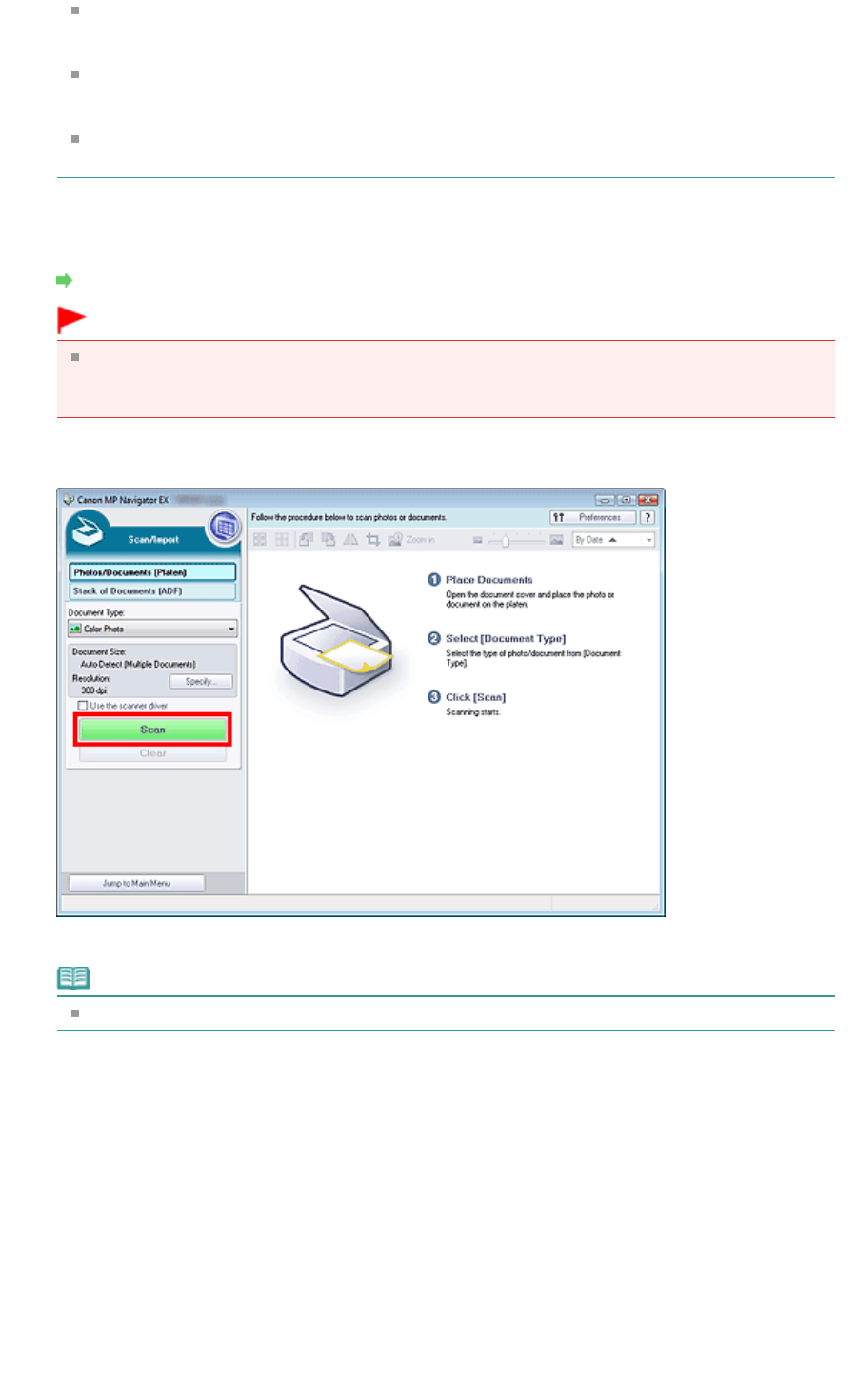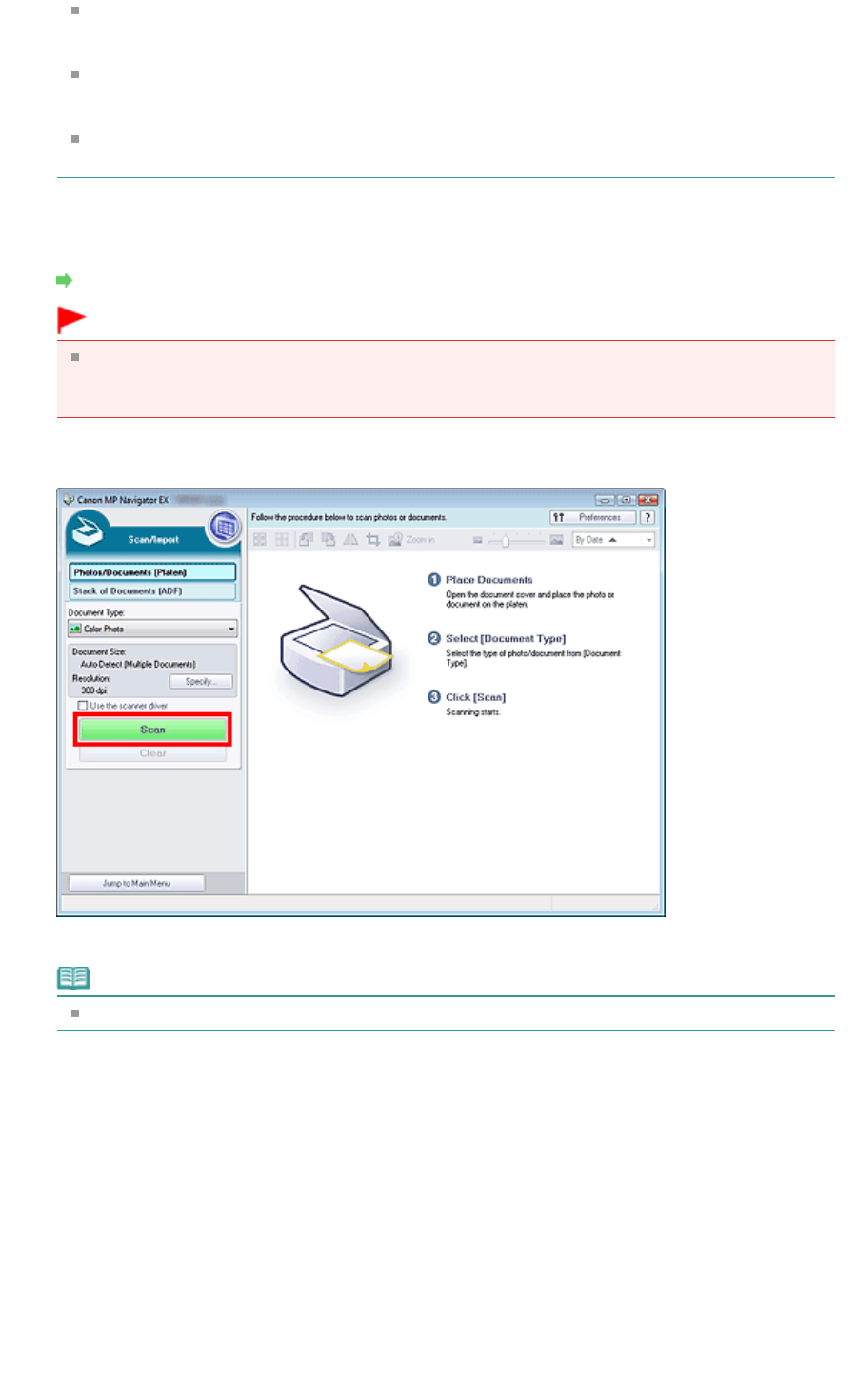
When you select Magazine(Color), the Descreen function will be enabled and scanning takes
longer than usual. To disable the Descreen function, deselect the Descreen checkbox in the
Scan Settings dialog box.
Select Text(OCR) to extract the text in the image and convert to editable text data using MP
Navigator EX. This setting is not available when the Compress scanned images when
transferring checkbox is selected on the " General Tab" of the Preferences dialog box.
Color scanning is not available for Text(OCR). To scan in color, open the OCR dialog box from
the One-click Mode screen and scan with Color Mode set to Color.
5.
Click Specify... to set the document size and scanning resolution as required.
When setting is completed, click OK.
Scan Settings Dialog Box (Photos/Documents)
Important
When scanning a large document (such as an A4 size photo), align its corner with the corner at
the arrow (alignment mark) of the Platen and specify the document size in the Scan Settings
dialog box.
6.
Click Scan.
Starts scanning.
Note
Click Cancel to cancel the scan.
When scanning is completed, the Scan Complete dialog box opens. Select Scan or Exit. Select
Scan to scan the next document, or select Exit to end.
The scanned images appear in the Thumbnail window.
Page 396 of 973 pagesScanning Photos and Documents