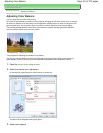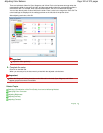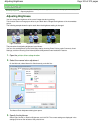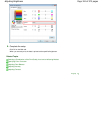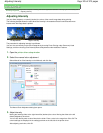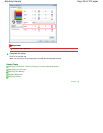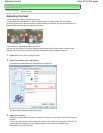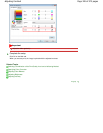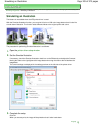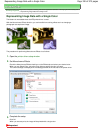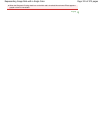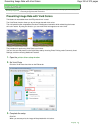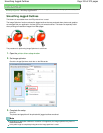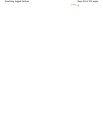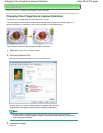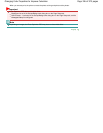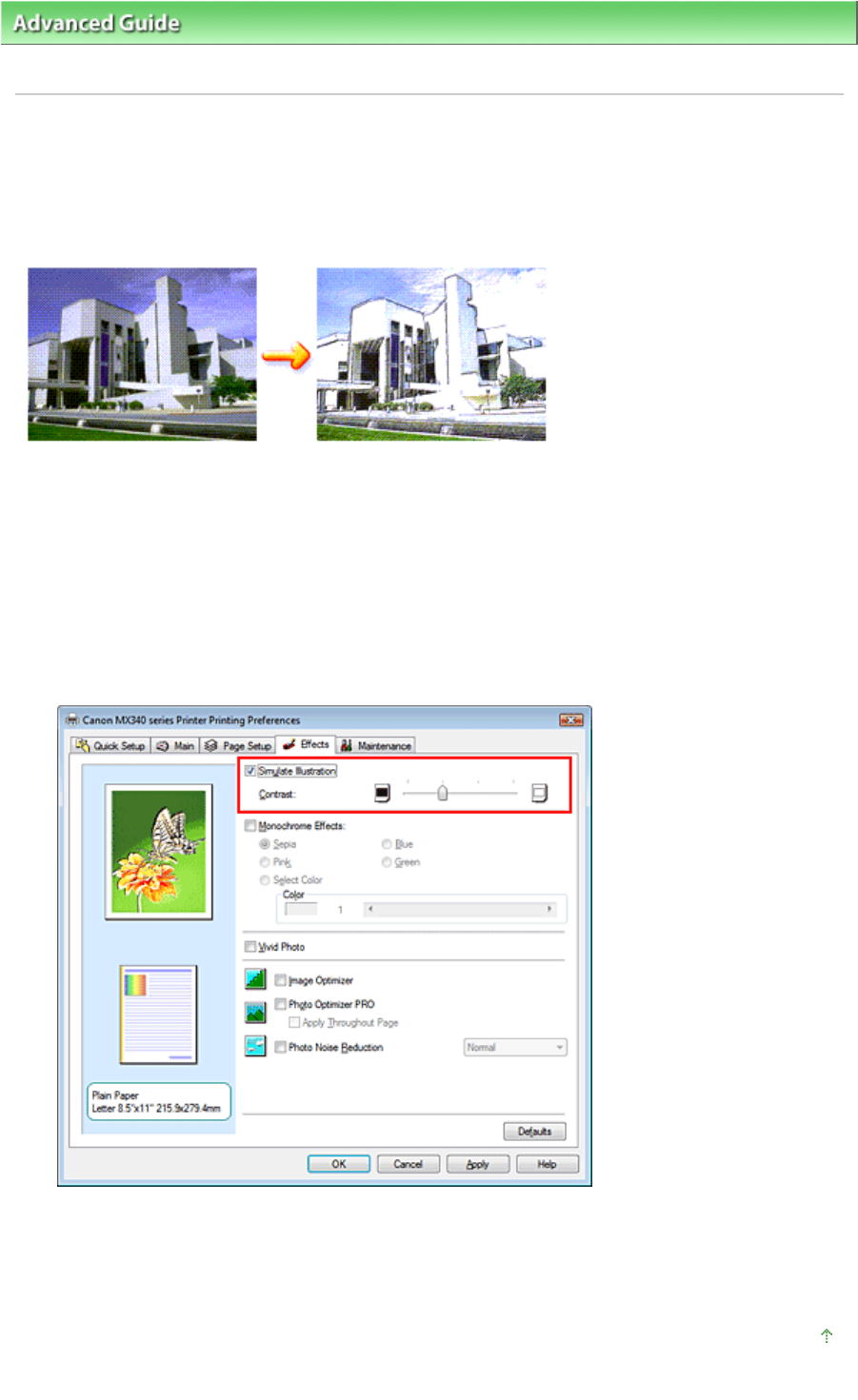
Advanced Guide
>
Printing from a Computer
>
Printing with Other Application Software
> Changing the Print Quality and
Correcting Image Data > Simulating an Illustration
Simulating an Illustration
This feature is unavailable when the XPS printer driver is used.
With the Simulate Illustration function, you can print full-color or 256-color image data so that it looks like
a hand-drawn illustration. This function adds different effects to the original profile and colors.
The procedure for performing Simulate Illustration is as follows:
1.
Open the
printer driver setup window
2.
Set the Simulate Illustration
If necessary, check the Simulate Illustration check box on the Effects tab, and adjust the Contrast.
Moving the slider to the right lightens the image data and moving the slider to the left darkens the
image data.
The current settings are displayed in the settings preview on the left side of the printer driver.
3.
Complete the setup
Click OK.
When you execute print, the image will be printed so that it looks hand-drawn.
Page top
Page 329 of 973 pagesSimulating an Illustration