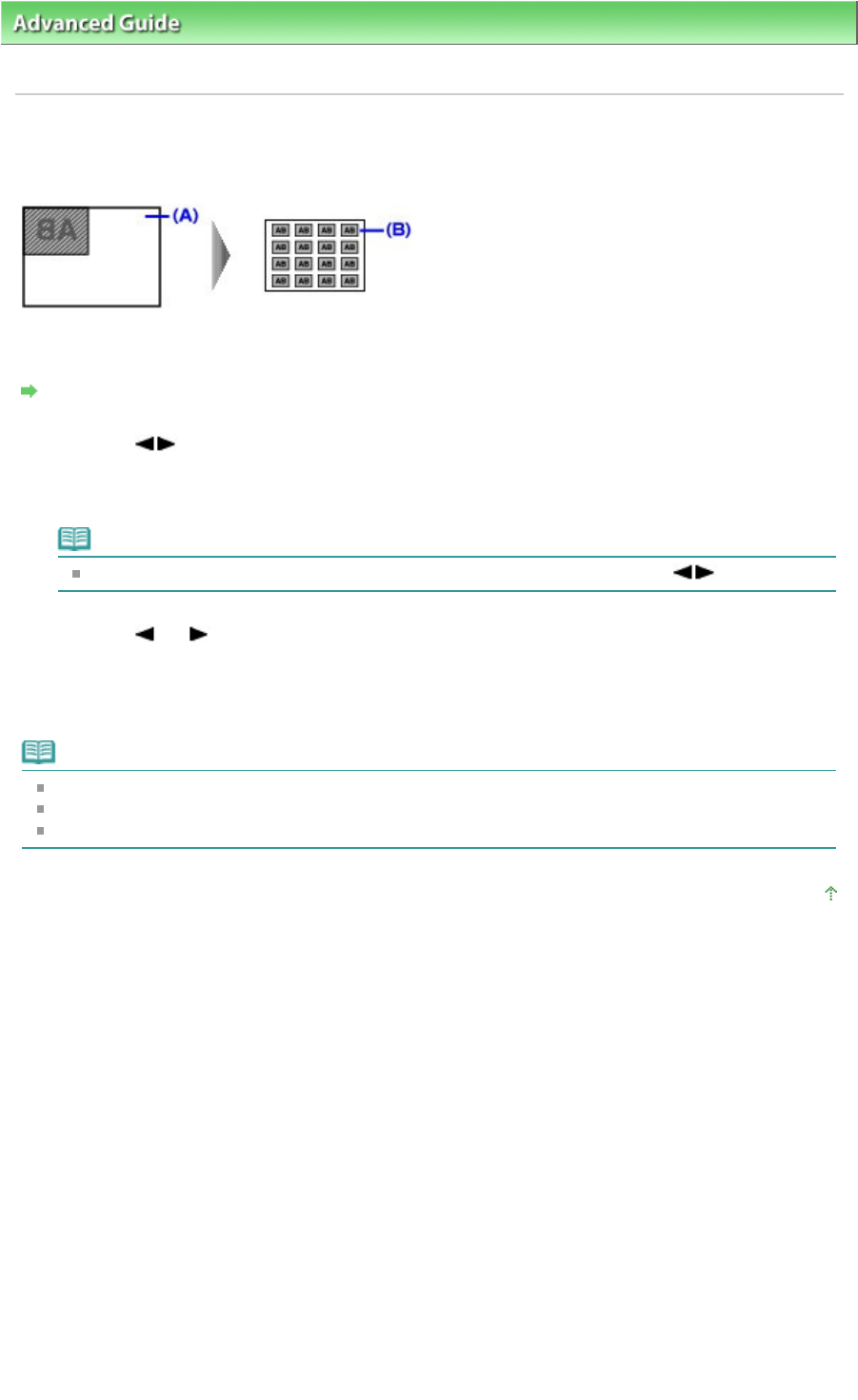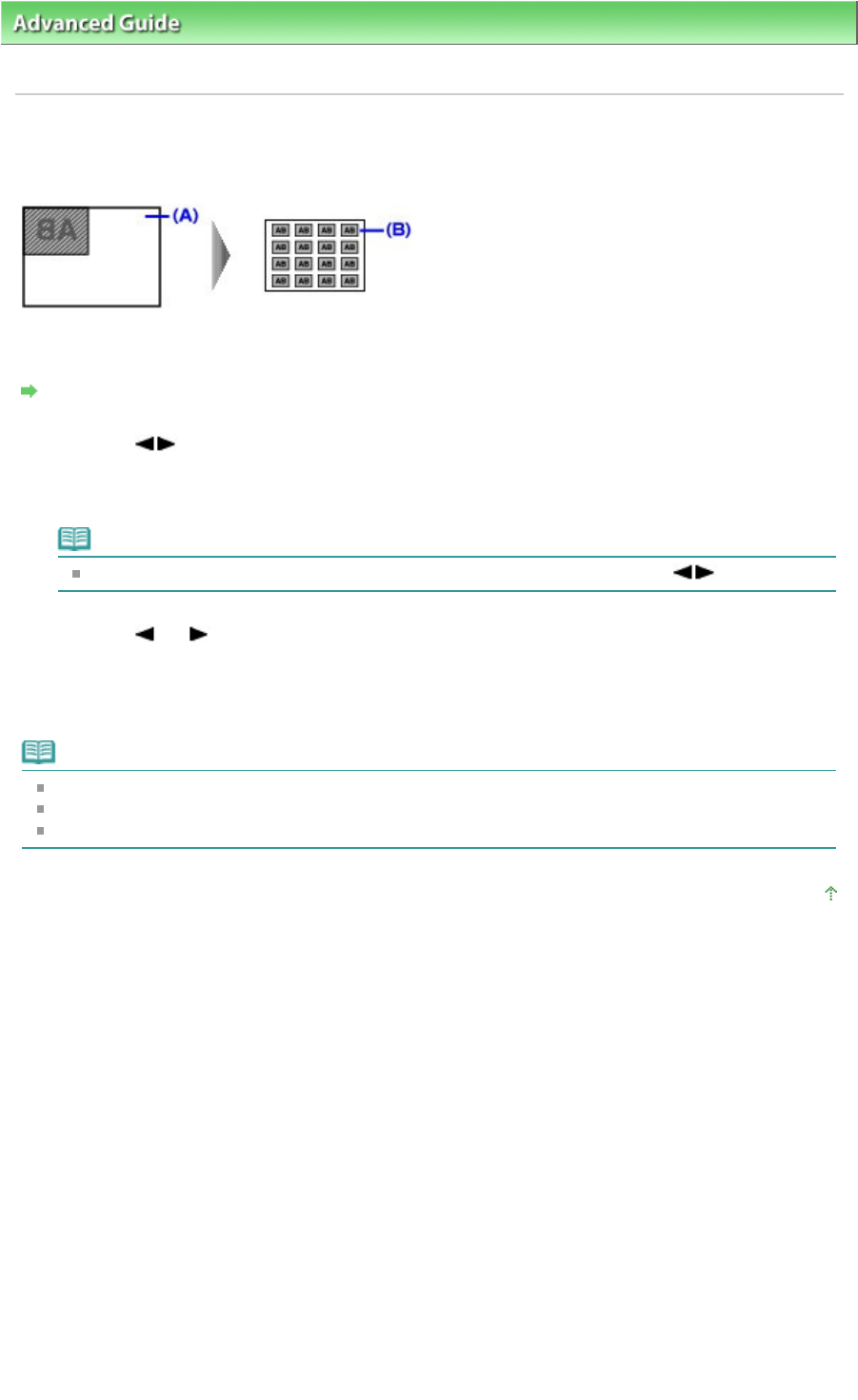
> Printing Using the Operation Panel of the Machine > Copying >
Using Useful Copy Functions
>
Copying on Stickers (Sticker Copy)
Copying on Stickers (Sticker Copy)
You can make stickers easily with the specified layout using Canon sticker paper.
(A) Platen Glass (Place the document facing down)
(B) 16 stickers
Settings for Special Copy
1.
Use the
button to select Sticker copy, then press the
OK
button.
2.
Make sure that 4 x 4 is selected, then press the
OK
button.
Note
If any layout other than 4 x 4 is displayed on the LCD, select 4 x 4 using the
button.
3.
Use the
(-) (+) button or the Numeric buttons to specify the number of copies.
4.
Press the
Color
button for color copying, or the
Black
button for black & white
copying.
Note
Load the document on the Platen Glass when using this function.
You can only load one sheet of stickers at a time.
You cannot specify the settings other than intensity.
Page top
Page 366 of 973 pagesCopying on Stickers (Sticker Copy)