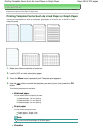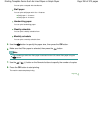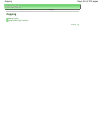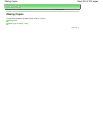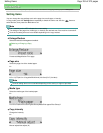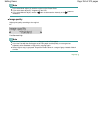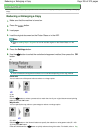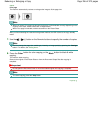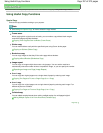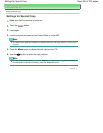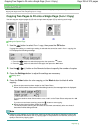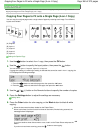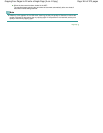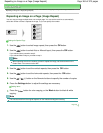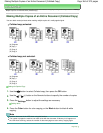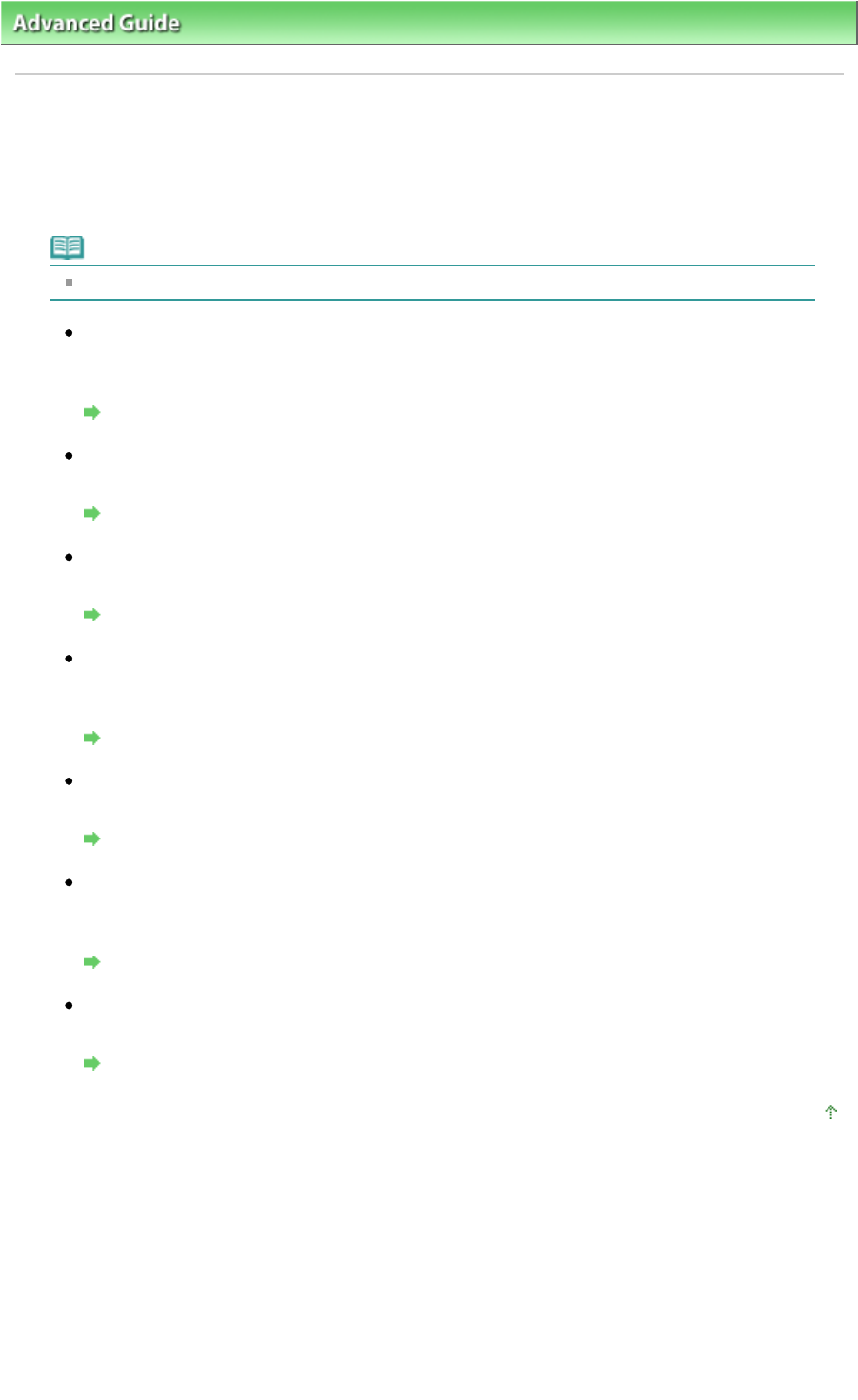
Advanced Guide
> Printing Using the Operation Panel of the Machine > Copying
> Using Useful Copy Functions
Using Useful Copy Functions
Special Copy
Choose the copy method according to your purpose.
Note
See Settings for Special Copy for how to select the copy method.
Frame erase
When copying thick originals such as books, you can make a copy without black margins
around the image and gutter shadows.
Copying Thick Originals Such as Books (Frame Erase)
Sticker copy
You can make stickers easily with the specified layout using Canon sticker paper.
Copying on Stickers (Sticker Copy)
Borderless copy
You can copy images so that they fill the entire page without borders.
Copying without Borders (Borderless Copy)
Image repeat
You can copy an image multiple times onto a single page. You can set the machine to
automatically select the number of times it repeats the image, or you can specify the number.
Repeating an Image on a Page (Image Repeat)
2-on-1 copy
You can copy two original pages onto a single sheet of paper by reducing each image.
Copying Two Pages to Fit onto a Single Page (2-on-1 Copy)
4-on-1 copy
You can copy four original pages onto a single sheet of paper by reducing each image. Four
different layouts are available.
Copying Four Pages to Fit onto a Single Page (4-on-1 Copy)
Collated copy
You can obtain sorted printouts when making multiple copies of a multi-paged original.
Making Multiple Copies of an Entire Document (Collated Copy)
Page top
Page 357 of 973 pagesUsing Useful Copy Functions