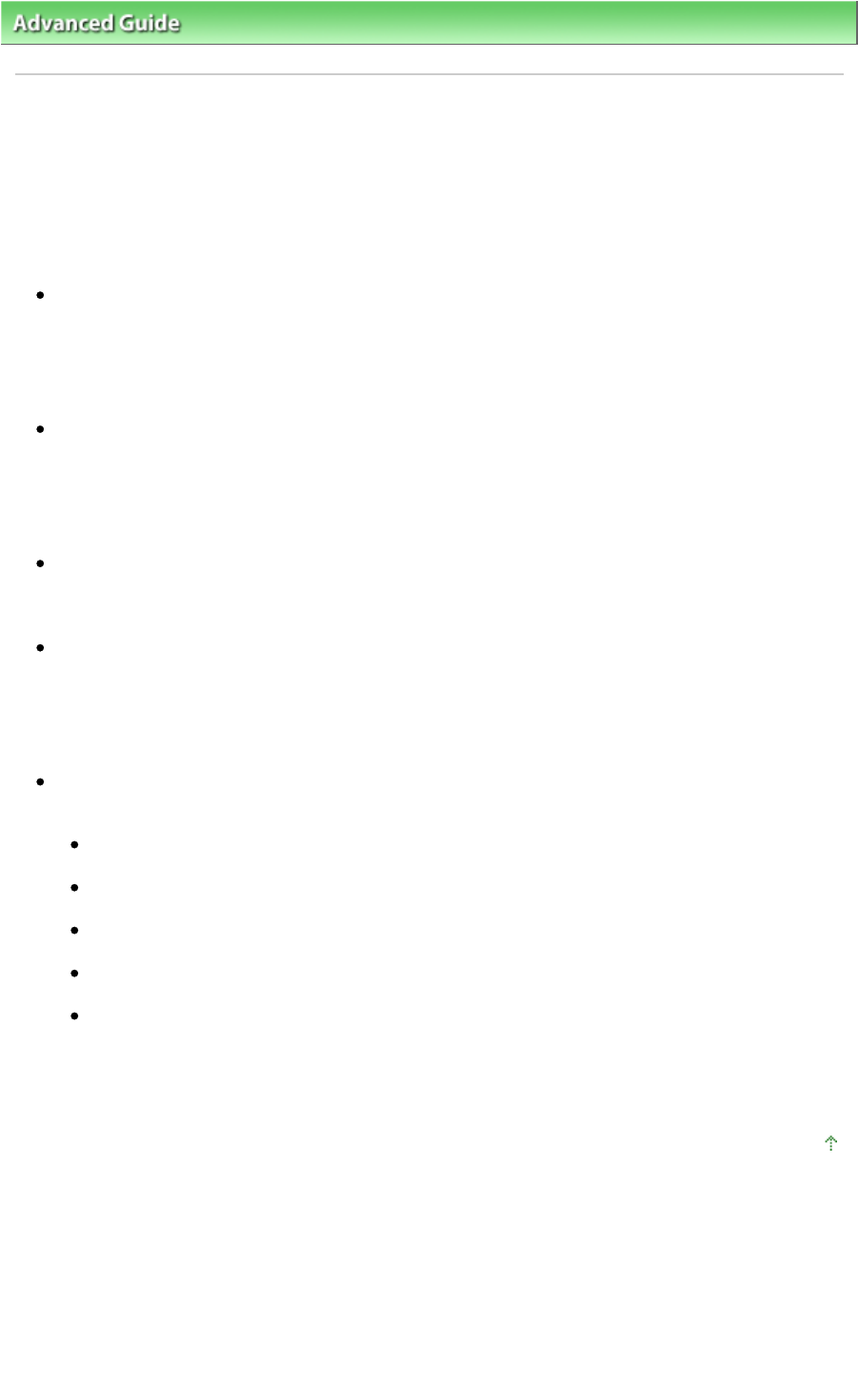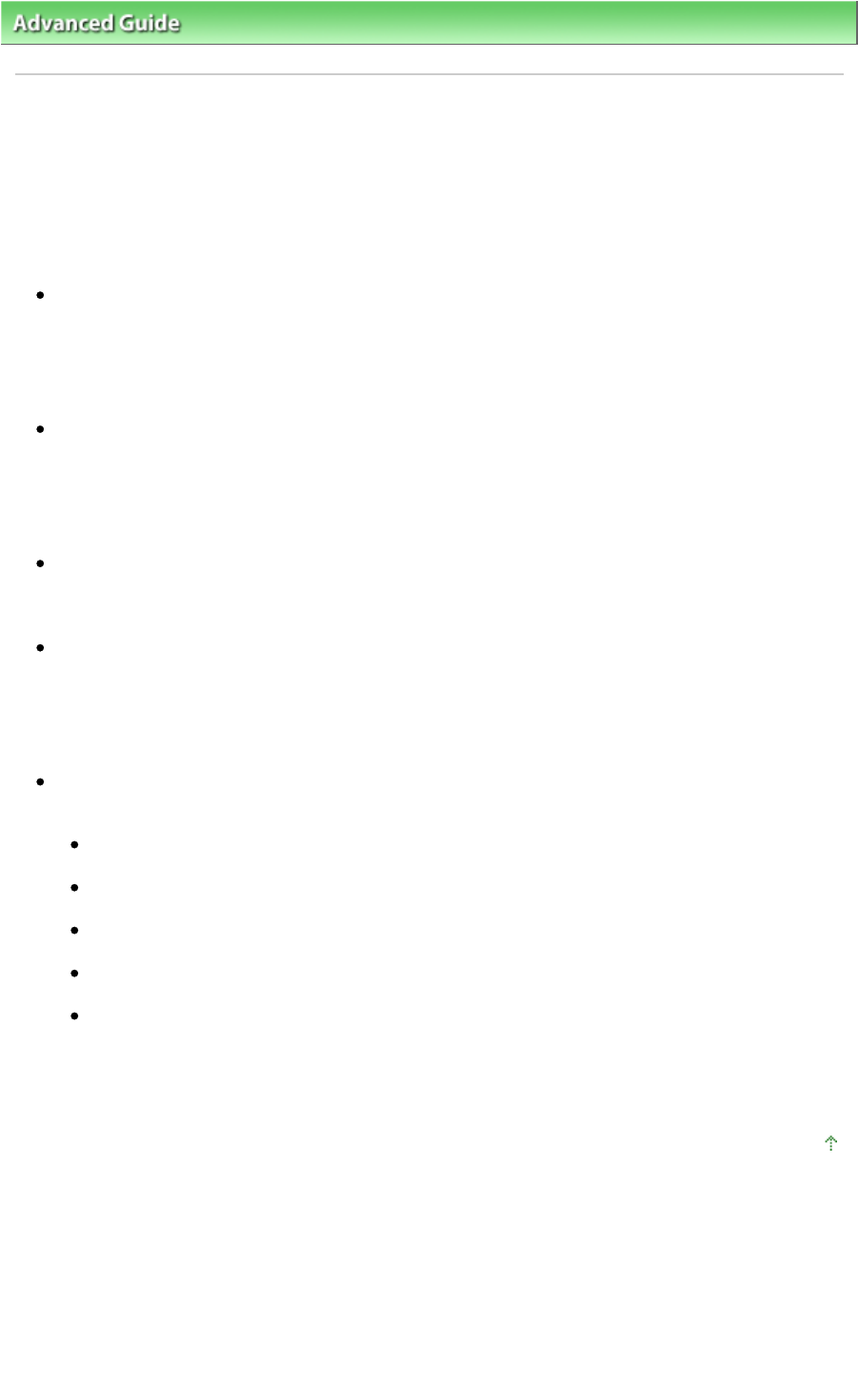
> Changing the Machine Settings > Changing the Machine Settings on the LCD > PictBridge settings
PictBridge settings
You can change the print settings when printing from a PictBridge compliant device.
Set the print settings to Default on the PictBridge compliant device when you want to print according to
the settings on the machine.
See Settings on a PictBridge Compliant Device to change print settings from the PictBridge compliant
device.
Page size
Select the page size when printing directly from a PictBridge compliant device.
When you perform PictBridge settings from the machine, set Paper size to Default on the PictBridge
compliant device.
Media type
Select the media type when printing directly from a PictBridge compliant device.
When you perform PictBridge settings from the machine, set Paper type to Default on the PictBridge
compliant device.
Print quality
Select the print quality when printing directly from a PictBridge compliant device.
Borderless print
Select bordered or borderless print.
When you perform PictBridge settings from the machine, set Layout to Default on the PictBridge
compliant device.
Auto photo fix
When Manual correction is selected, the setting items below can be specified.
Vivid
Makes green and blue more lively.
Photo optimizer
Automatically optimizes the brightness and tone of a photo.
Noise reduction
Reduces the noise on blue areas like the sky as well as on black areas.
Face brightener
Brightens a darkened face on a photo taken against the light.
Red-Eye corr.
Corrects red eyes in portraits caused by flash photography. This setting is also available when
Auto photo fix ON is selected.
Depending on the type of the photo, red eyes may not be corrected or parts other than the eyes
may be corrected.
Page top
Page 798 of 973 pagesPictBridge settings